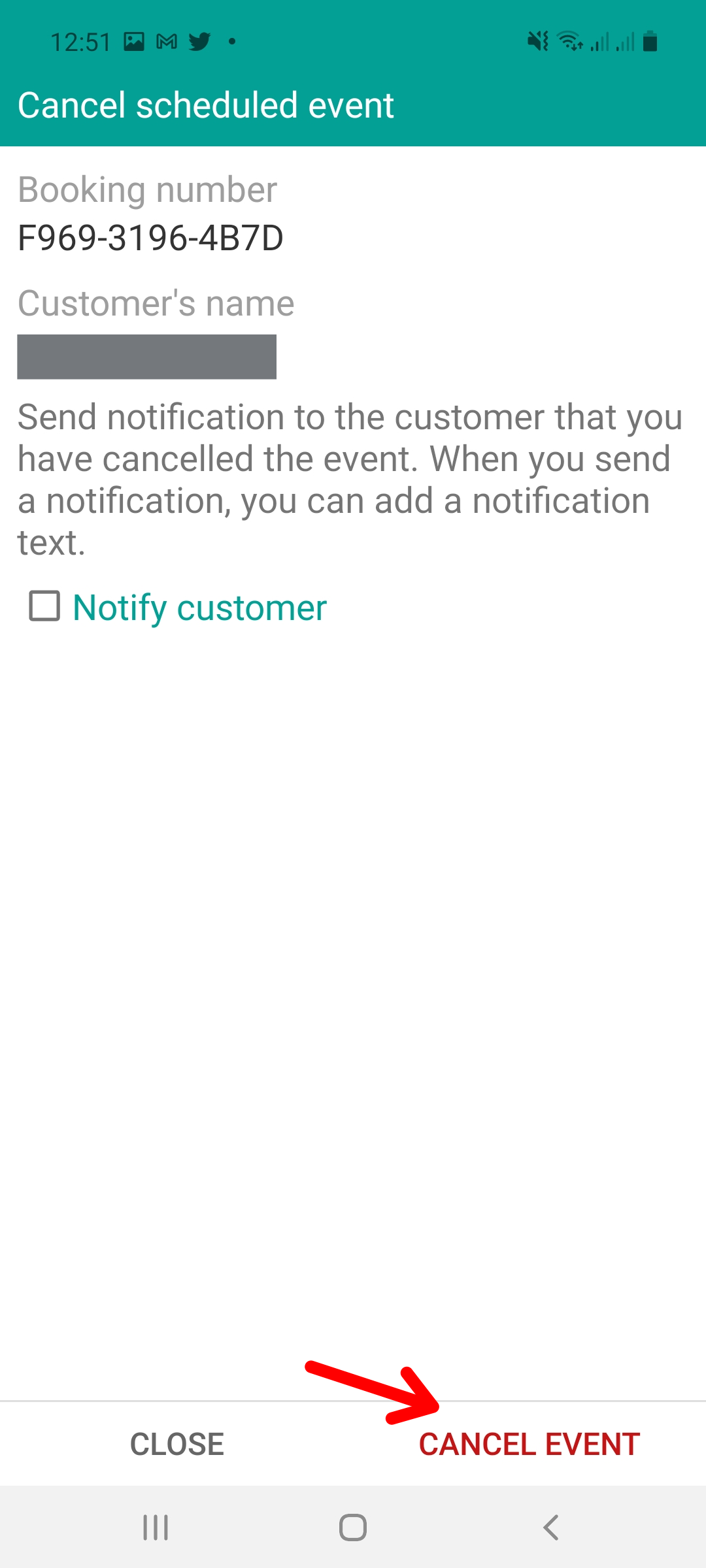How to cancel or reschedule a meeting
Sometimes you may need to cancel an event due to the impossibility of attending or reschedule it for a different date and time. These actions, canceling and rescheduling a meeting, can be done easily from the TuCalendi App.
Once you have logged in to the TuCalendi App with your user name and you are viewing the upcoming events, click on "Details":
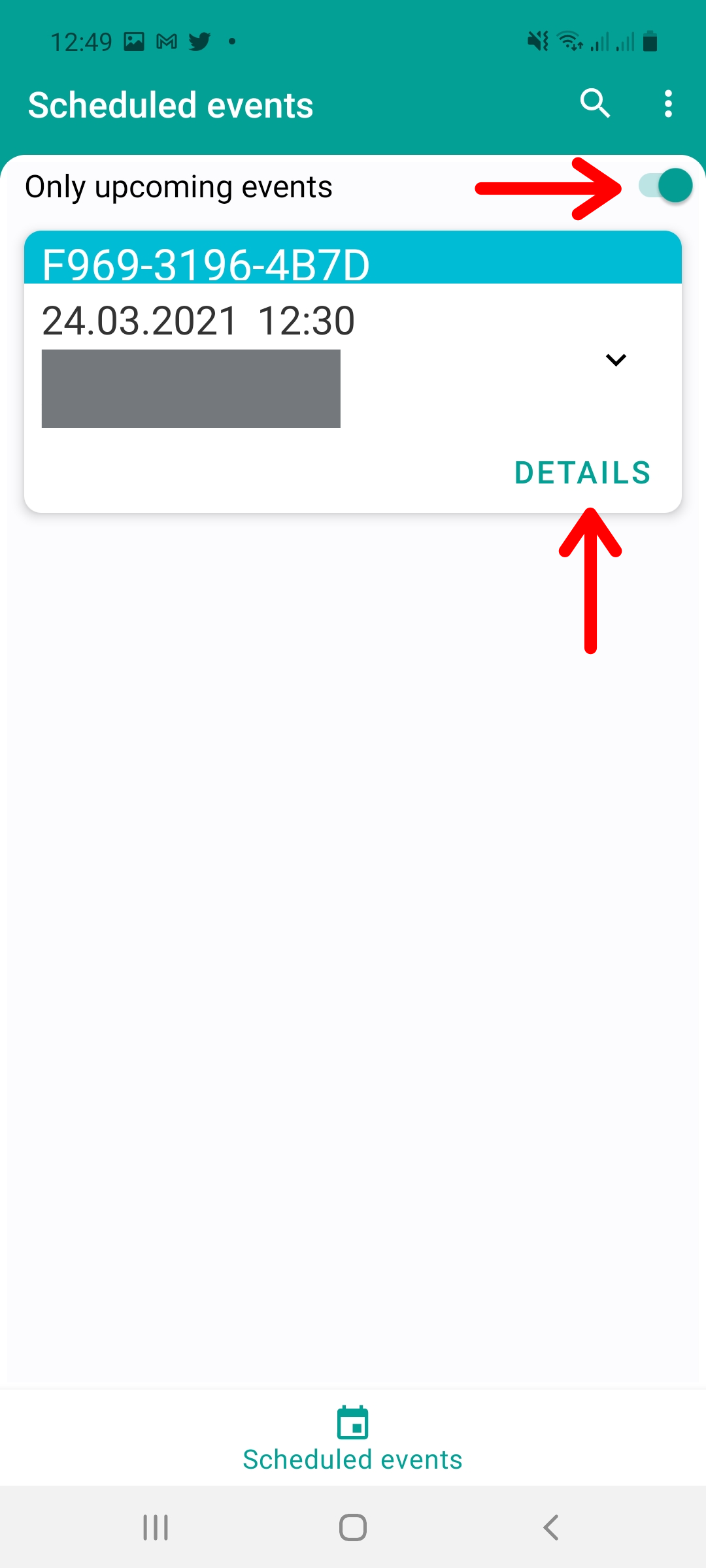
All the event information will be displayed. In the upper right part of the event detail screen, you will be able to access the menu with the options Reschedule and Cancel event.
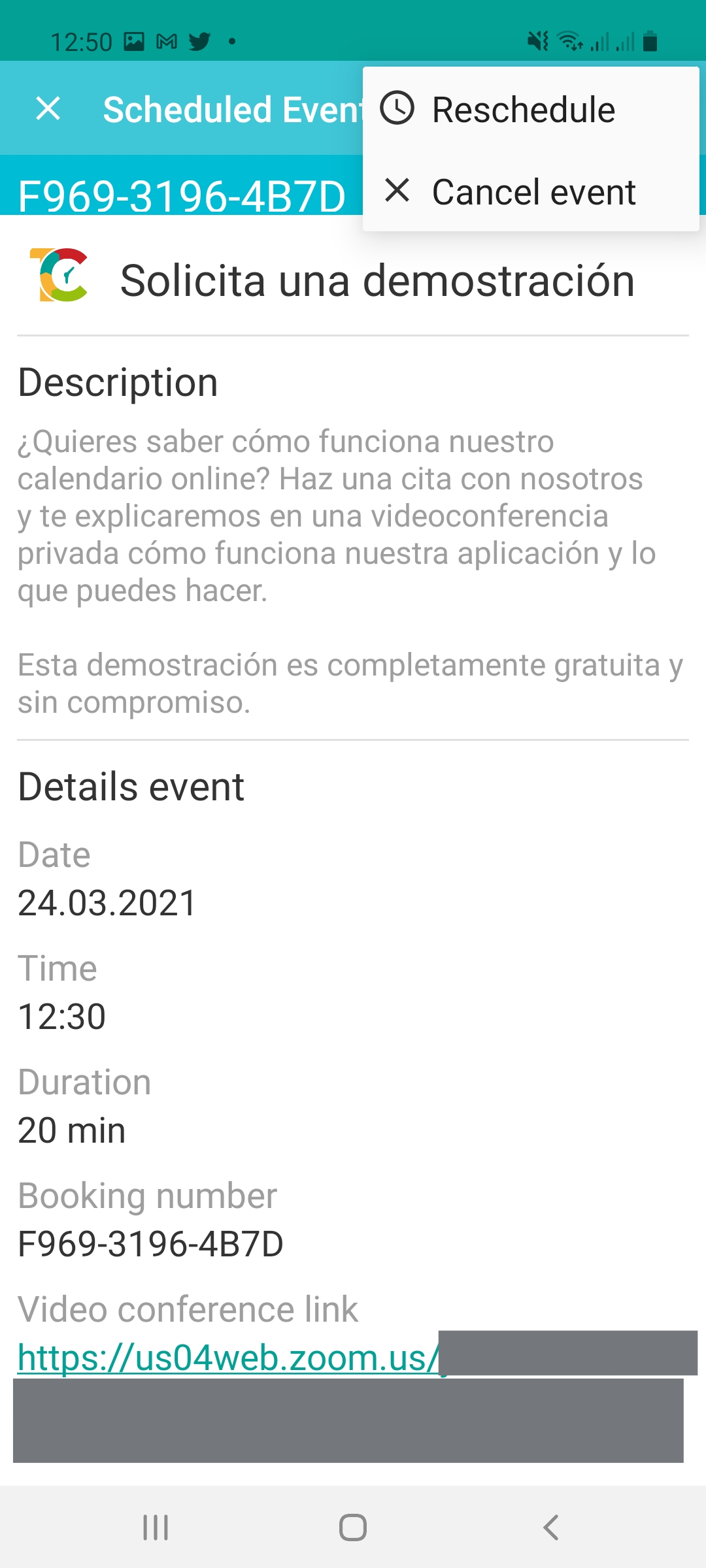
Reschedule event
In the options menu, by clicking on "Reschedule event" you will be able to set the new date and time.
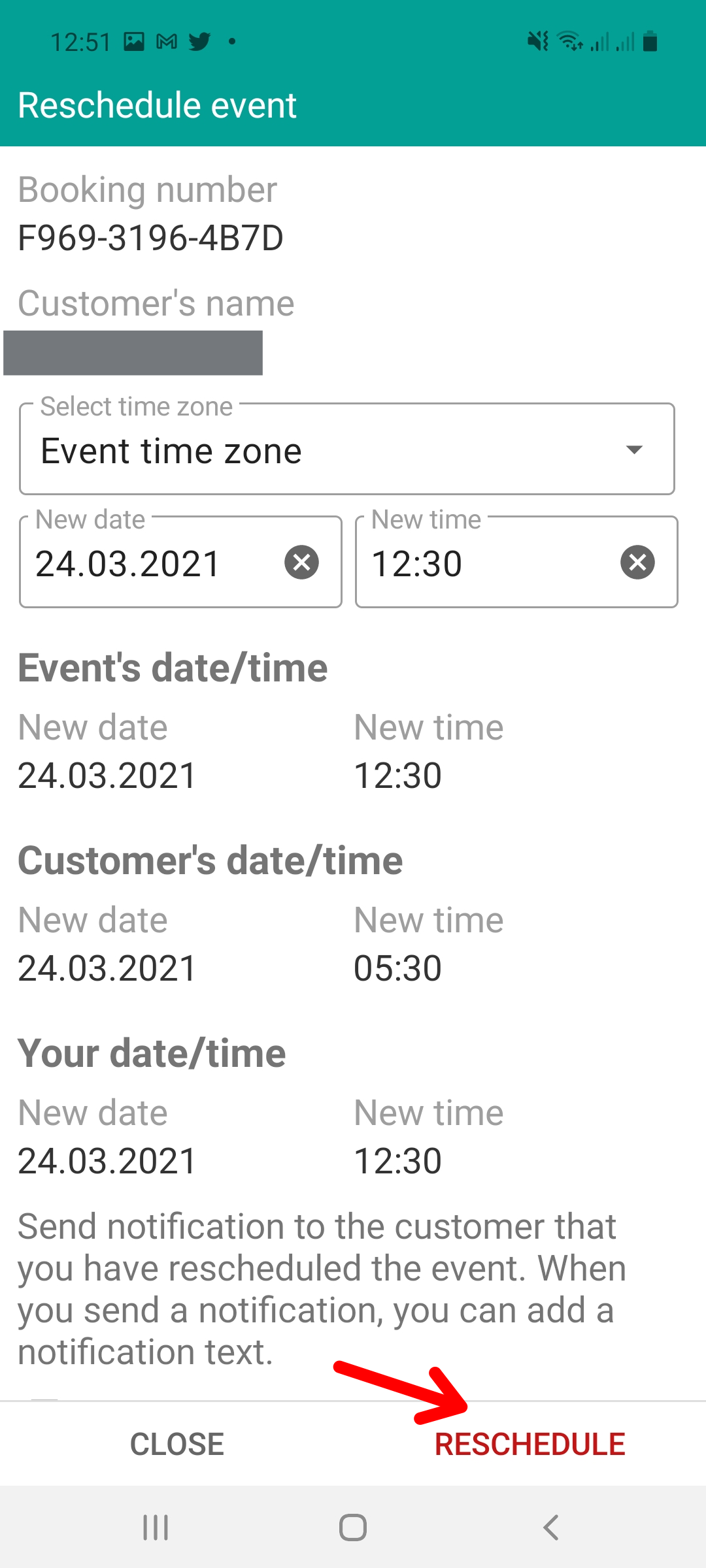
When you are done, click on "Reschedule" and the appointment will be scheduled with the new date and time.
Cancel event
In the options menu, clicking on "Cancel event" will pop up a confirmation window. If you cancel the event, it will be deleted from the calendar and you will not be able to recover it.