Cancel a meeting
Sometimes and for different reasons, it is necessary to cancel a meeting or any event that has been scheduled by your clients. The action of canceling a meeting can be easily done from the TuCalendi control panel.
Once you have logged in with your TuCalendi username and password, click on the "Scheduled Events" option.
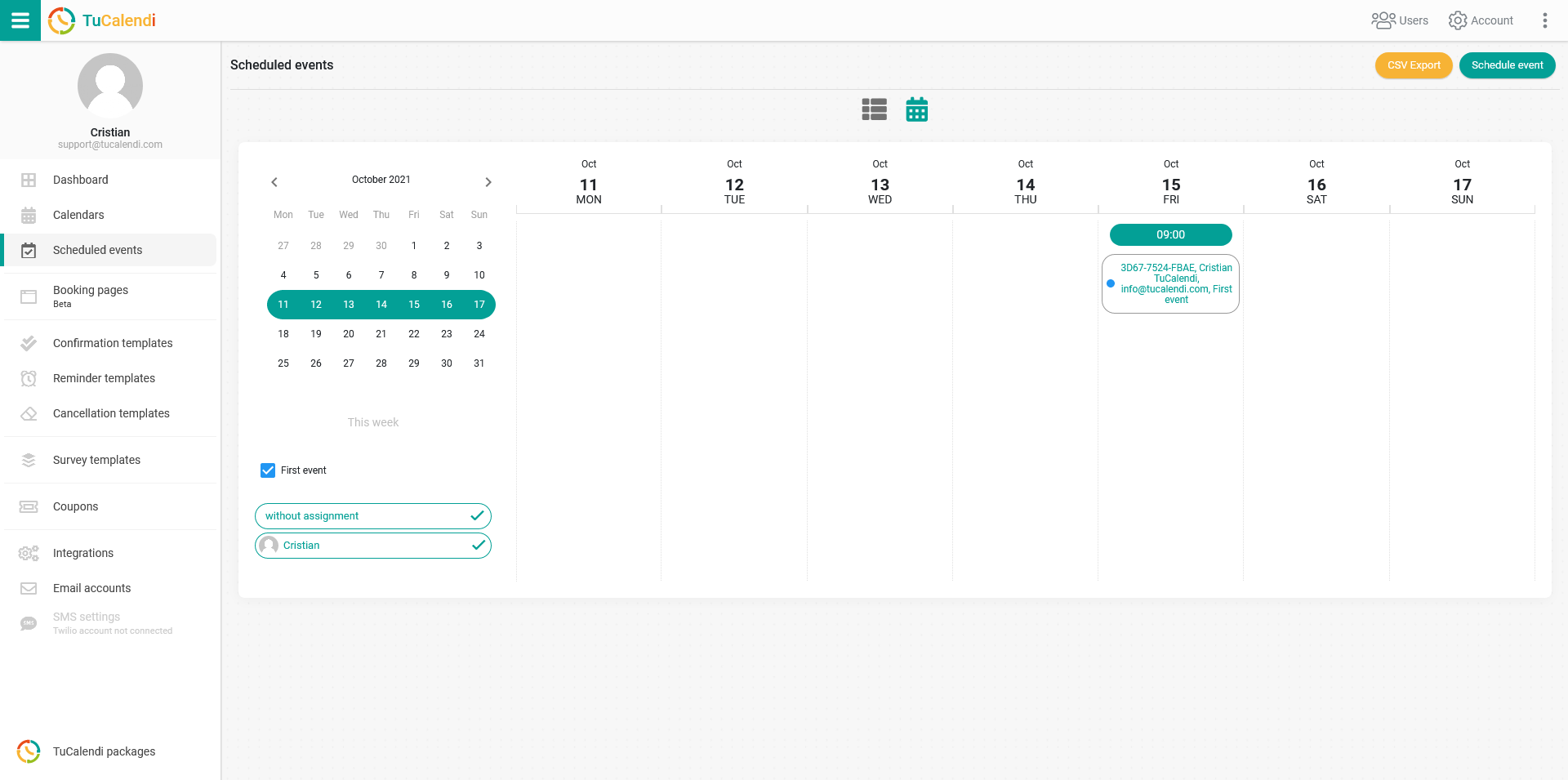
Locate the event you need to cancel, click on the event and you will enter the event detail:
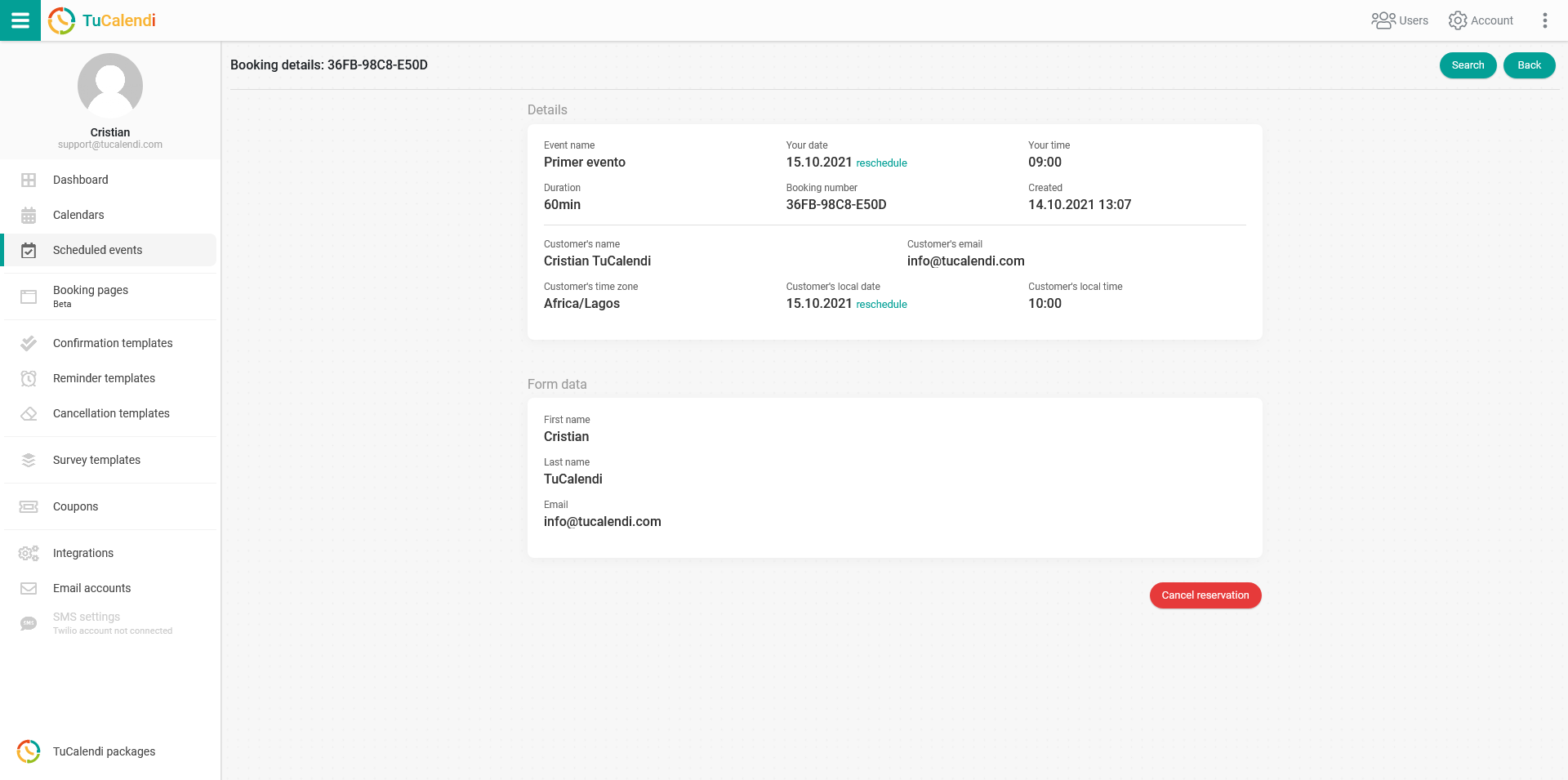
Click on the "Cancel Event" button. A confirmation message will appear and you can choose to send the customer a notification of the cancellation or not.
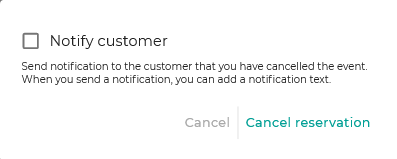
If you check the "Notify customer" box you will be able to select the cancellation template that will be sent to the customer:
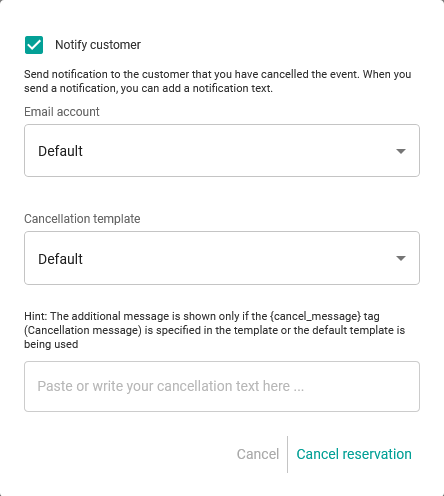
You can also write an additional message in the cancellation email that your customer will receive if you have included the {cancel_message} tag in the cancellation template you have previously created.
Click on "Cancel reservation", this action will cancel the scheduled event and it will appear as a cancelled event in the calendar.