Connecting event to Zoom
After you have integrated TuCalendi with your Zoom account you can connect events, which need a virtual meeting, to Zoom so that the room is automatically created and you can hold the virtual event.
Connecting events is very simple. Log in to TuCalendi with your username and password, go to the "Calendars" option.
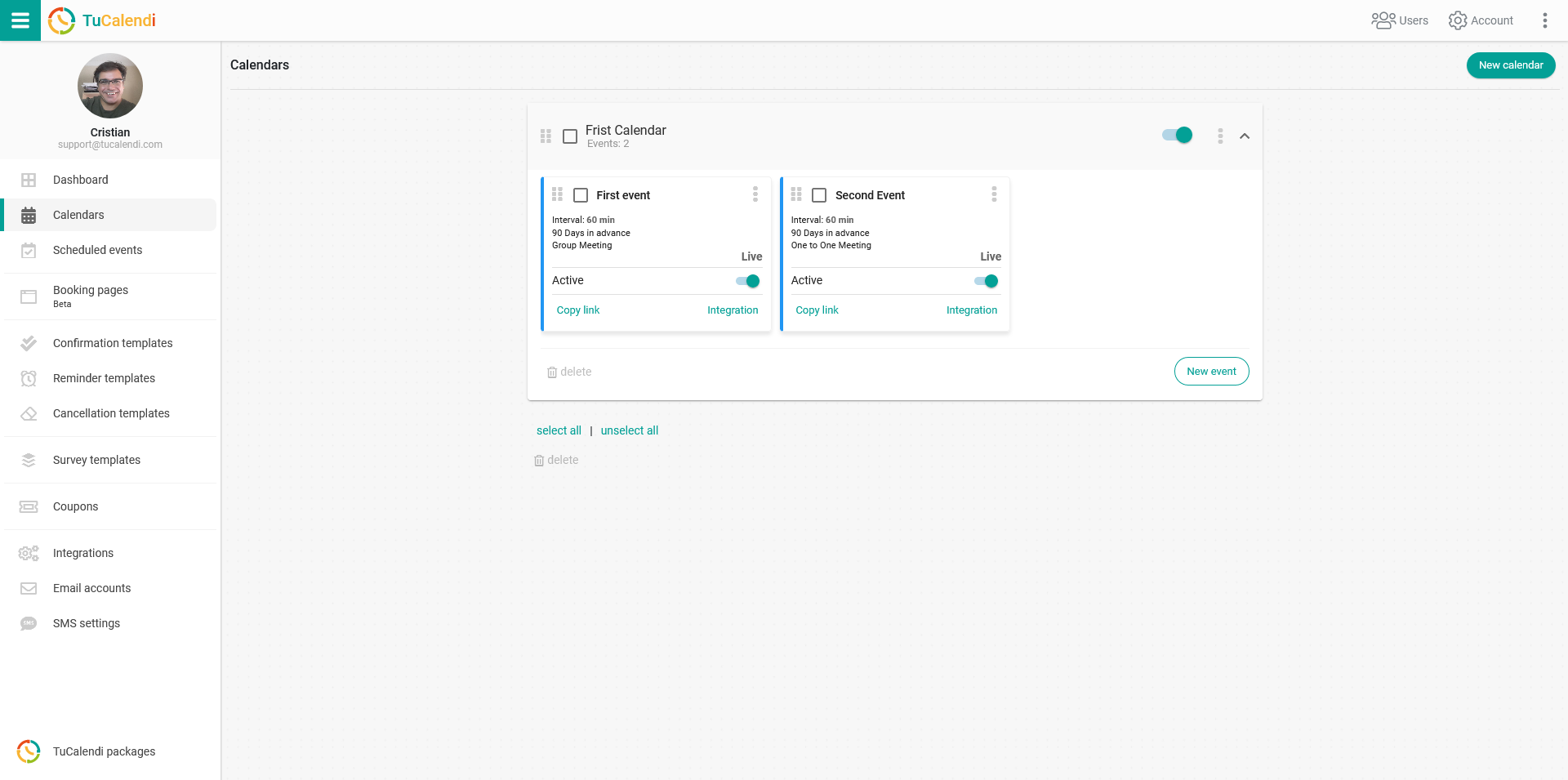
Locate event you would like to connect to Zoom when your clients schedule the event with you or your team and click on the event name.
In the horizontal menu, all the event configuration options appear.
Click on "Integrations".
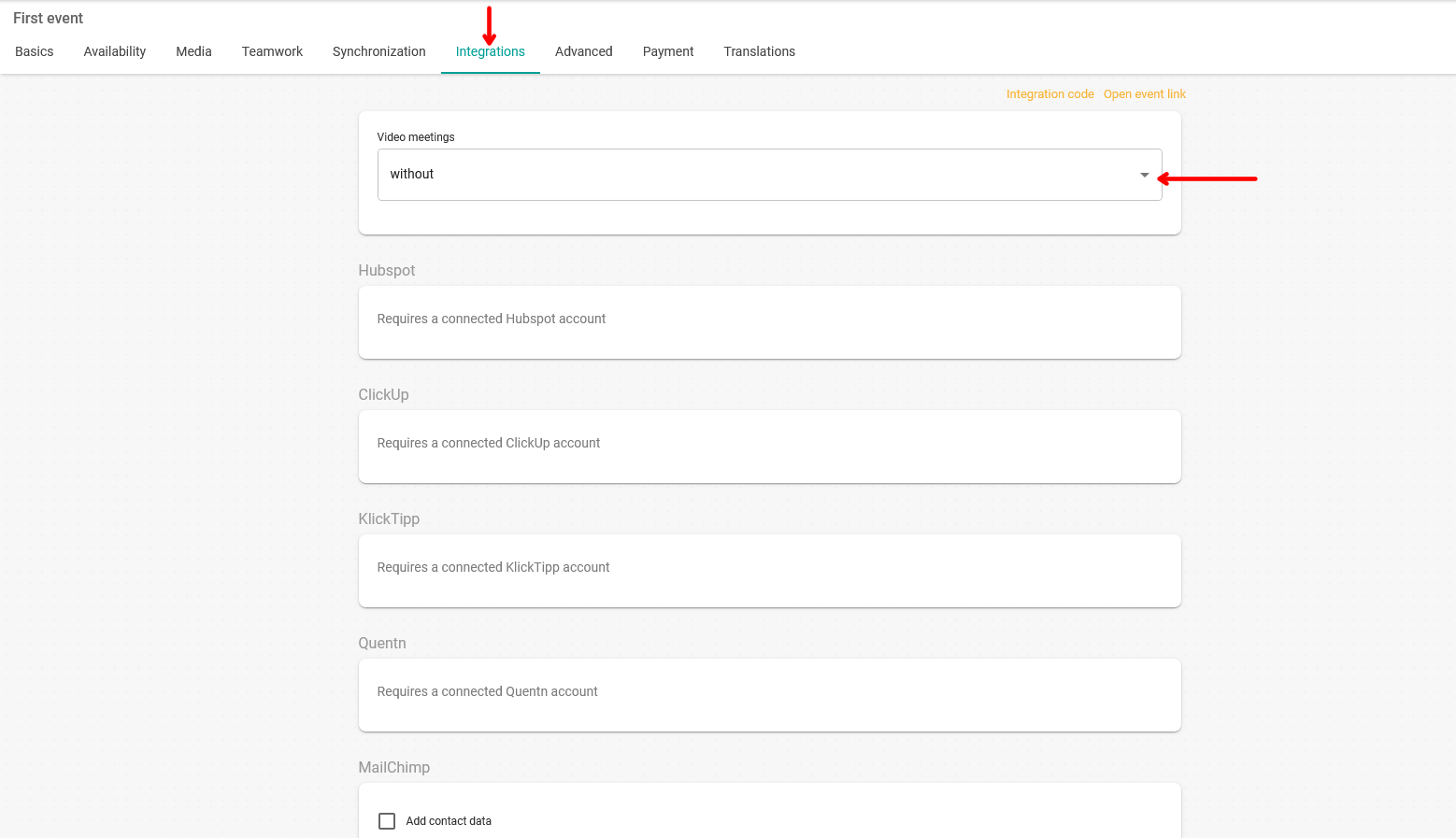
In the "Video meetings" block you will find the Zoom option, just choose it.
Once you have done so, click "Save" and the connection to your Zoom account will be made.
From this moment on, any meeting, appointment, webinar that your clients schedule with you or your team of this type of TuCalendi event, the room will be created in Zoom and they will be able to access it through the corresponding link.