Synchronizing an event with Microsoft Exchange Calendar
After integrating TuCalendi with Microsoft Exchange Calendar you must synchronize the events with Microsoft Exchange Calendar so that when a customer schedules a meeting with you from TuCalendi it is included in the Microsoft Exchange Calendar.
Log in to TuCalendi with your username and password. Access the "Calendars" menu option:
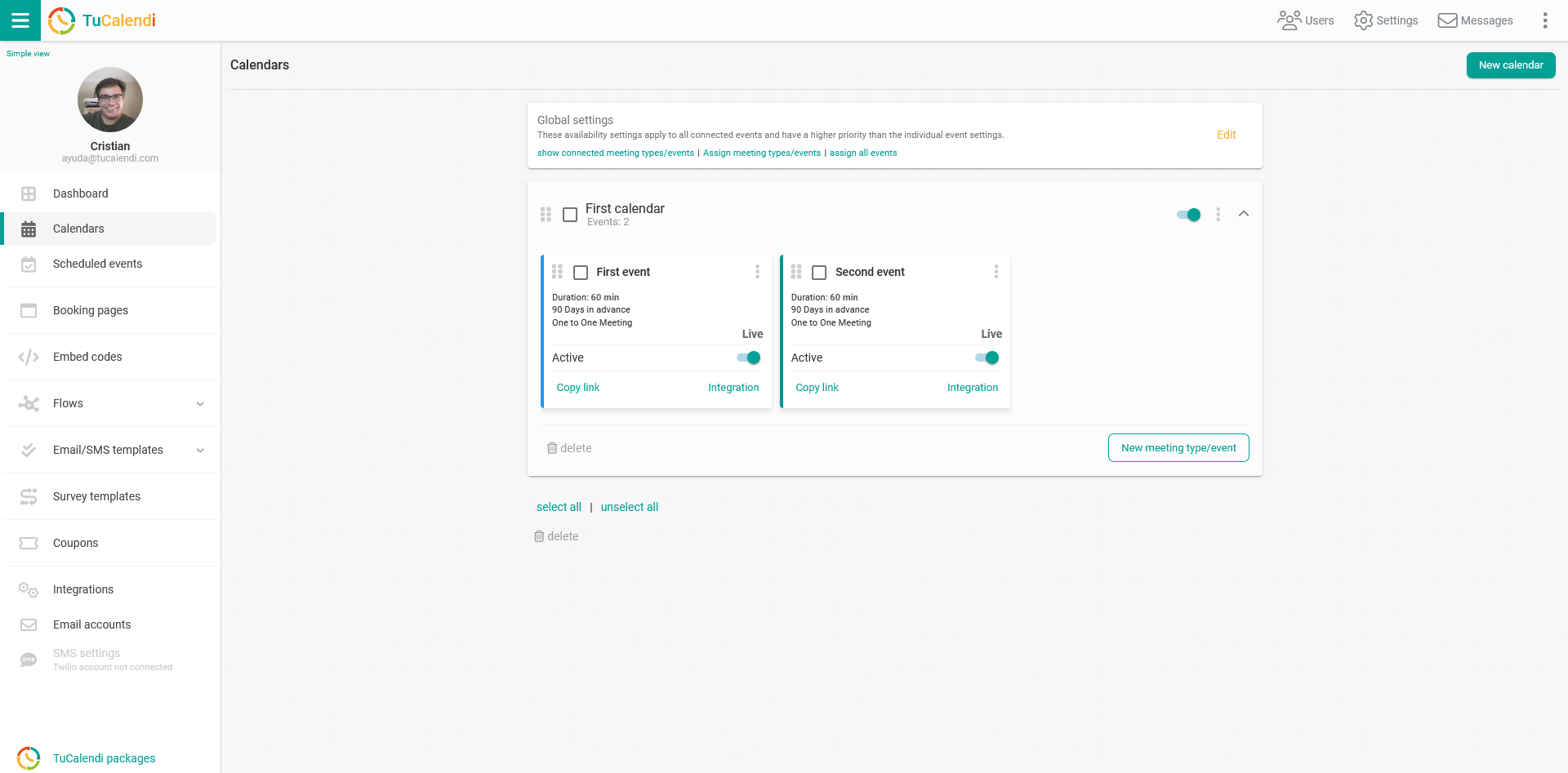
Locate the event you want to connect to Microsoft Exchange Calendar and click on the event name.
In the horizontal menu, all the event configuration options appear.
Click on "Synchronization".
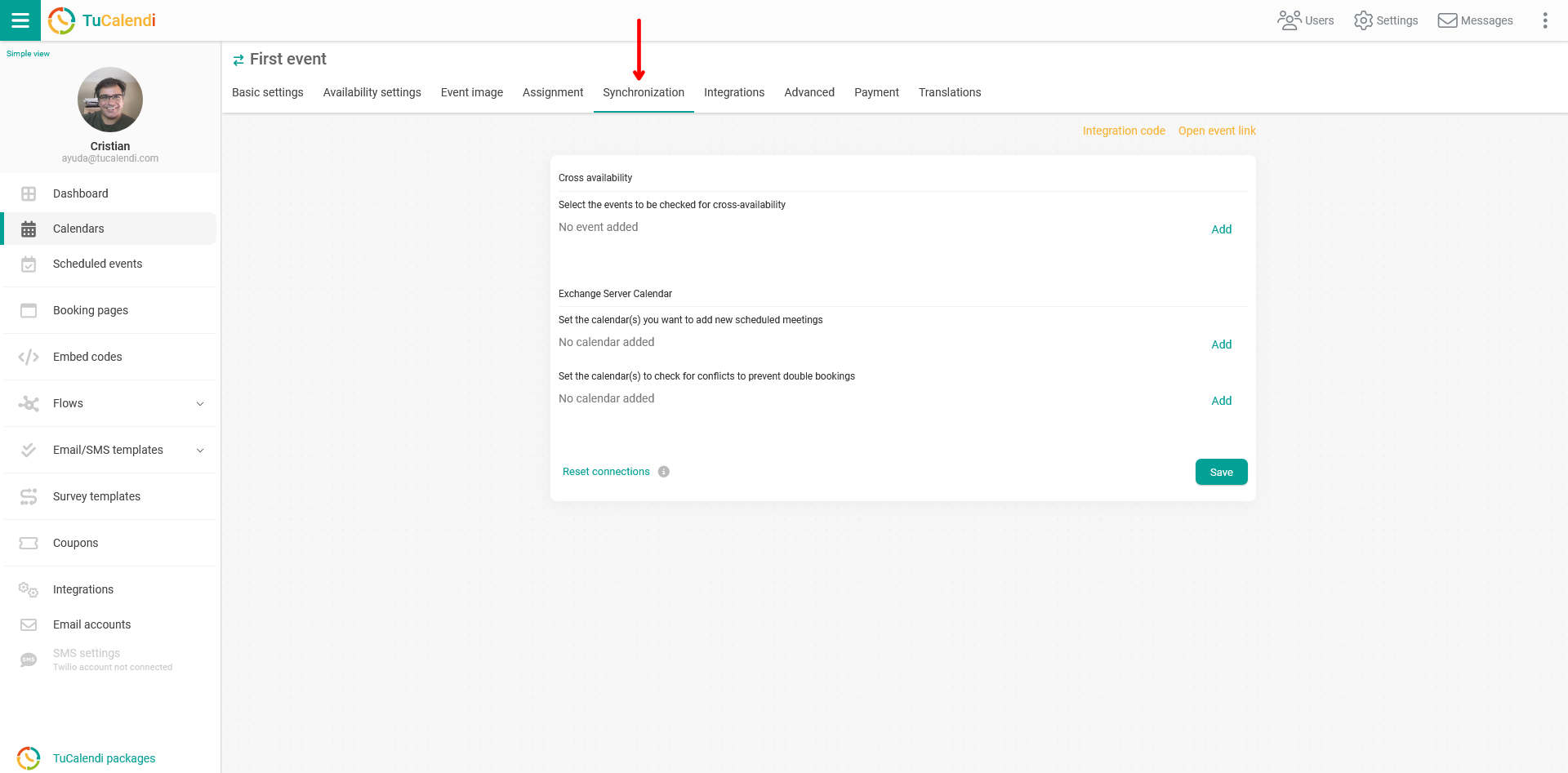
In the block "Exchange server calendars" in the option "Set the calendars you want to add new scheduled meetings" click on "Add" to display the calendars you have.
You must check the ones you want to be synchronized.
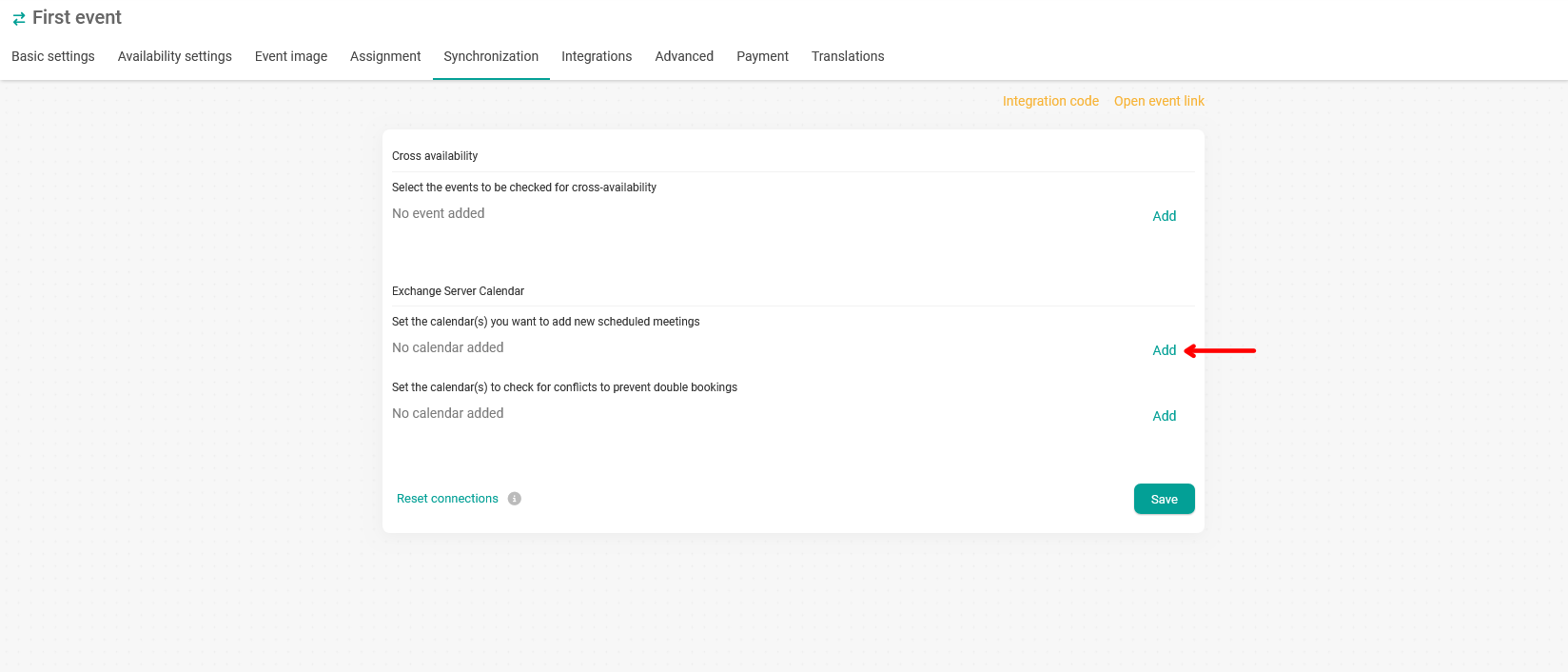
When you have checked the desired options click on "Save" and the synchronization is done.
From now on any events that your clients schedule with you through TuCalendi will be reflected in your Microsoft Exchange Calendar.