Customizing cancellation templates
With the cancellation template you can customize the email notifications of meeting and appointment cancellations, which for any reason your customers are forced to cancel.
In this tutorial you will learn how to create the email that is sent to your customers when they cancel a meeting, appointment or any event they have scheduled with you.
Log in with your TuCalendi username and password and access the "Email/SMS Templates" option.

In the option "Cancellation templates" click on "Select":
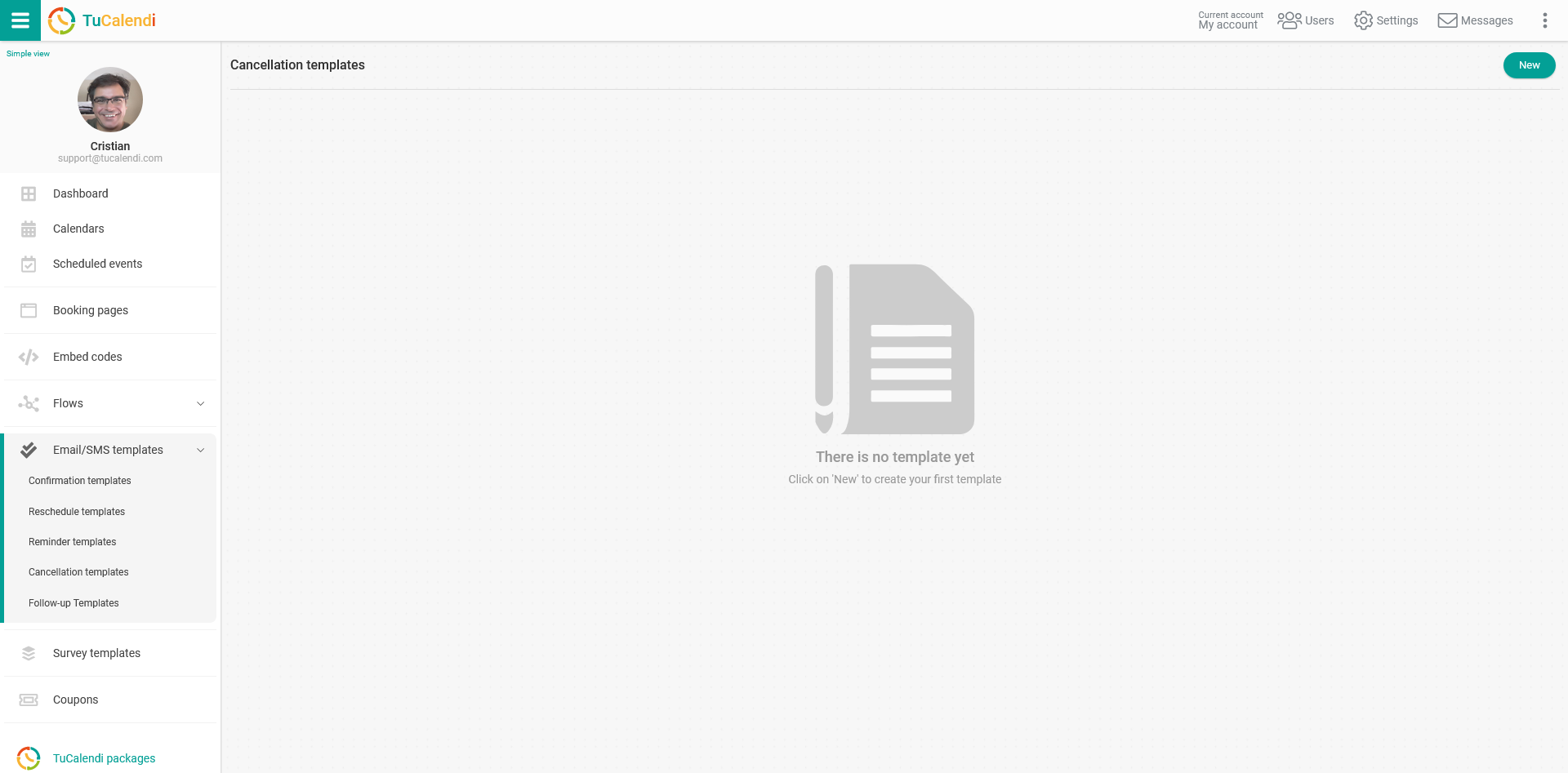
Click on the "New" button and indicate the name you want to give to the template you are going to create:
 Click "Add" and the template is created:
Click "Add" and the template is created:
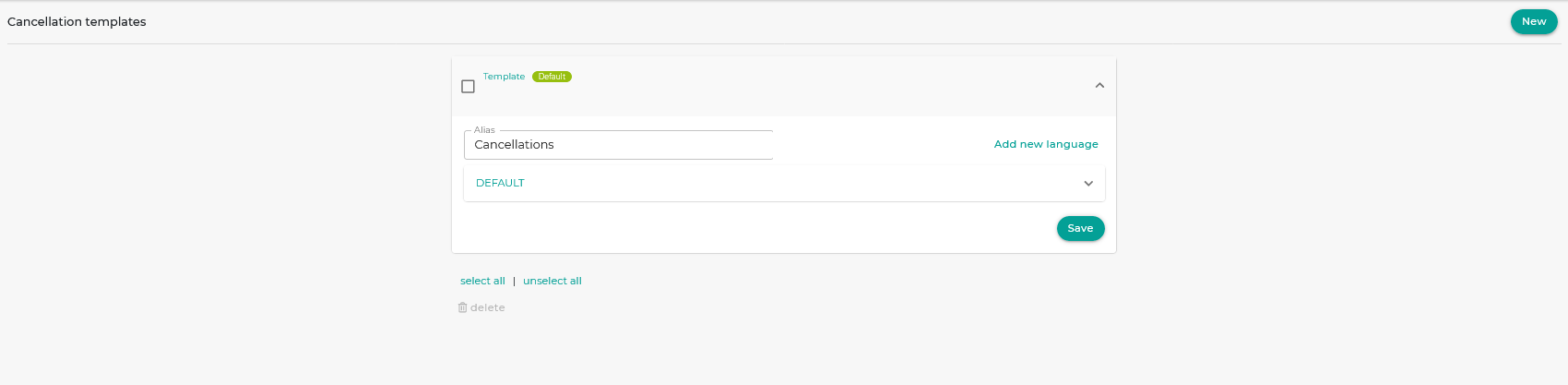
Initially the template is empty so that you can fully customize it. Click on the field called "DEFAULT":
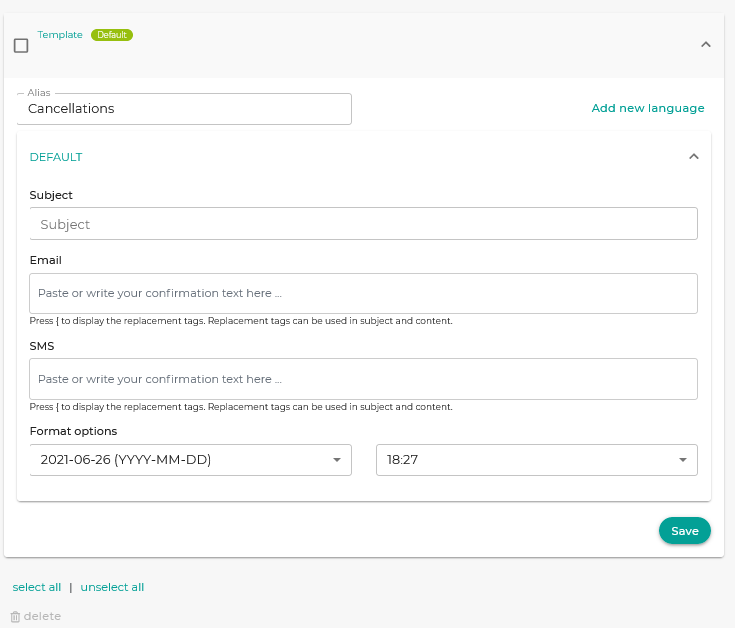
In the "Subject" field enter the subject of the email. In the "Email" field write the text of the notification, clicking on this field will open a simple editor that will allow you to write the cancellation notification.
You can use the so called replacement tags that we have available for the cancellation templates, by using them the information in the emails will be dynamic and personalized for each customer.
To see the replacement tags just type the character { and the list of tags will be displayed for you to choose from. You can also click on the "Tags" option that appears in the editor so that you can select the tags from the list.
When you are done click "Save" and you will have the template stored so that you can start using it for your online calendar event cancellation notifications.
Once you have created the cancellation template you can associate it with the events.