Integrate Outlook Calendar with TuCalendi
If you are a Microsoft user you can integrate Outlook Calendar with TuCalendi to synchronize your meetings, appointments or events booked by your customers from TuCalendi with your Outlook Calendar.
TuCalendi needs the permission of the Microsoft account owner to access Outlook Calendar. We have prepared a very simple process to integrate Outlook Calendar and TuCalendi.
Log in to TuCalendi with your username and password. Choose the "Integrations" option.
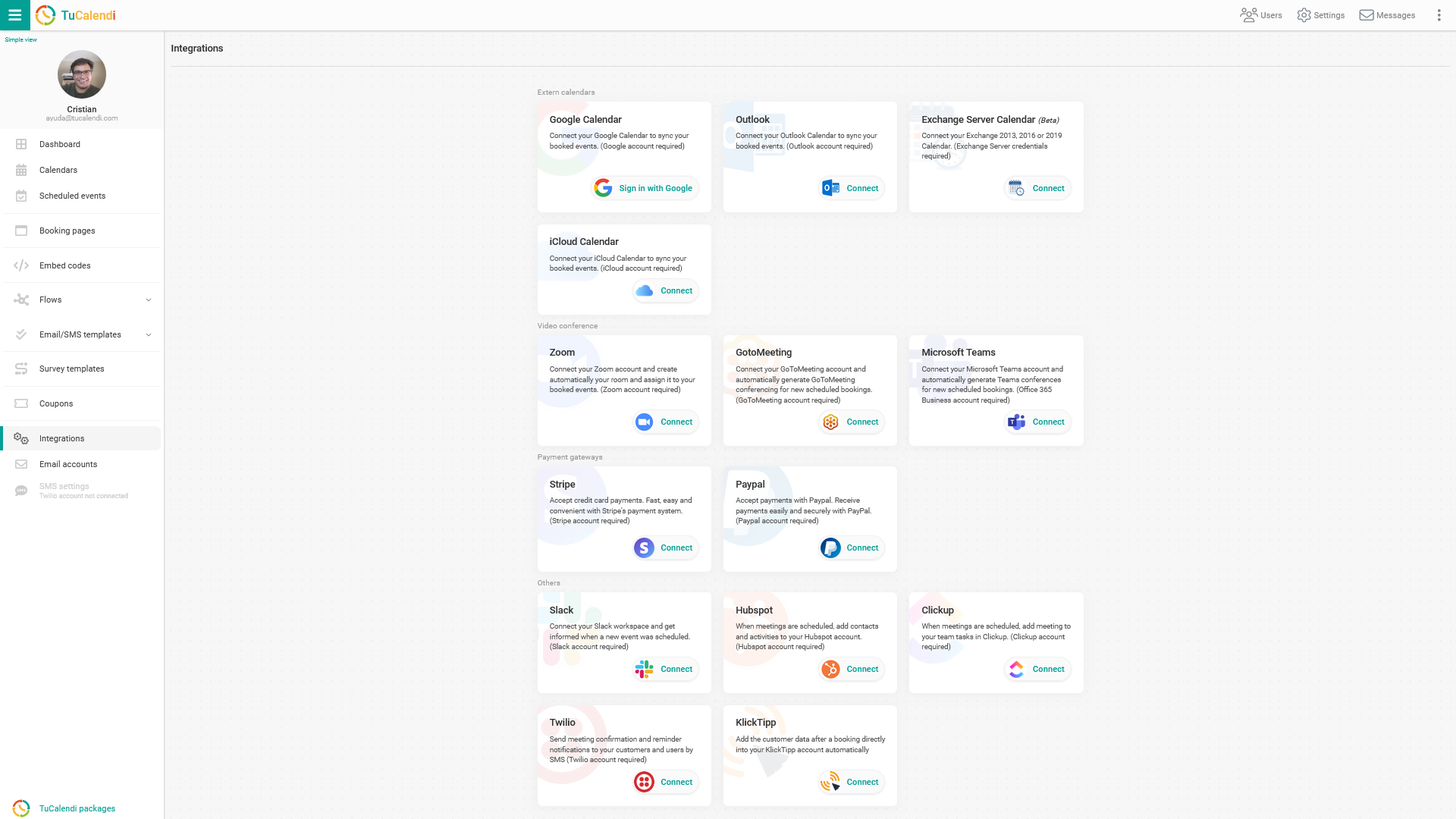
Integrate with Outlook Calendar
Go to the "Outlook" integration option.
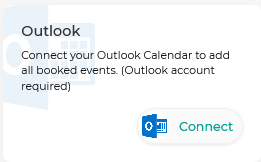
To integrate with Outlook Calendar you need to click on "Connect" and you will be taken to the Microsoft checkout page. Enter your Outlook account information and allow to integrate Outlook Calendar with TuCalendi.
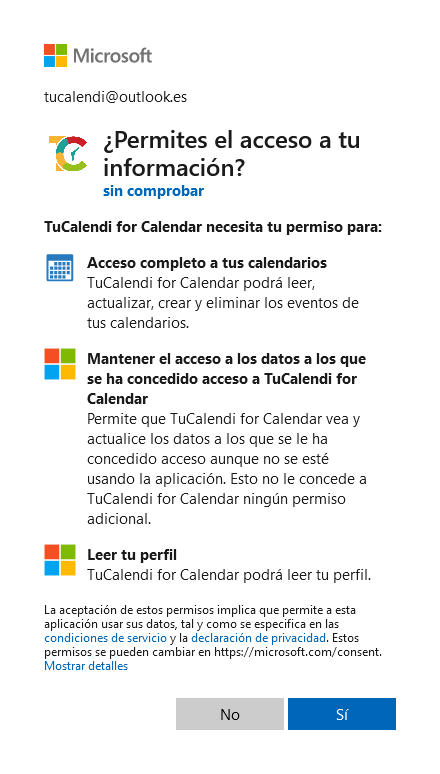 By accepting the integration permissions between TuCalendi and Outllook Calendar you will ensure that every time a customer schedules a meeting with you or confirms attendance to any event you organize, the event is created with Outlook.
By accepting the integration permissions between TuCalendi and Outllook Calendar you will ensure that every time a customer schedules a meeting with you or confirms attendance to any event you organize, the event is created with Outlook.
Disconnect Outlook Calendar
At any time, if you decide not to continue with this integration, you can revoke the permissions and proceed to disconnect TuCalendi and Outlook Calendar.
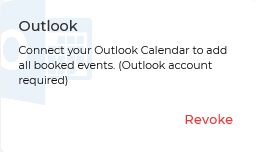
To do this just click on "Revoke".