Assigning events to a form flow
For a form flow to be operational, it must have the events you want to use it assigned to it.
After creating a form flow we must continue assigning the events.
Log in to TuCalendi with your username and password. In the side menu, click on "Flows":
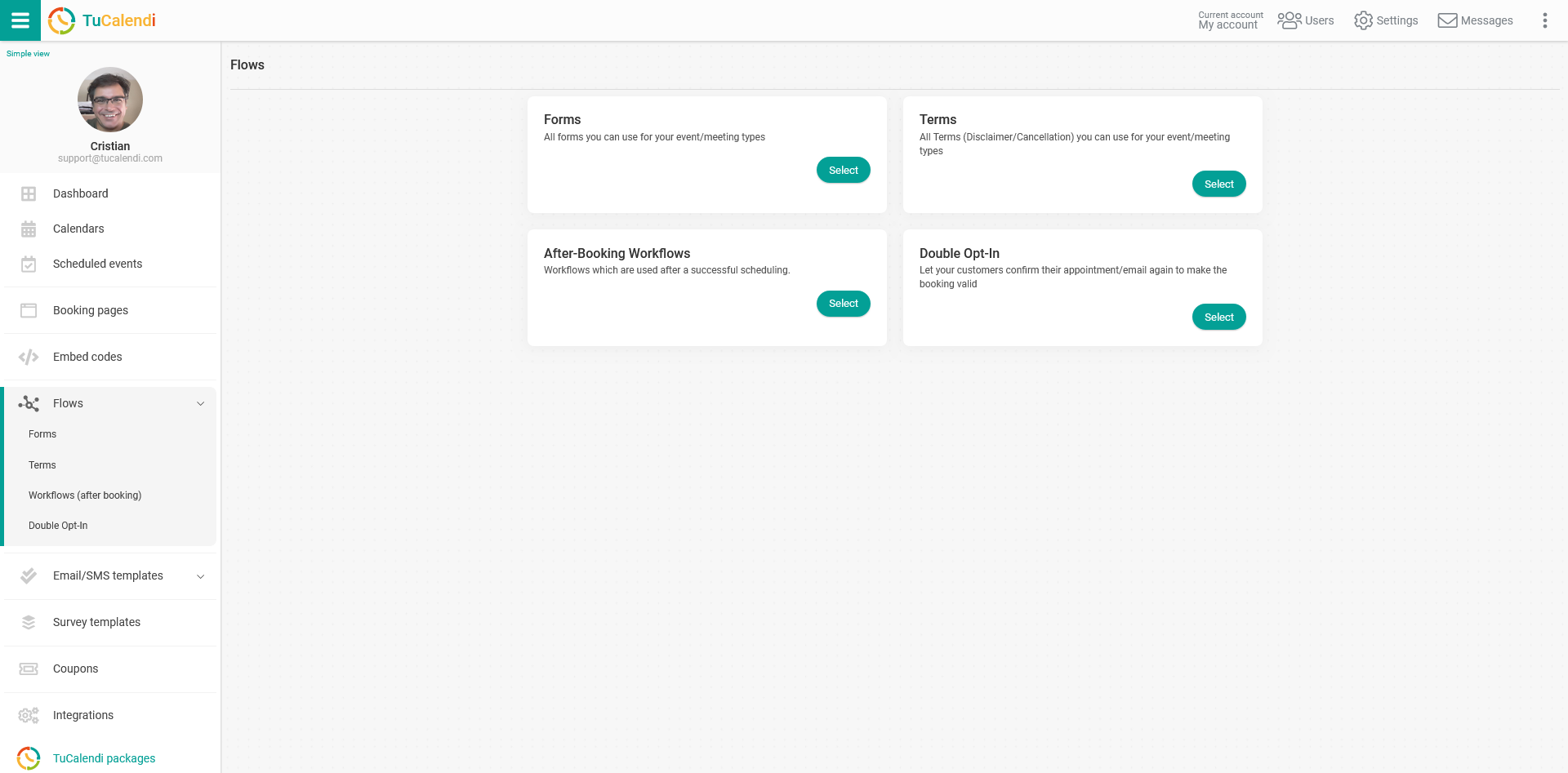
In the "Forms" option click on "Select":
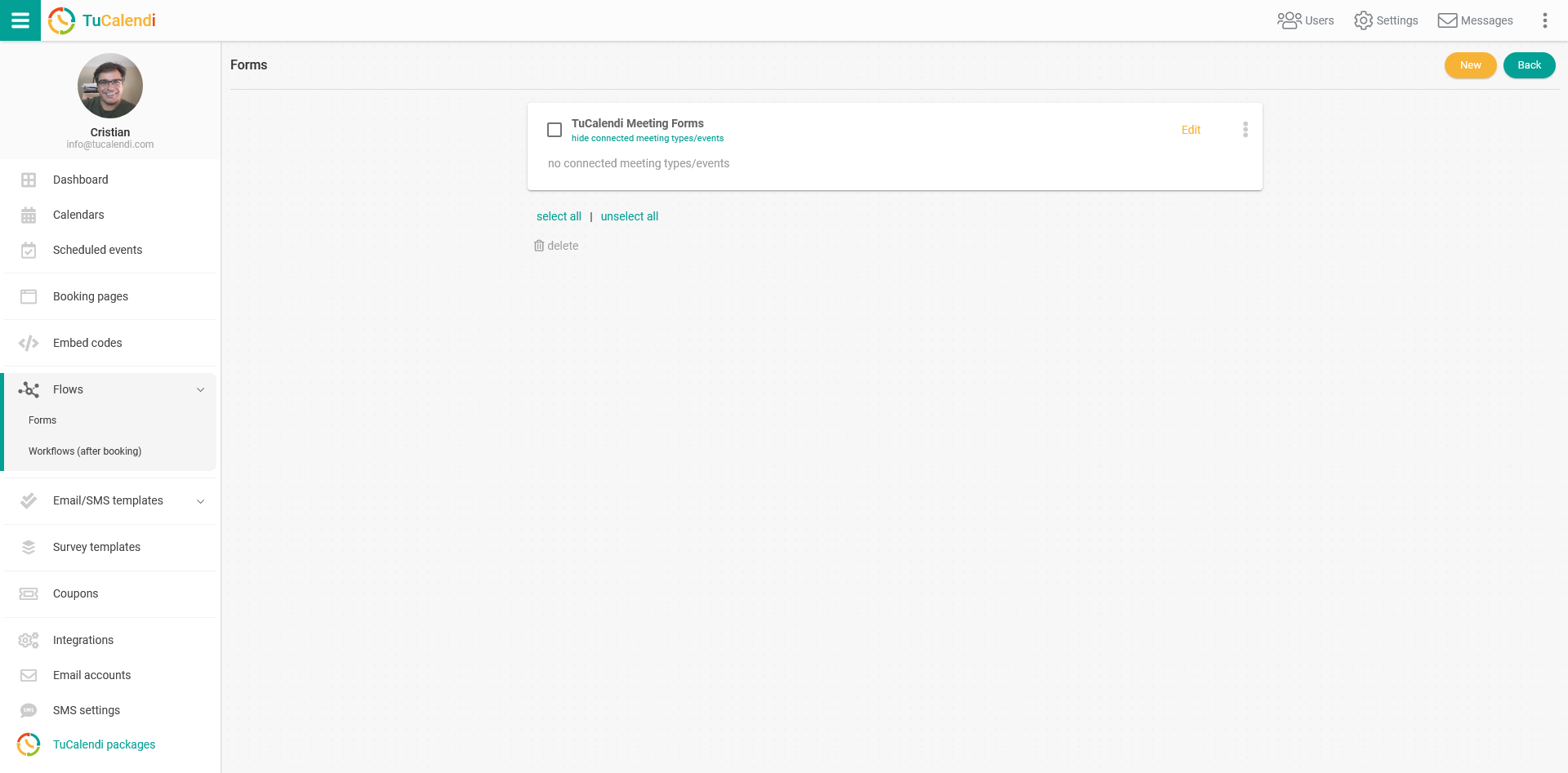
As we have previously created a form flow, it appears in the list. However, for the form flow to be operational, you must associate the events where the created form will be displayed when the final customer is going to make a reservation.
Click on the three vertical dots:
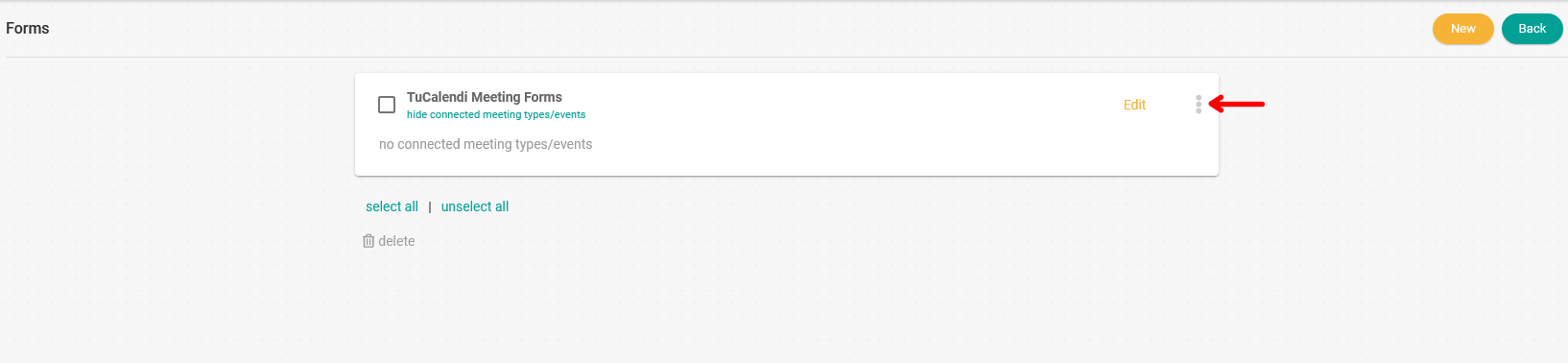
The flow options menu will be displayed:
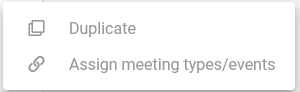
Click on "Assign meeting types/events", the complete list of events you have created in your calendars will appear. You only need to select the events that you want to use this form flow:
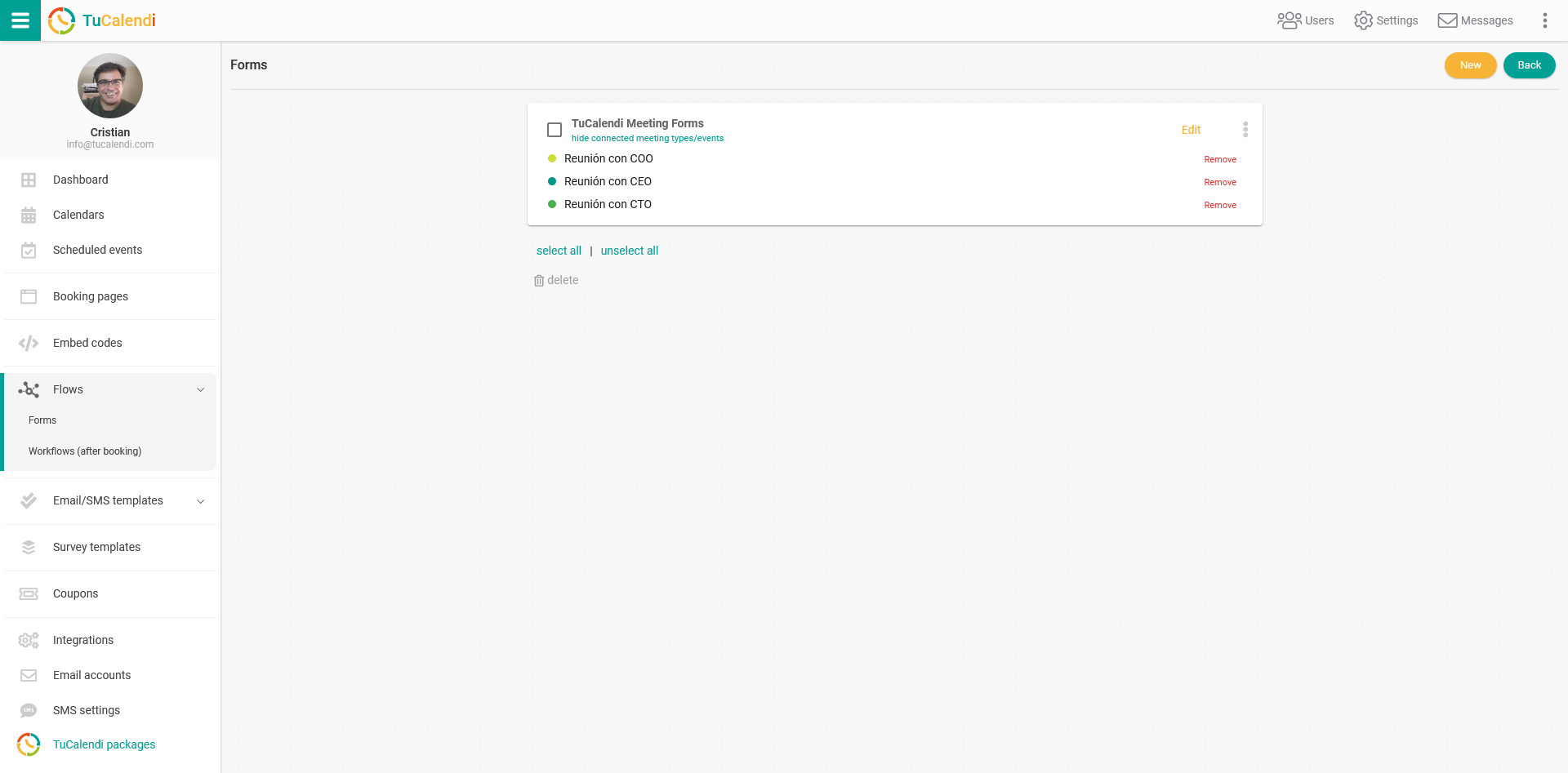
In this case we want the form we have created to be displayed in the three events you selected. Here they appear as events connected to the form flow.
From this moment on, when a person is going to book any meeting of the events assigned to the form flow, he/she will have to fill in the information of the form.