Assigning a survey to an event
With TuCalendi in each appointment, meeting or event you organize, in addition to collecting information from your customers or users through the conventional form, you can assign the survey you have created and deepen the data needed for the meeting.
Log in with your username and password in Tucalendi and select the "Calendars" option:
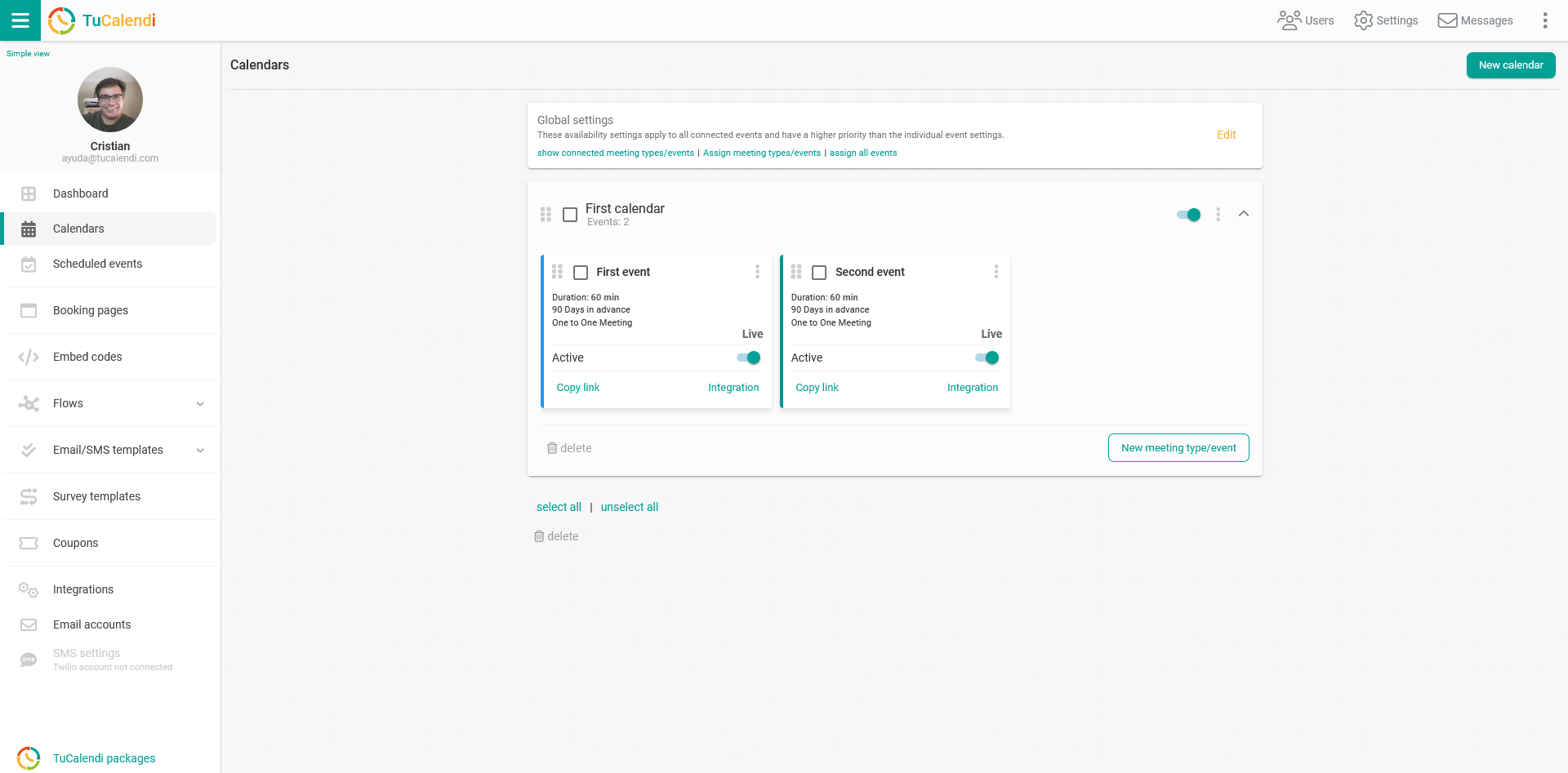
Locate the event to which you want to assign a survey and click on the event name.
The horizontal menu will display the various configuration options.
Click on "Advanced" to enter this module.
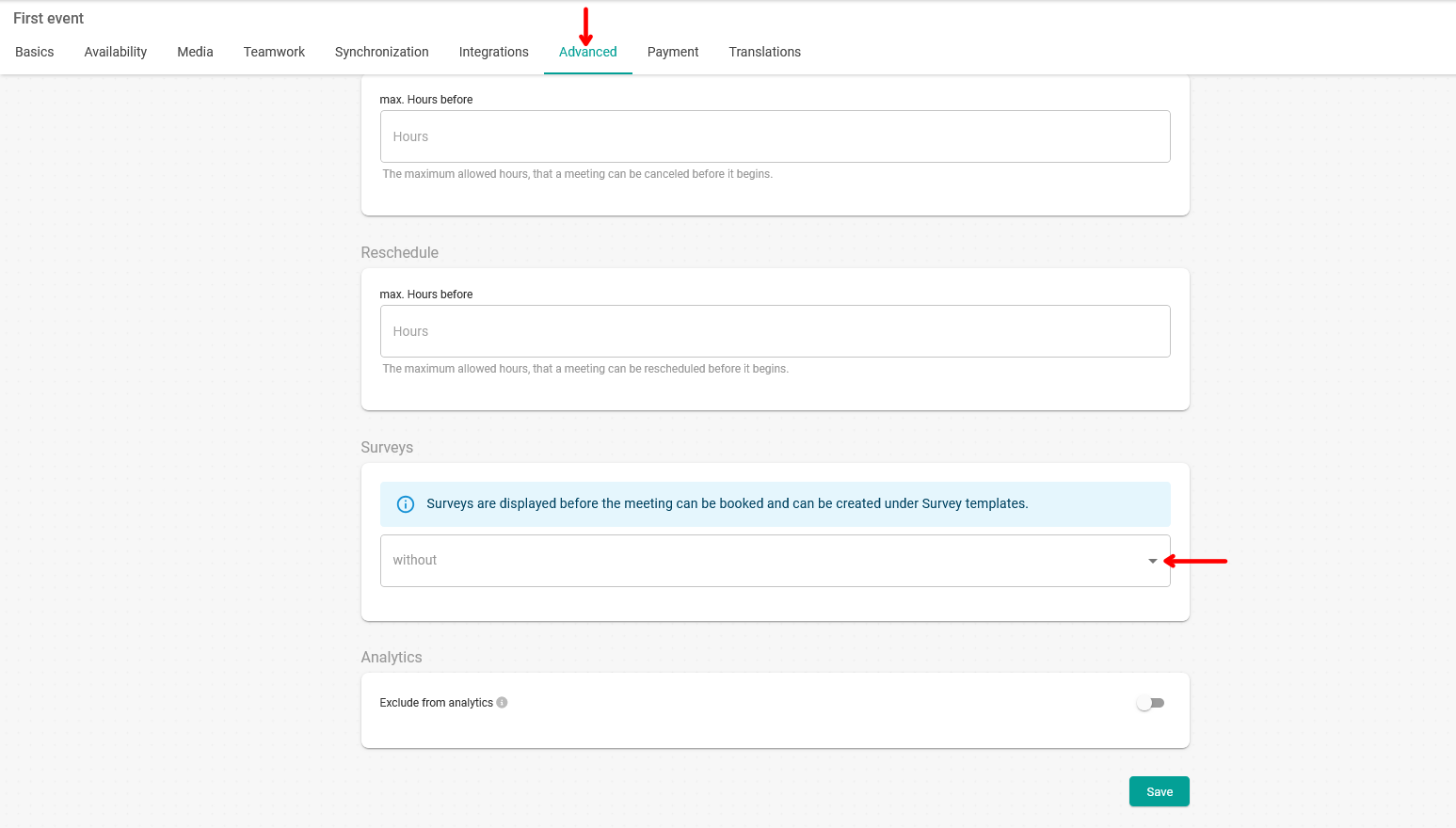
By clicking on the "Surveys" field you will be able to select the survey you have created and it will be assigned to the event.
When you have done this click on the "Save" button.