How to set up your Twilio account
Once the integration between Twilio and TuCalendi is completed, for security reasons, you must manually enter a piece of information from your Twilio account and give express permission to enable TuCalendi to send SMS from your Twilio account for notifications of bookings generated from your online calendar.
This process is very simple.
Log in your username and password in TuCalendi. Go to the "SMS Settings" option in the side menu.
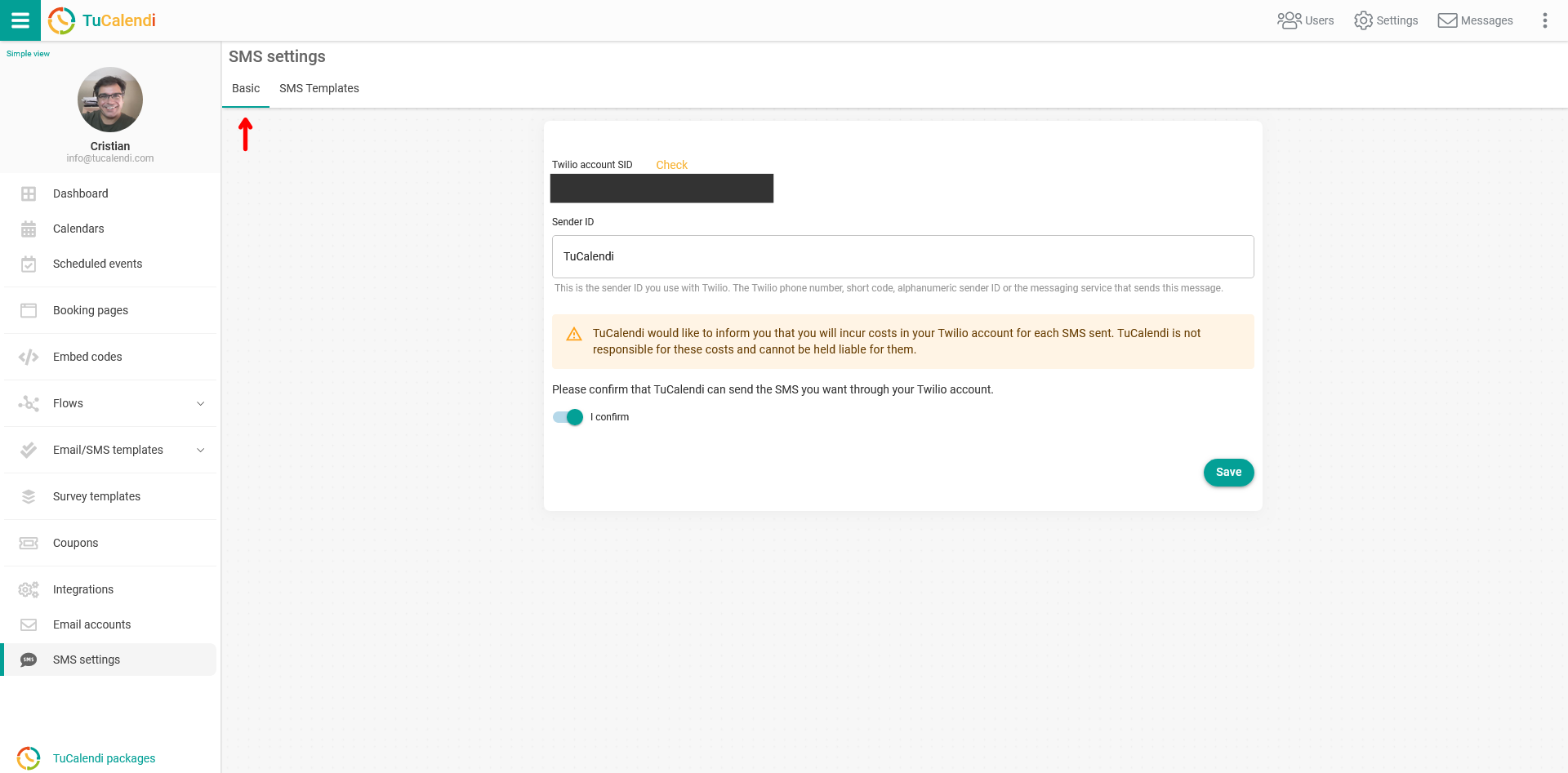
Click on the "Basic" option:
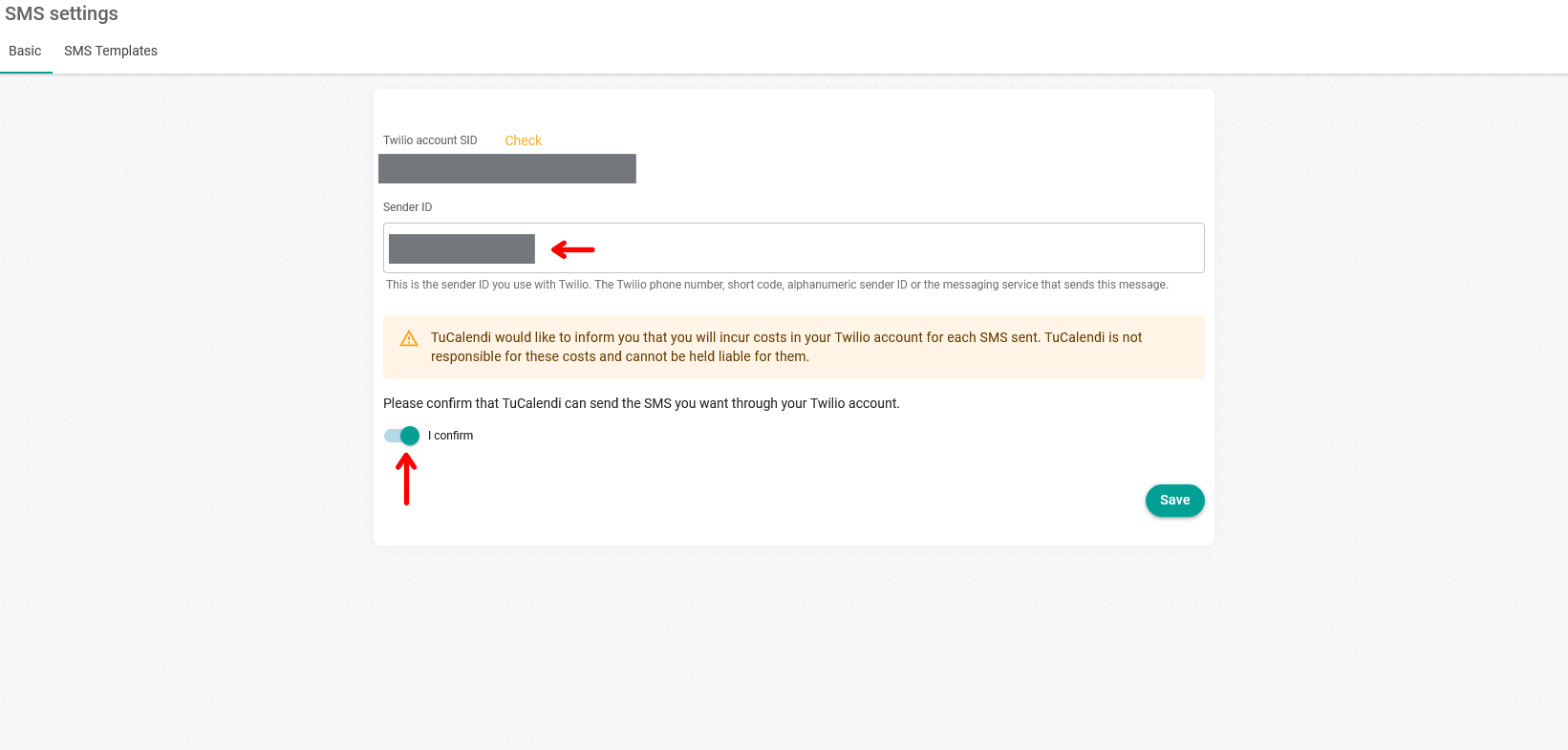
The first thing you will see is your Twilio account SID code. The SID is the security code of your Twilio account that is obtained in the integration with TuCalendi and cannot be changed.
The Sender ID allows you to set your company name or brand as ID. Learn more about the Sender ID in the Twilio help.
In the "Sender ID" field you must enter the phone number provided by Twilio, a short number or the alphanumeric sender ID, so that your customers receive the SMS associated with your name or your Twilio phone number.
You must enable the "I confirm" option to confirm that you allow TuCalendi to send SMS from your Twilio account.
By performing these actions you will be able to send SMS for confirmation and reminder notifications for events scheduled by your customers from your TuCalendi online calendar.
You can now setting the SMS confirmation an the SMS reminder that your customers will receive.