Create an event with fixed dates and times
We have added a new functionality for the availability of events when you want to make them with fixed dates and times. Let's see how to create an event with fixed dates and times.
For an event being created to be configured as an event with fixed dates and times, you must choose the option when you are adding a new event to a calendar. Subsequently you can modify or set the time availability.
You must take into note that when creating a new event is when you must establish whether it is a standard event or an event with fixed dates and times, because later you cannot change the event mode you have created.
Log in with your user name and password to TuCalendi. Go to the "Calendars" option:
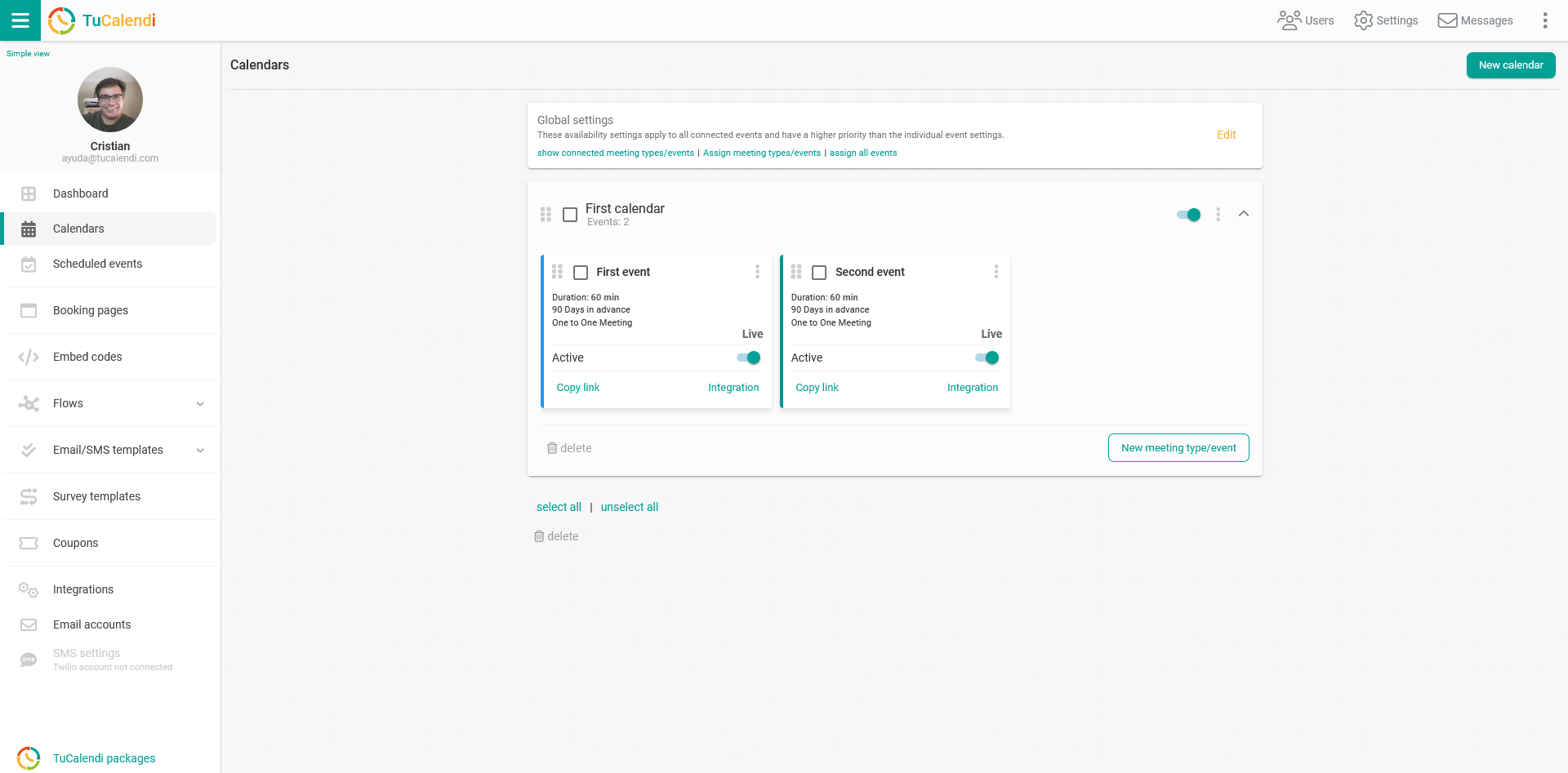
Click on the "New event" button:
Choose the type of event you are going to create, “One to One meeting” or “Group meeting”:
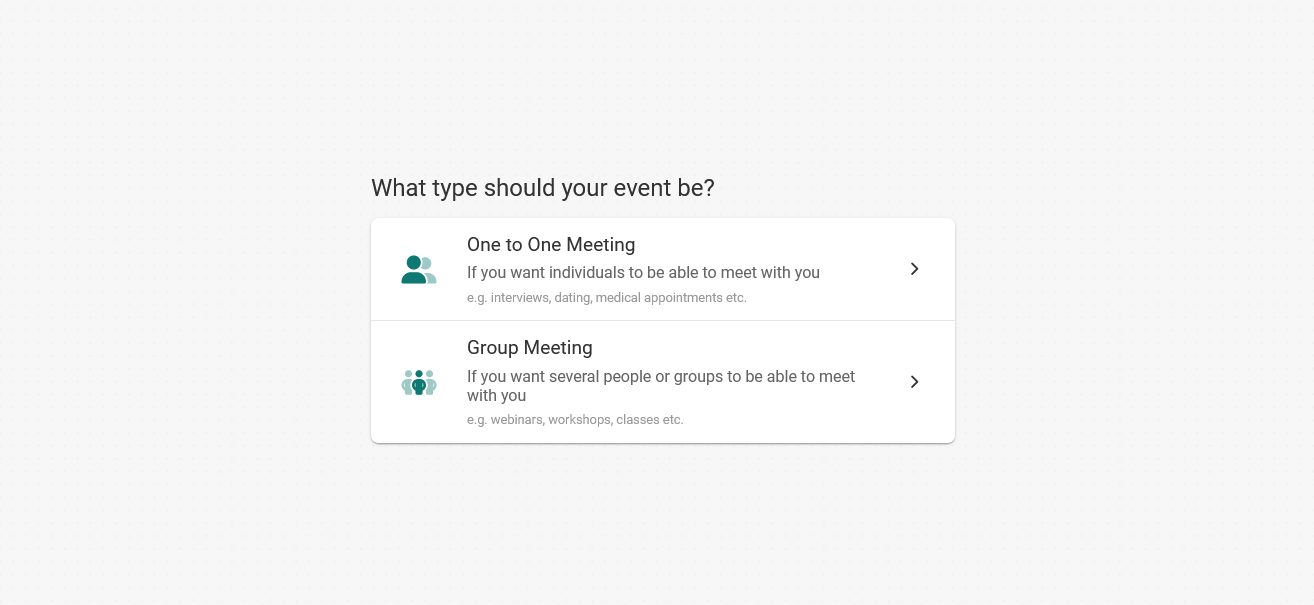
Then you select the mode of the event you want to create:

Select the "Fix dates" option and start entering basic information about the event:
- The name, a brief description, the link the event will have and a color that identifies it.
- You can also indicate the "Location" by setting the location of the event.
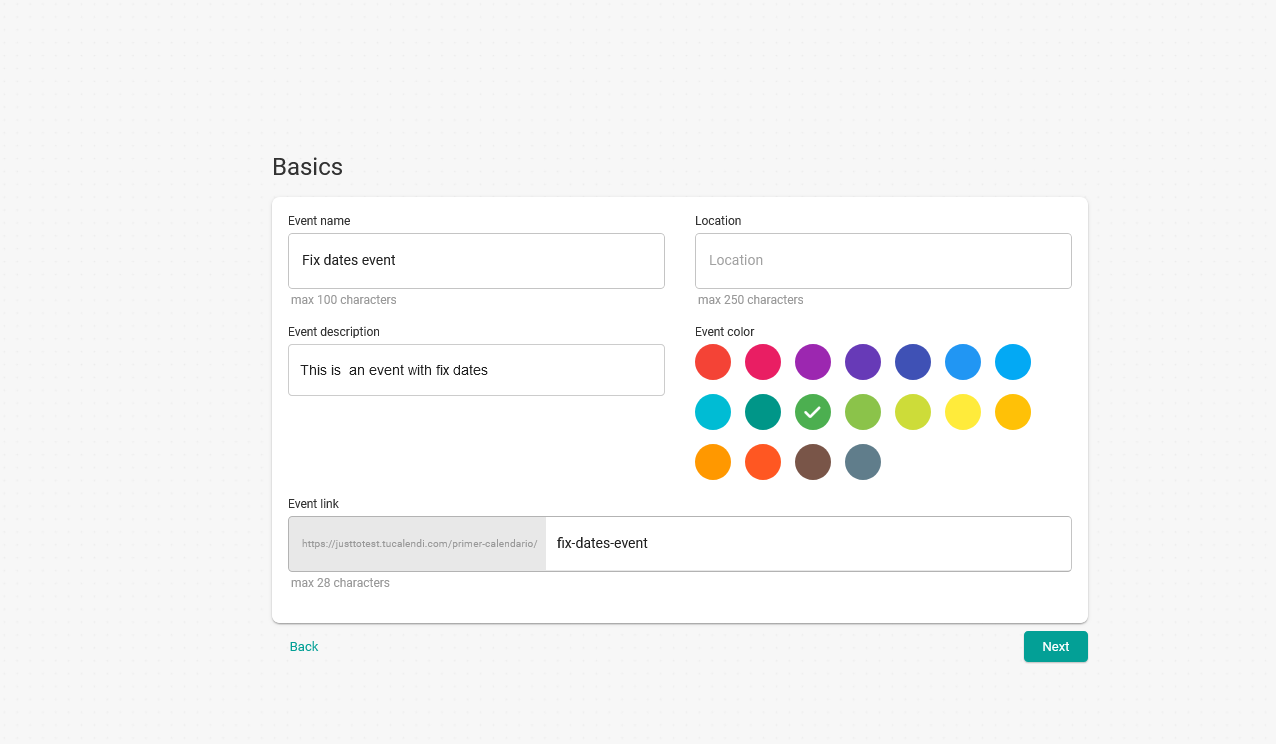
Click "Next" to continue creating the new event.
You can then setup the availability:

Click on "Save and create" and with these three steps you will have created the event with fixed dates and times.
After you have created an event by indicating the different data, you can edit the event and modify the availability at any time.
When creating an event, by default it is created with a standard form, the form is the information requested to the client to make a booking. In the standard form the following information is requested:
- First name.
- Last name.
- e-mail.