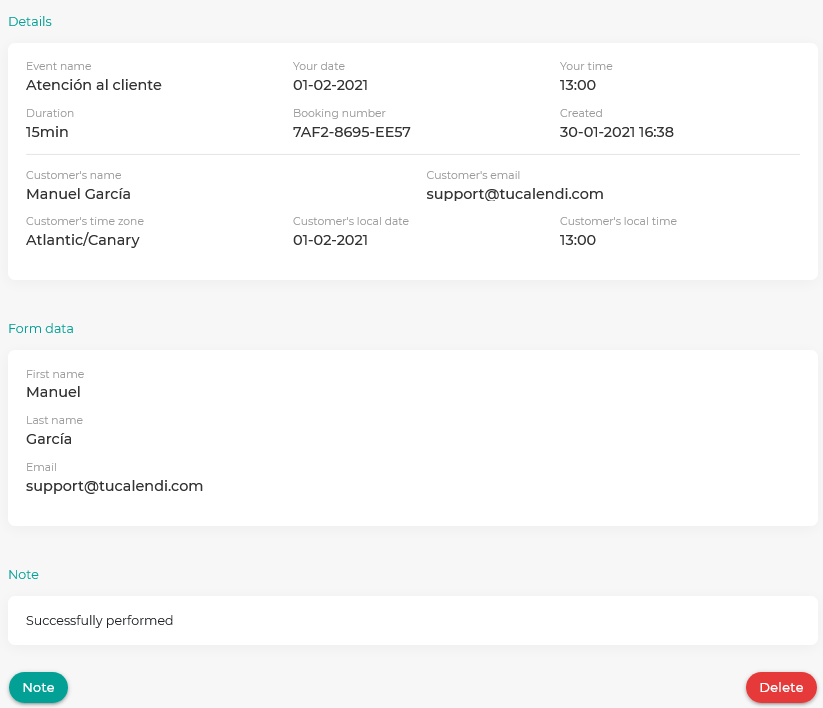Include a note at the end of a meeting
When a meeting or event that a client has scheduled with you has ended, it is very useful to include a note to remind you of what happened. In TuCalendi it is a very simple process to do.
Once validated with your TuCalendi username and password, click on the "Scheduled events" option.
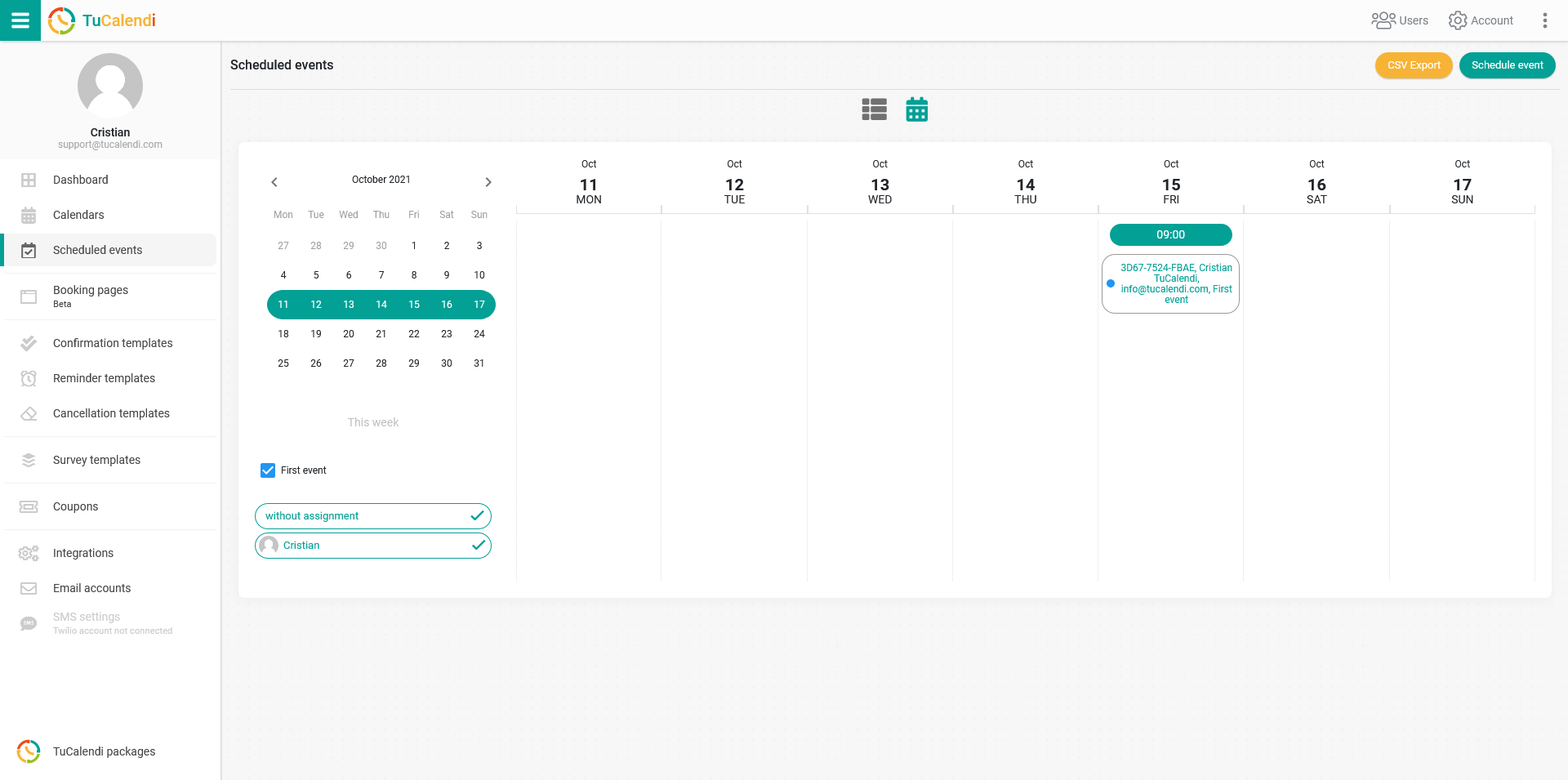
Locate the event that has already happened and to which you want to add a note. Click on the event to enter the event details.
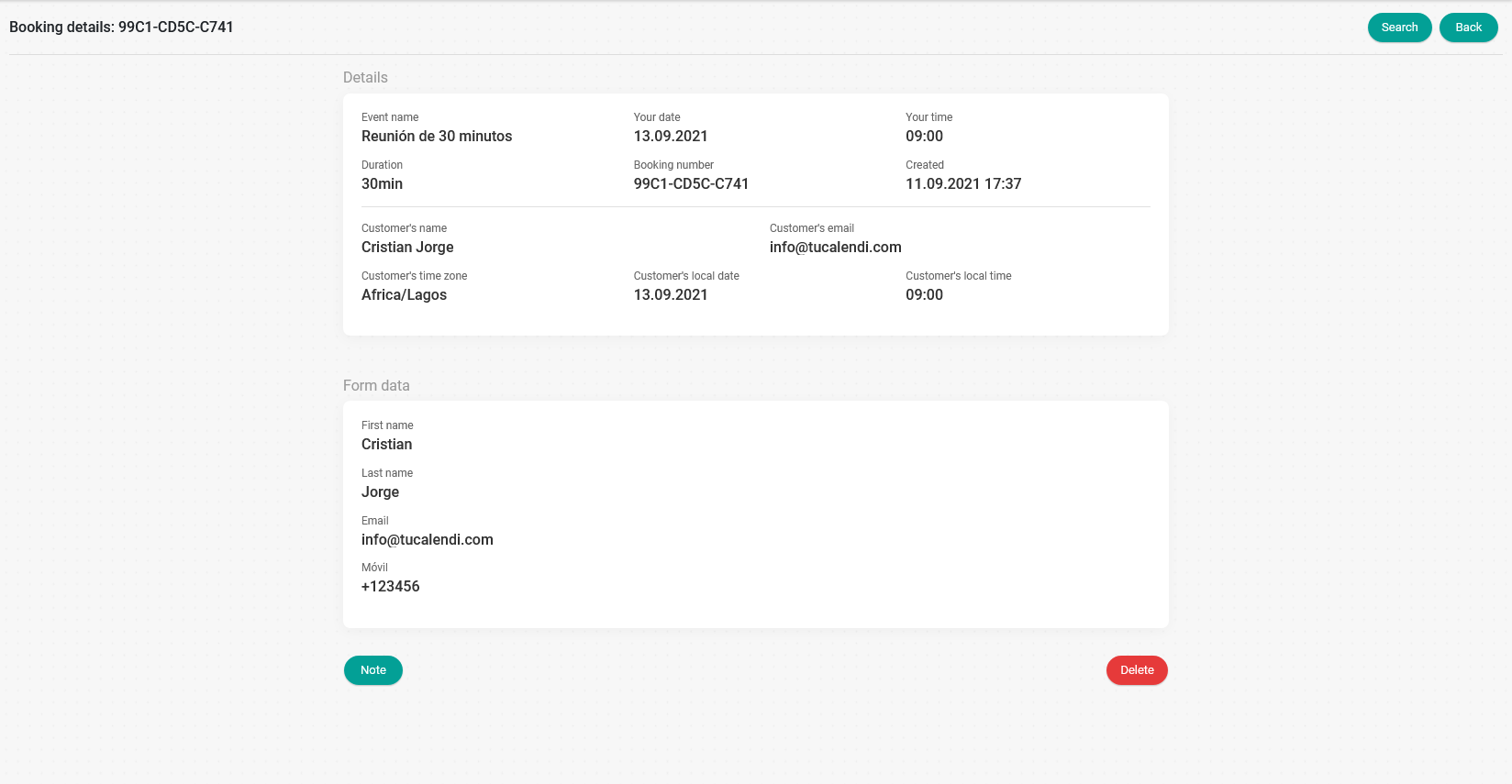
Click on the "Note" button. In the window that appears you will be able to choose the defined messages that we have incorporated. Select the option you want to be included in the event detail so that you can later recall what happened at the meeting.
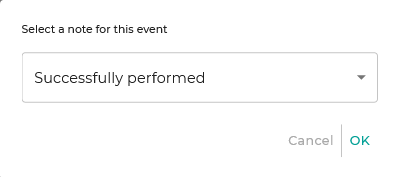
And click "OK" to save the note in the event detail.
When you go back to the event detail you will be able to read the note you have entered.