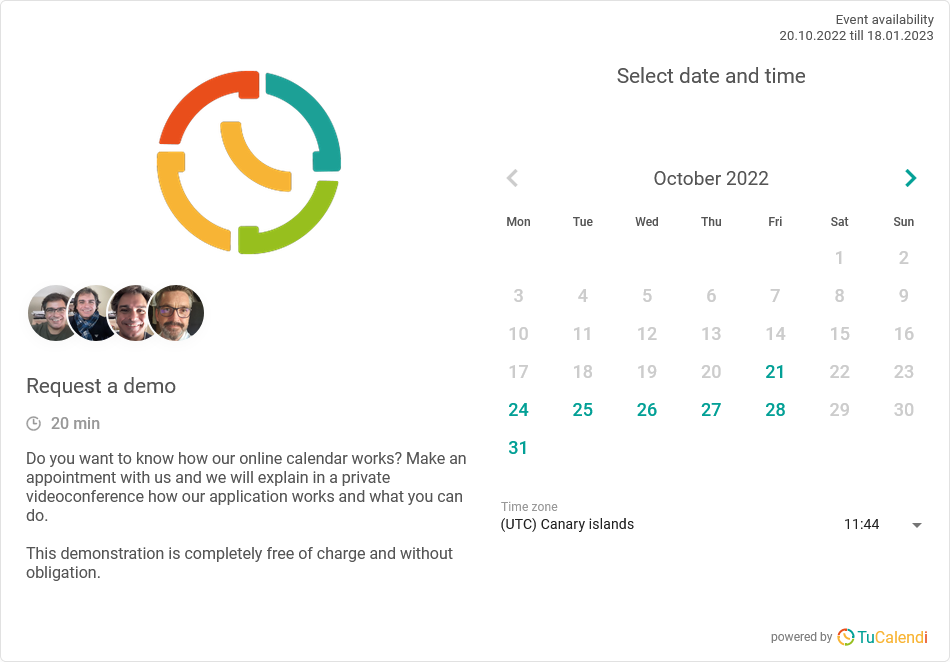Work teams: Round Robin mode
In the rotational or Round Robin mode for work teams, your customer's bookings will be attended by one of the users assigned to the event, taking into consideration the different configuration parameters:
- If the customer is a recurring, the same user who attended the previous appointment will take care of him/her.
- Priority of the assigned user. Each member of the team can be given a priority to attend appointments.
- Work schedule. According to the time availability of each team member.
- Workload of each assigned user.
Access TuCalendi with your username and password. Go to the "Calendars" option:
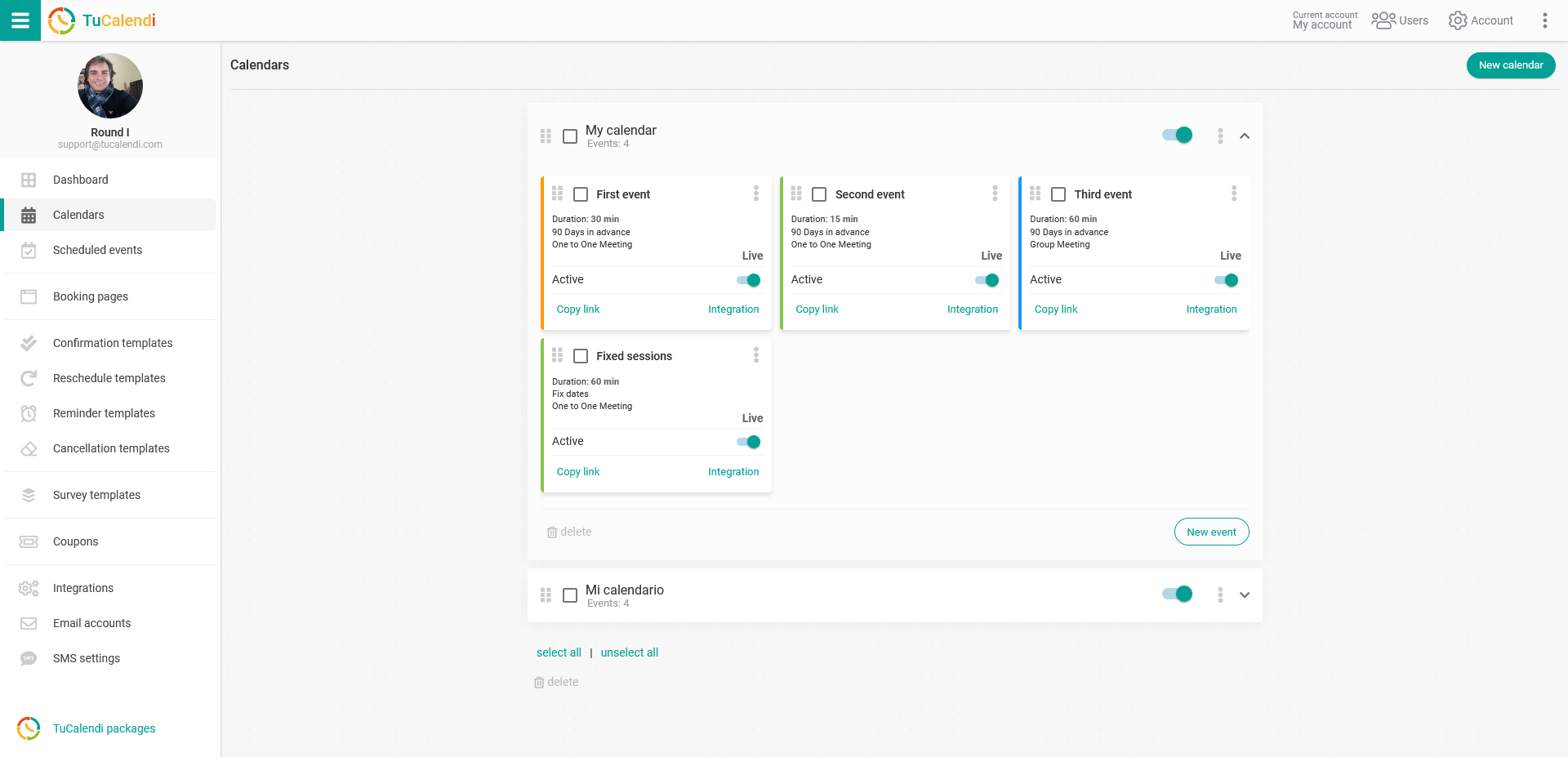
Locate the event for which you want to define the type of work team and user assignment. Click on the event name.
In the horizontal menu, all the configuration options for the event will be displayed.
Click on the "Assignment" block to set the team type and assign the users who will be able to attend the bookings:
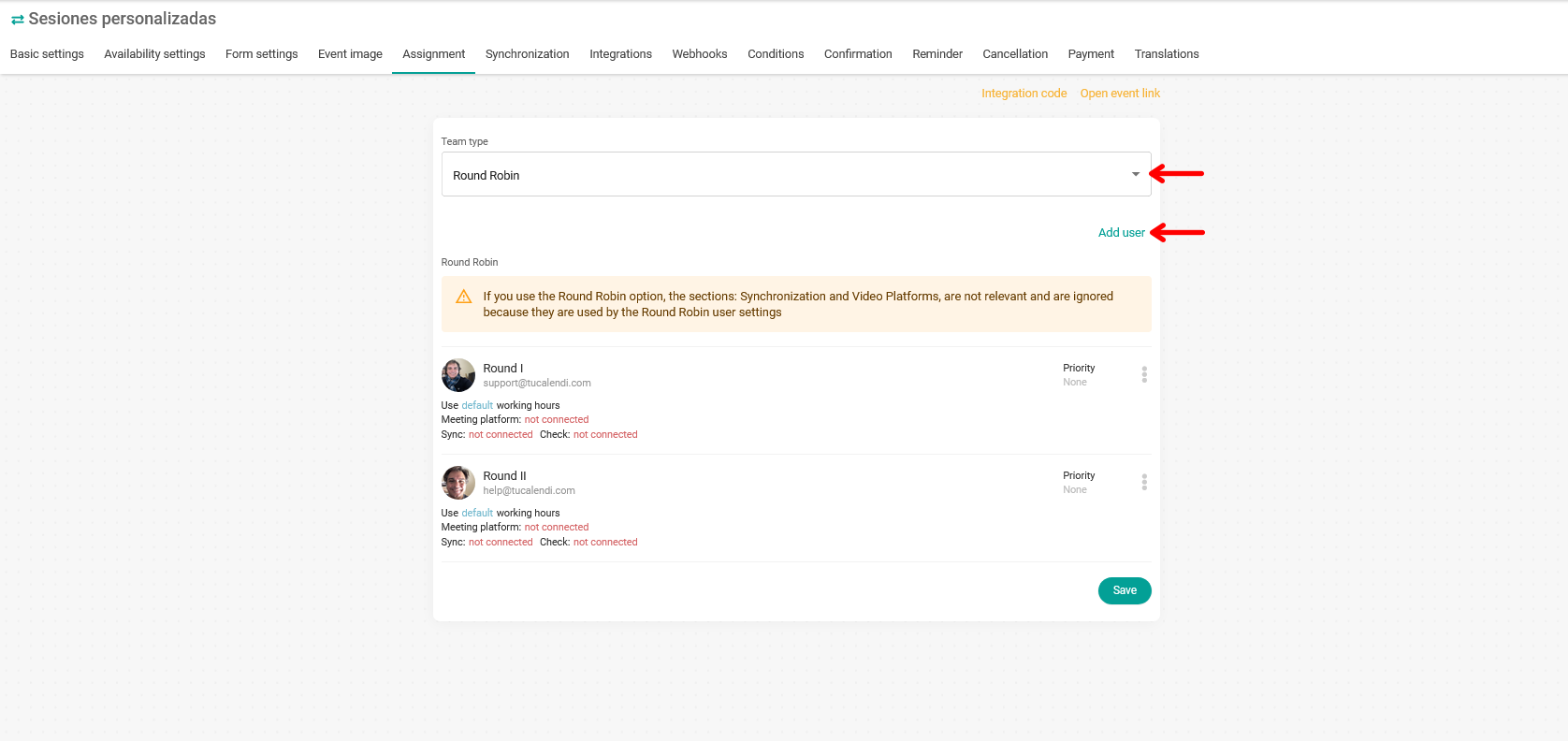
Click on the "Team type" field and select the "Round Robin" mode.
When you have chosen the team type click on "Add user", the list of users you have in your team will open. Just select the ones you want to assign to the event.
You must setup each team member assigned to the event:
 By clicking on "Priority" you will set the priority of each user to attend each booking. The options are as follows:
By clicking on "Priority" you will set the priority of each user to attend each booking. The options are as follows:
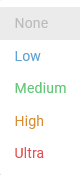 Clicking on the three vertical dots will take you to the rest of the settings options for each team member assigned to the event:
Clicking on the three vertical dots will take you to the rest of the settings options for each team member assigned to the event:
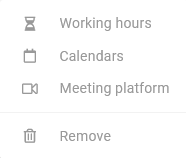 Work schedule, external calendar for synchronization and connection to the video platform for online meetings.
Work schedule, external calendar for synchronization and connection to the video platform for online meetings.
Of course, at any time you can remove a team member assigned to the event.
When you have it configured click on the "Save" button to start receiving bookings to the event using the Round Robin mode for assigning users to the bookings.
The widget will appear with the profile image of each of the users assigned to the event: