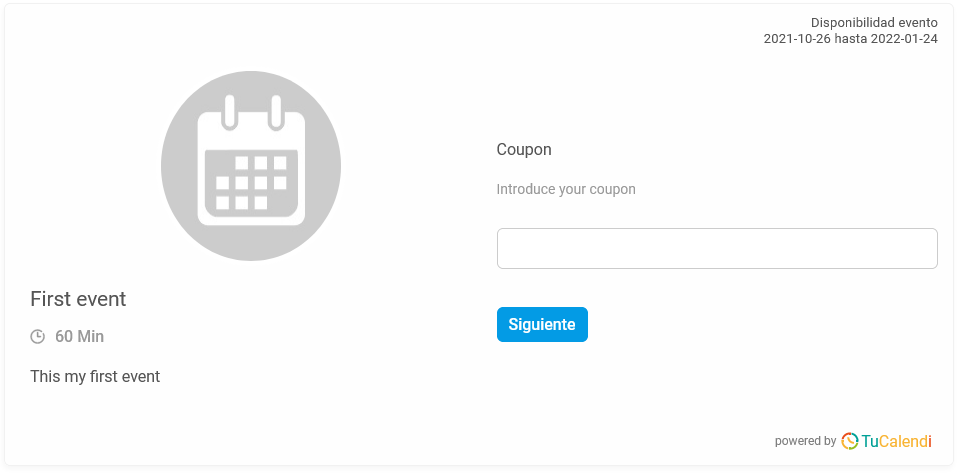How to request a coupon from my online calendar?
By following a few simple steps you can request coupons from the TuCalendi online calendar widget. This way you can make promotions with discounts and your users or clients can benefit from booking an appointment or meeting with you.
Log in with your TuCalendi username and password.
Once you have created your coupons, they will appear in the coupon list:
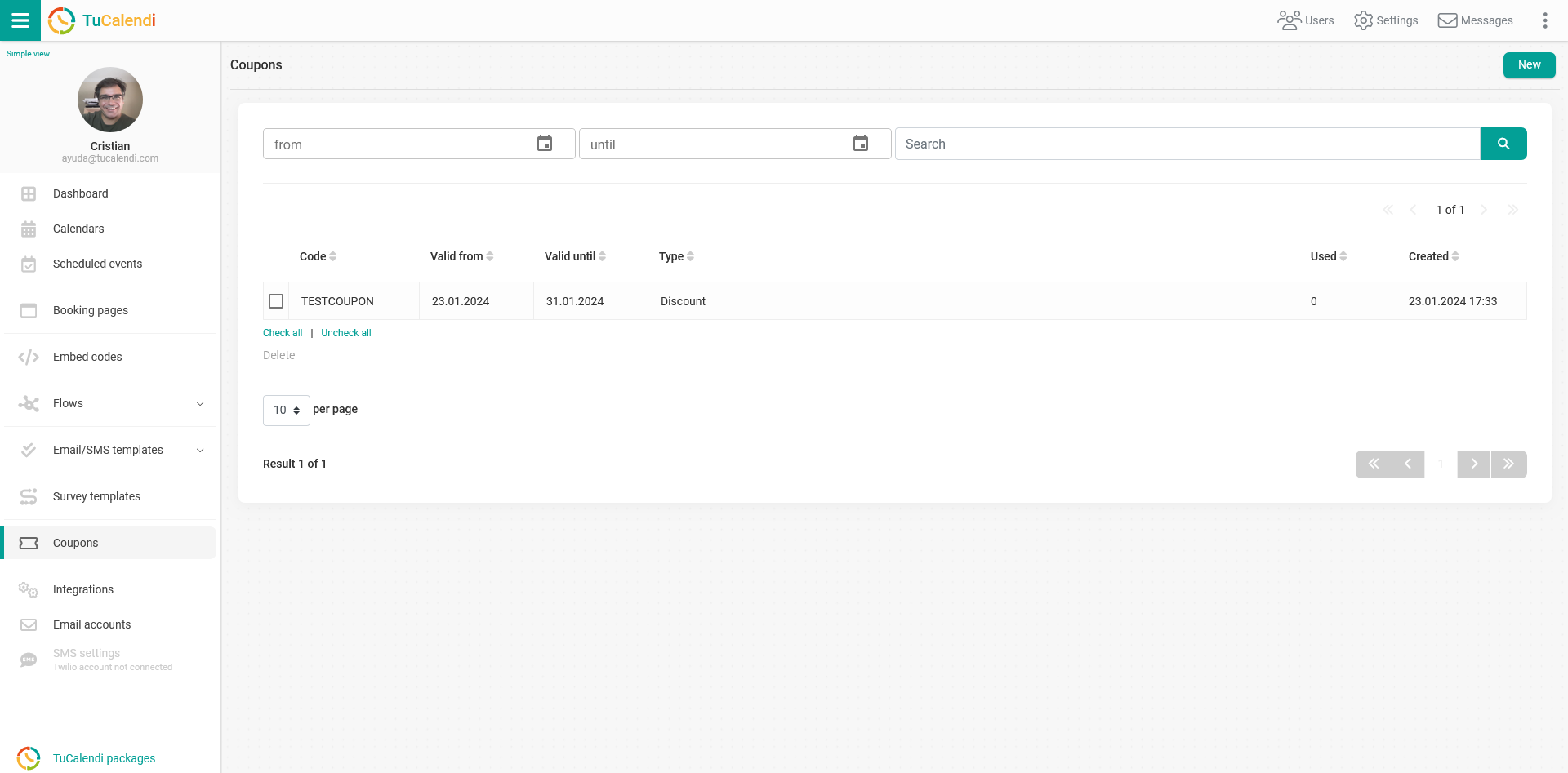
Once you have the coupon you must create a survey. Go to the "Survey Templates" option:
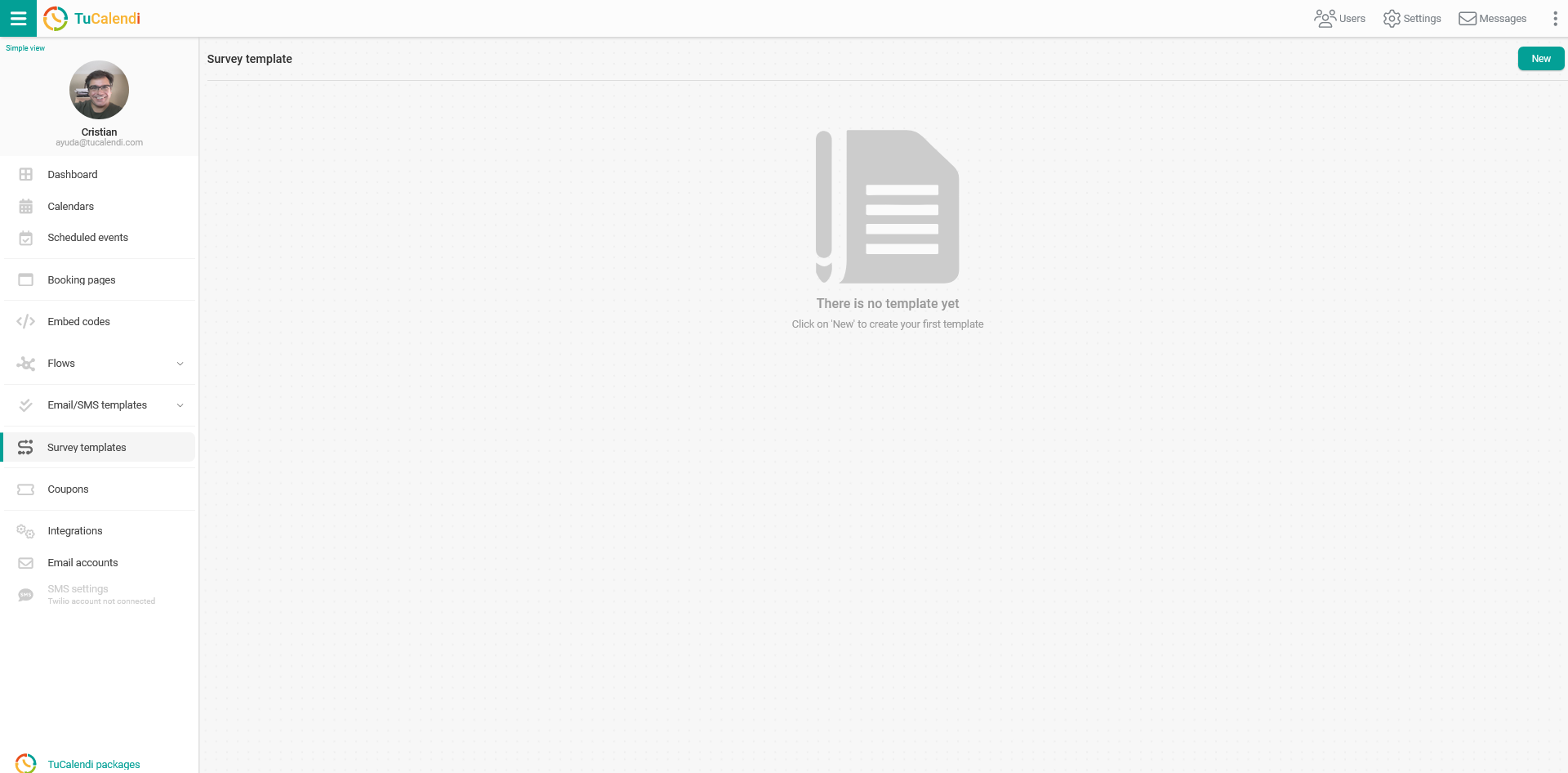
To create a new survey click on "New".
There are two types of surveys available:
- Standard. This is a new survey that can be assigned to each type
- Standalone. It is a new survey that can be used as a standalone widget and with routing to different event types.
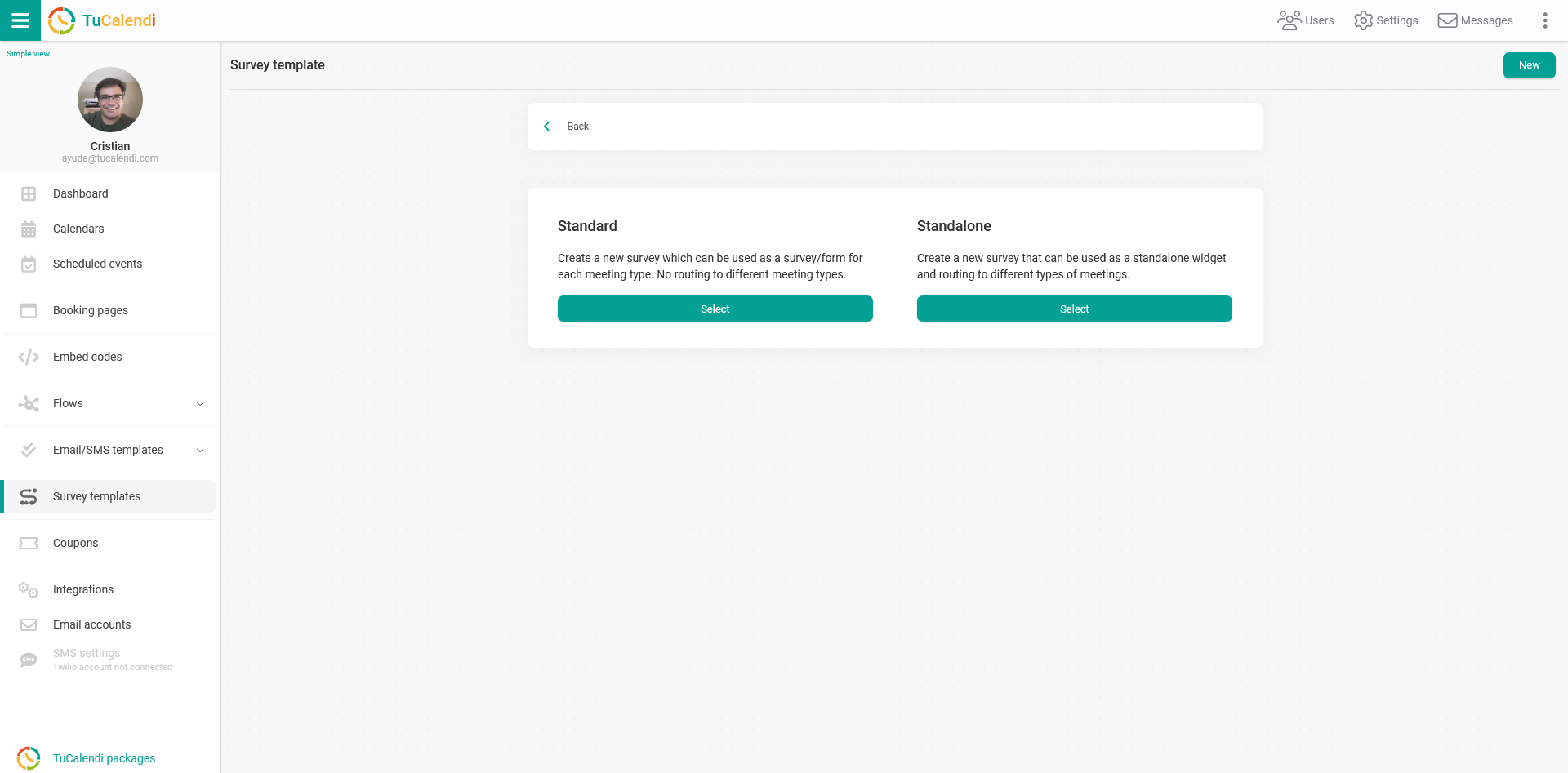
Select the "Standard" type.
Click on the "Elements" button:
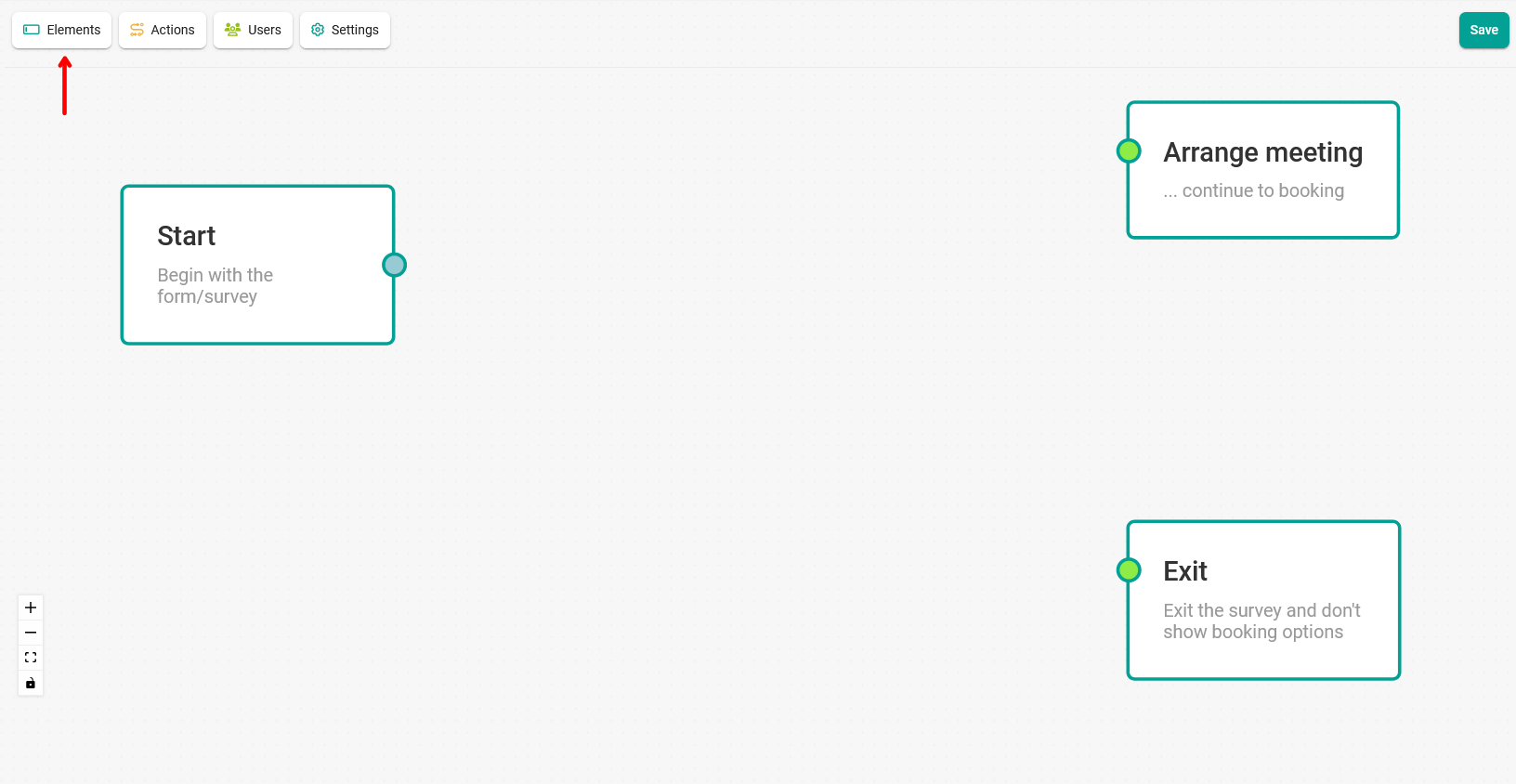
In the menu, select the "Coupon field" option:
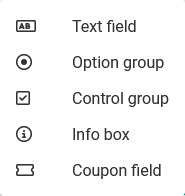
When creating the coupon field you must indicate a description, write in the field "Helper text" and click on "Add".
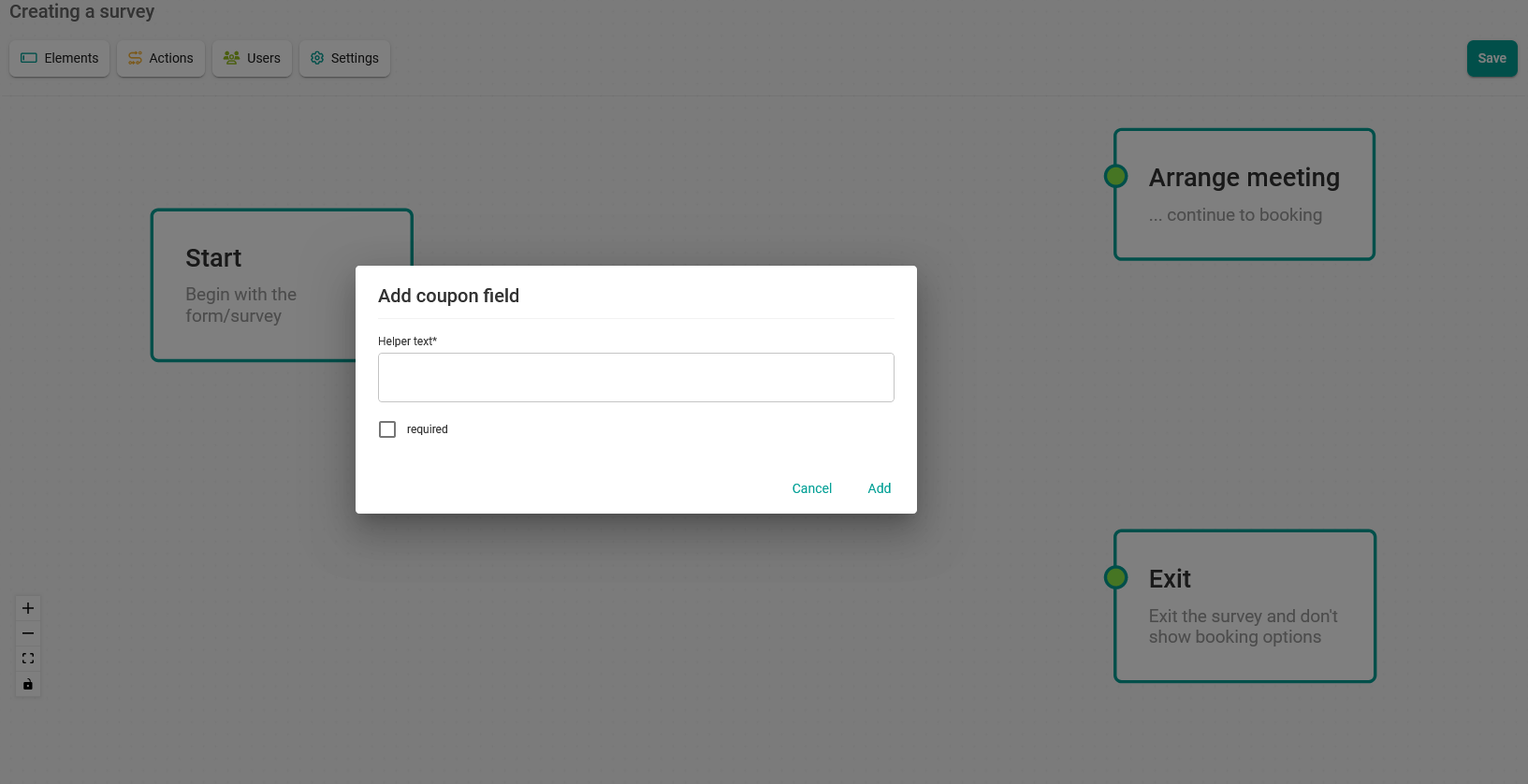
When you have added it and completed the flow by joining the boxes, click "Save".
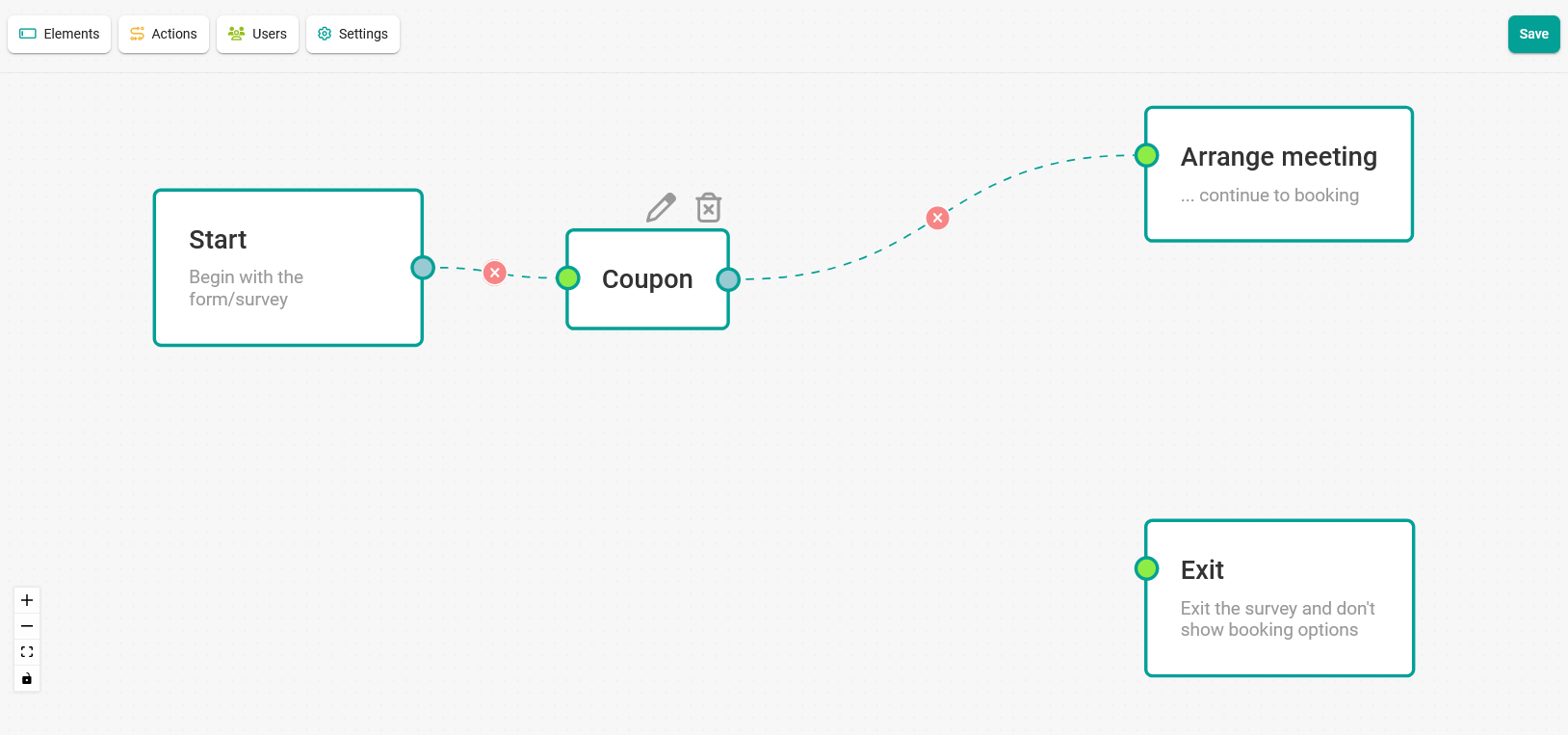 In the pop-up window that appears enter an alias to name the survey template you have created.
In the pop-up window that appears enter an alias to name the survey template you have created.
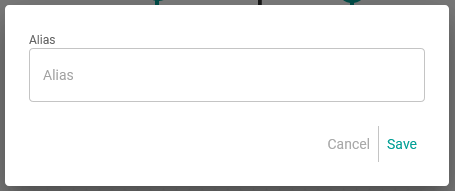 When you click on "Save" the survey template to request the coupon will have been created and will appear in your list of survey templates.
When you click on "Save" the survey template to request the coupon will have been created and will appear in your list of survey templates.
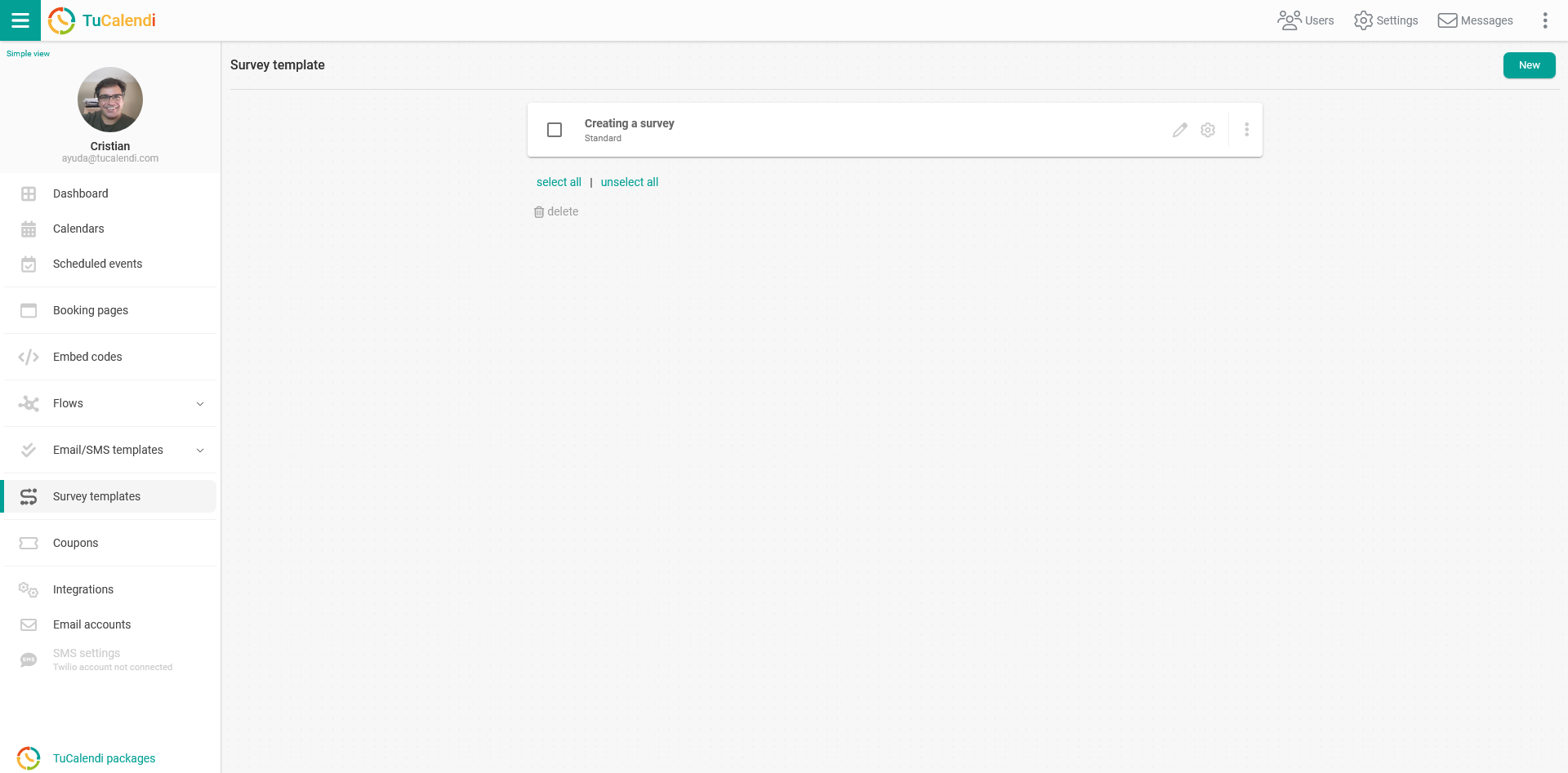
Next you must choose the event to which you want to associate the template so that your users and customers can enter the coupon you have created and shared.
To do this, simply go to the "Calendars" option.
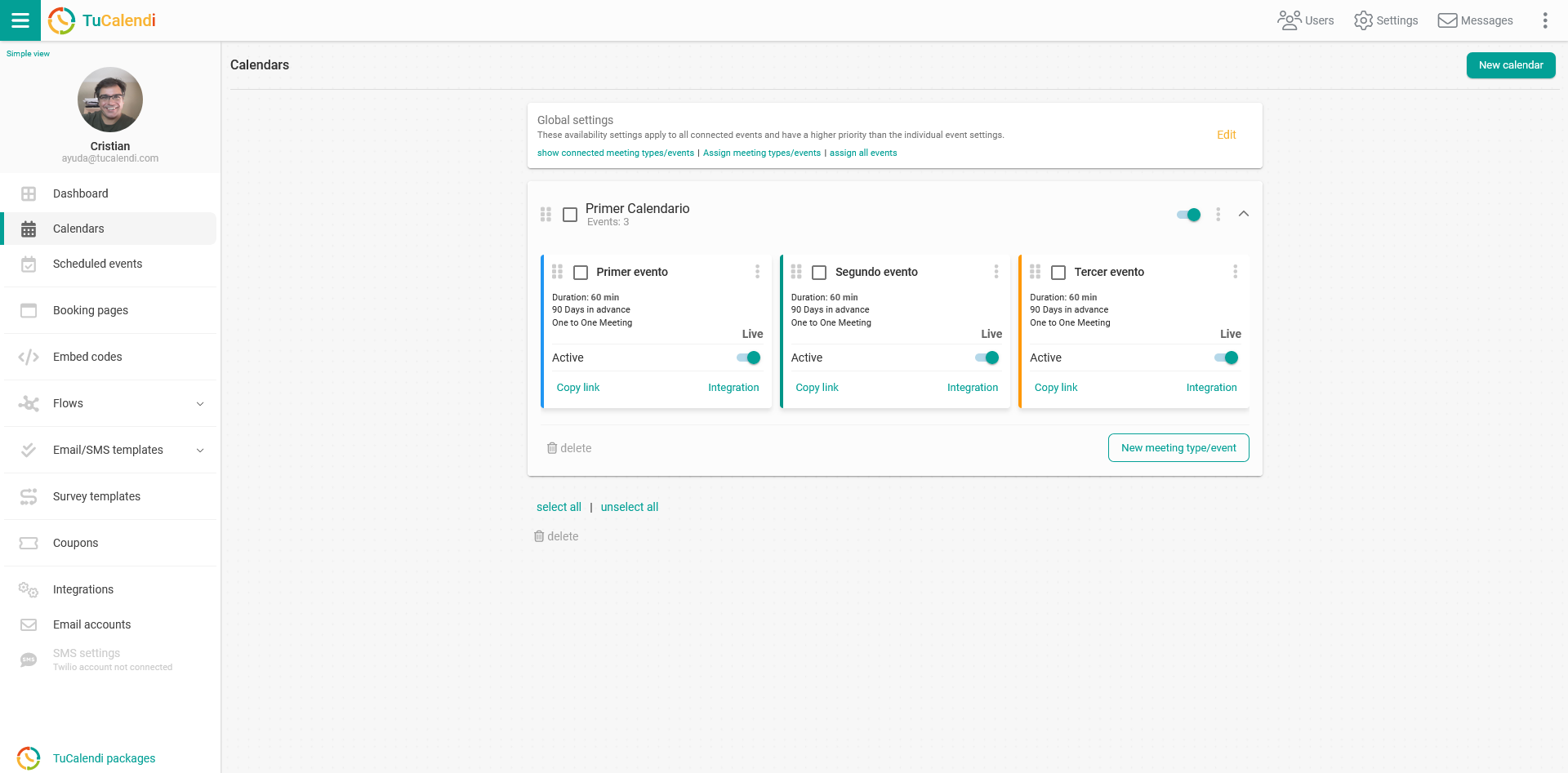
Locate the event to which you want to associate the survey and click on the event name.
All the configuration options will appear in the horizontal menu. Click on the "Advanced" option:
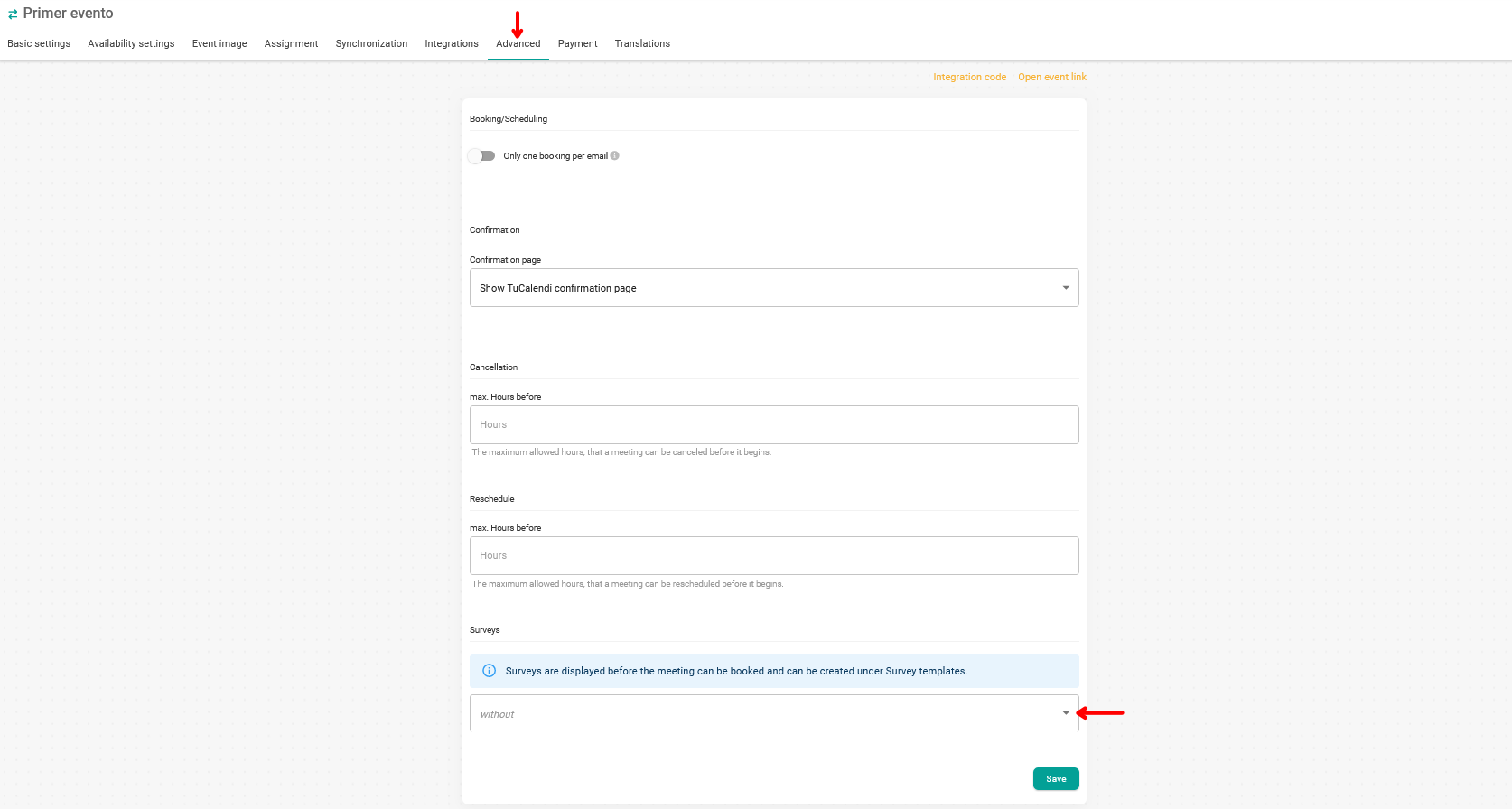
When you click on the "Surveys" field, the list with the surveys you have created will be displayed and you only have to choose the one corresponding to the coupon.
When you have selected the survey click on "Save" and you will have the survey associated to the event.
In this case, as the survey is only for your customers to validate a promotional coupon when they enter your calendar to book an appointment or meeting with you, they will be able to include the coupon you have provided them with the promotion you have created.
Your customers when they enter your online calendar to book with you have the option to add it: