Add images to email templates
We have added a new option in the event confirmation and reminder templates, which is the possibility to add images in the email templates. You will see this option when you are writing the confirmation or reminder templates.
Log in with your TuCalendi username and password. Go to "Email/SMS templates":

In this tutorial we will base it on the "Confirmation Templates":
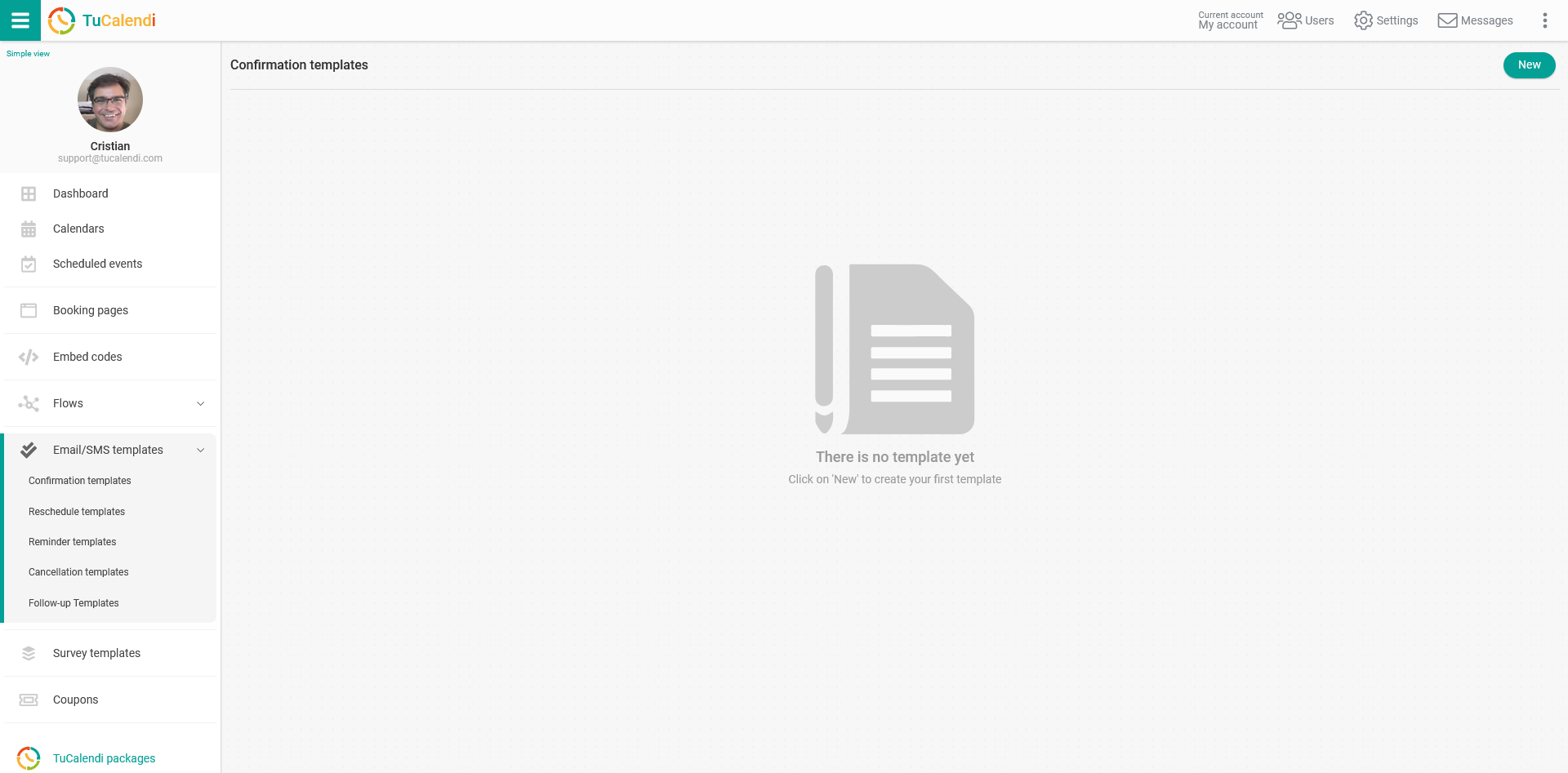
If you have not yet created a confirmation template, click on the "New" button and indicate the name you want the template to have.
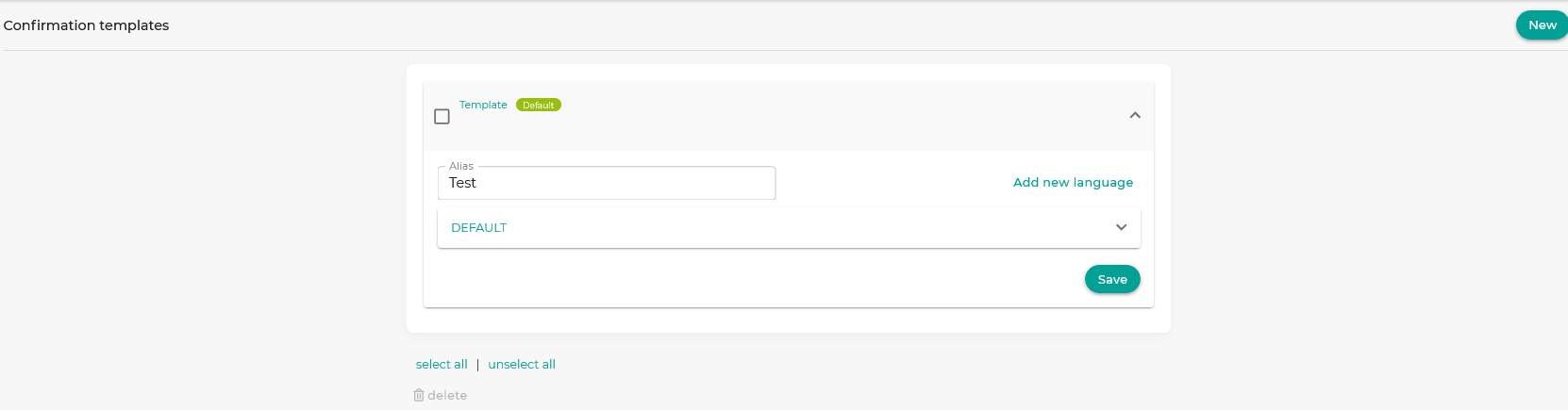
Initially the template is empty so that you can fully customize it. Click on the "DEFAULT" field:
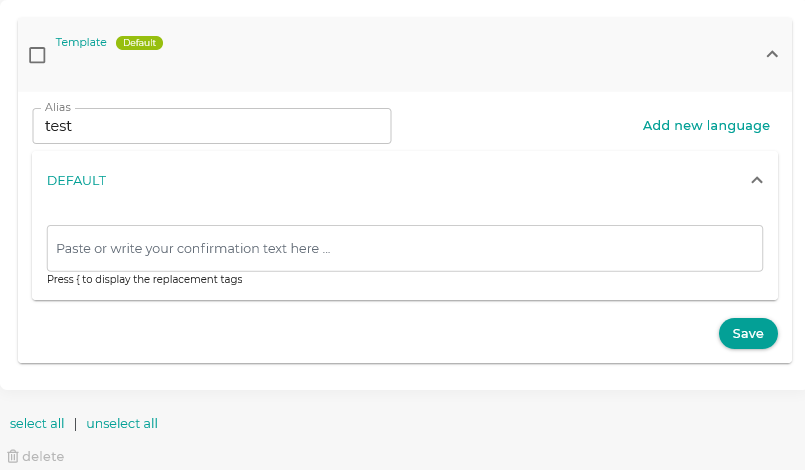 Clicking on the "Paste or write the confirmation text here..." box will open the editor that will allow you to write the notification and add the image of your choice.
Clicking on the "Paste or write the confirmation text here..." box will open the editor that will allow you to write the notification and add the image of your choice.
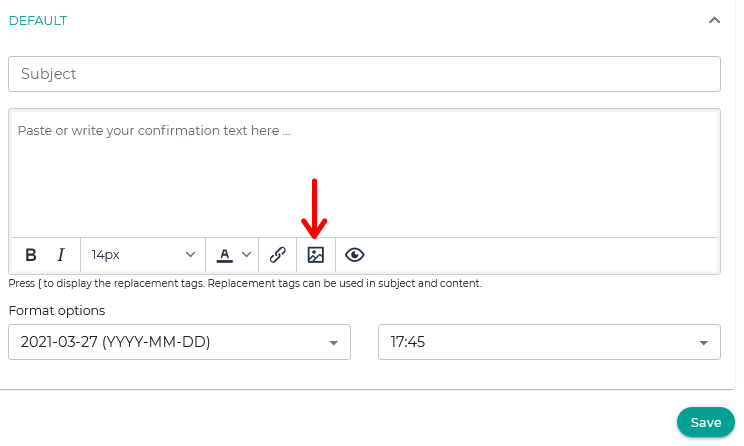
Click on the icon to insert the image and enter the source of the image (the URL of the image), the description you want the image to have, the dimensions and click on "Save".
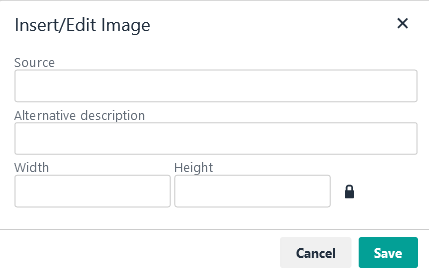 Once you have the template as you want it:
Once you have the template as you want it:
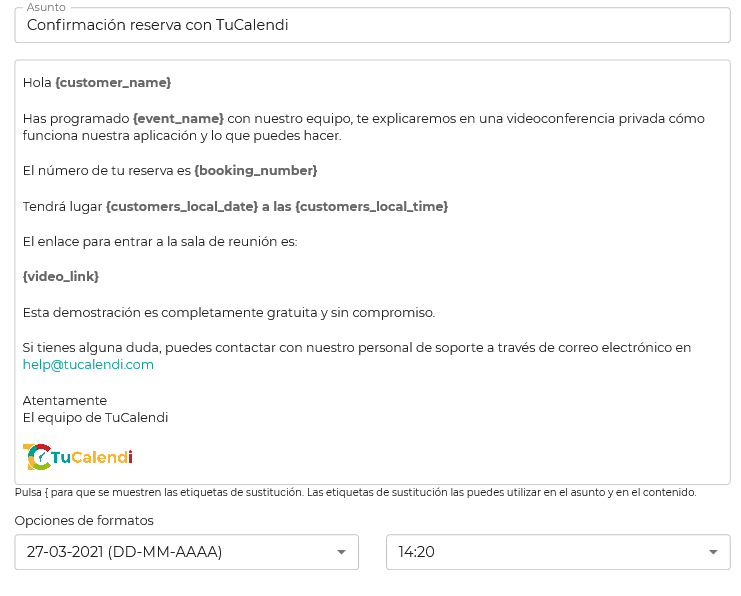 Click on "Save" and you will have the template stored so you can start using it in your online calendar event confirmations.
Click on "Save" and you will have the template stored so you can start using it in your online calendar event confirmations.