Push notifications
A push notification is a way of communicating messages and information to users without their request. Most commonly received on cell phones, they can exist on any device.
Push notifications are not a new concept, but in recent years, with the advent of mobile technology, they have revolutionized the way of communicating with end users. Much of the success of push notifications can be found in the fact that the recipient does not have to be using the application to receive a notification with certain information.
TuCalendi App uses this technology to keep you informed of the reservations that your customers or potential customers have made from your online calendar, without you having to be aware of logging into the App or accessing the Tucalendi Dashboard to check the new reservations you have received.
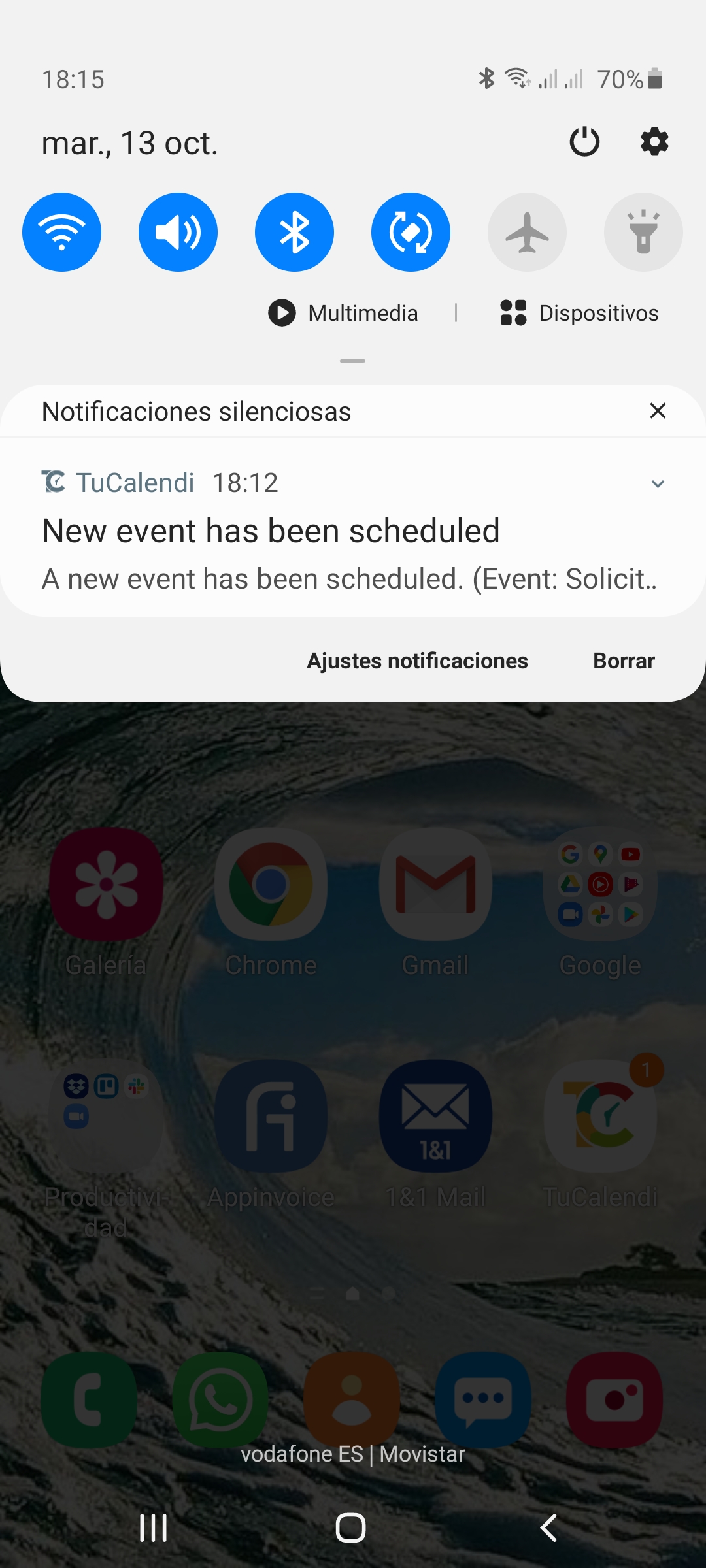
Clicking on the push notification received will take you to the booking details.