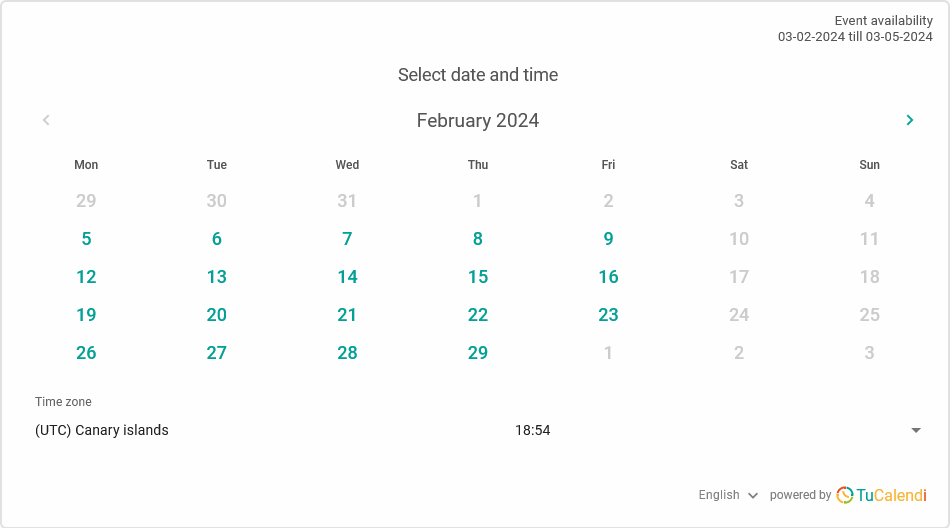Show the left column of the widget
One feature of the widget appearance that influences the layout is the option to display the left column of the widget.
Many TuCalendi users prefer this option because, although it shows less information, it has a cleaner design.
To choose to show or hide the left column of the TuCalendi widget you must access the widget appearance.
Choose your favorite or custom template for your widget.
Click on the "Show left column" field:
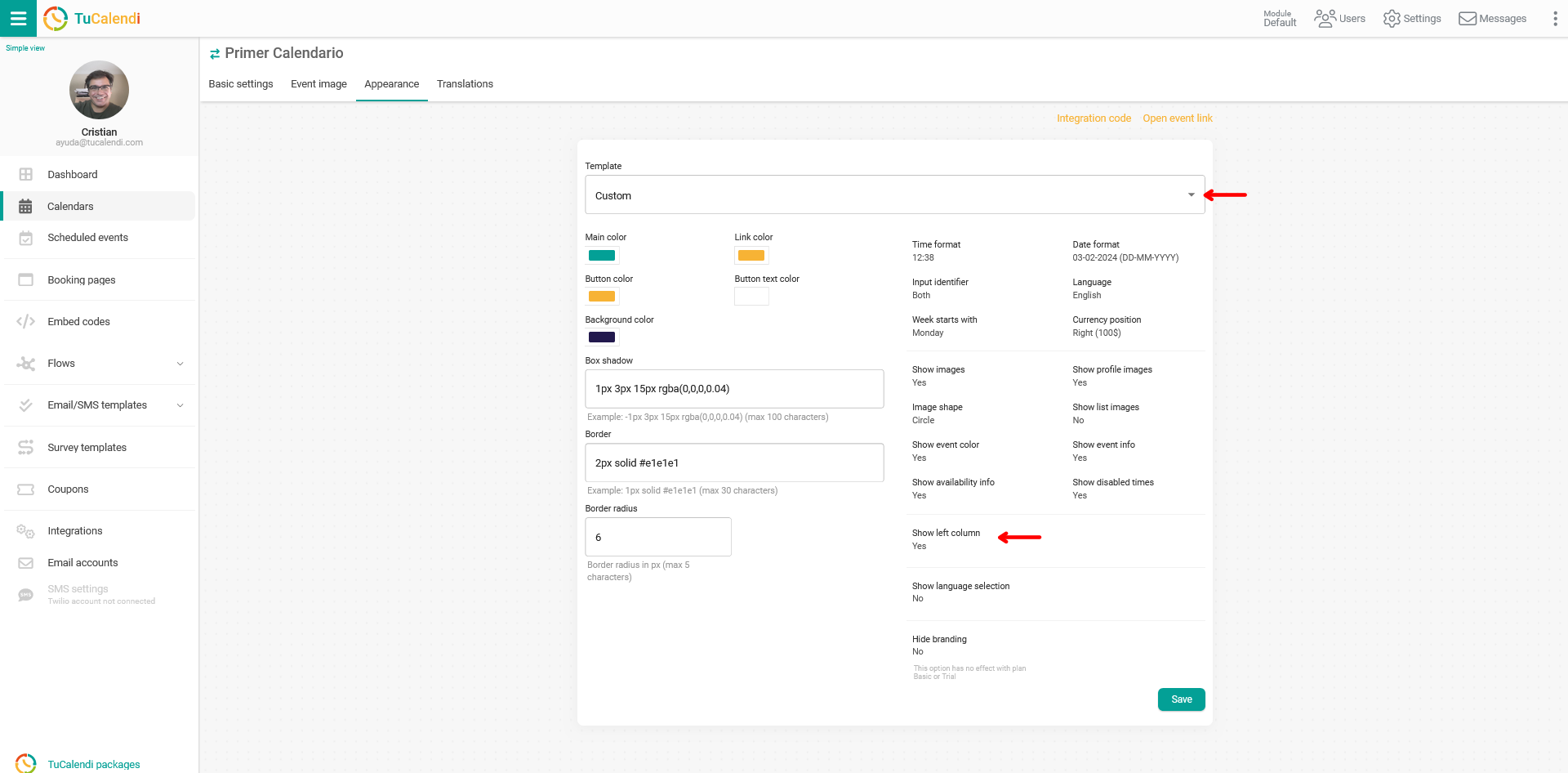
By default this option is checked "Yes" because the widget is divided into two columns and both are visible.
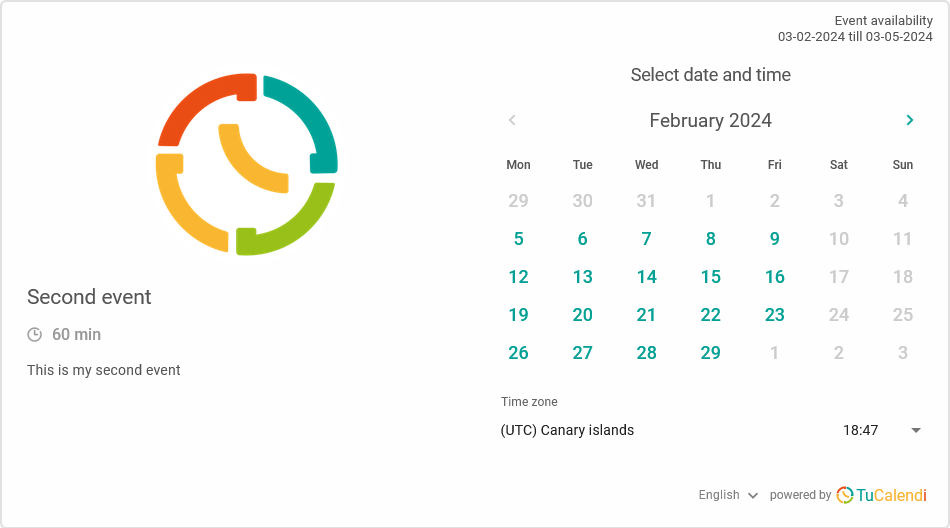
By selecting "No" in the "Show left column" field you will be able to change certain aspects of the appearance of how the widget is displayed.
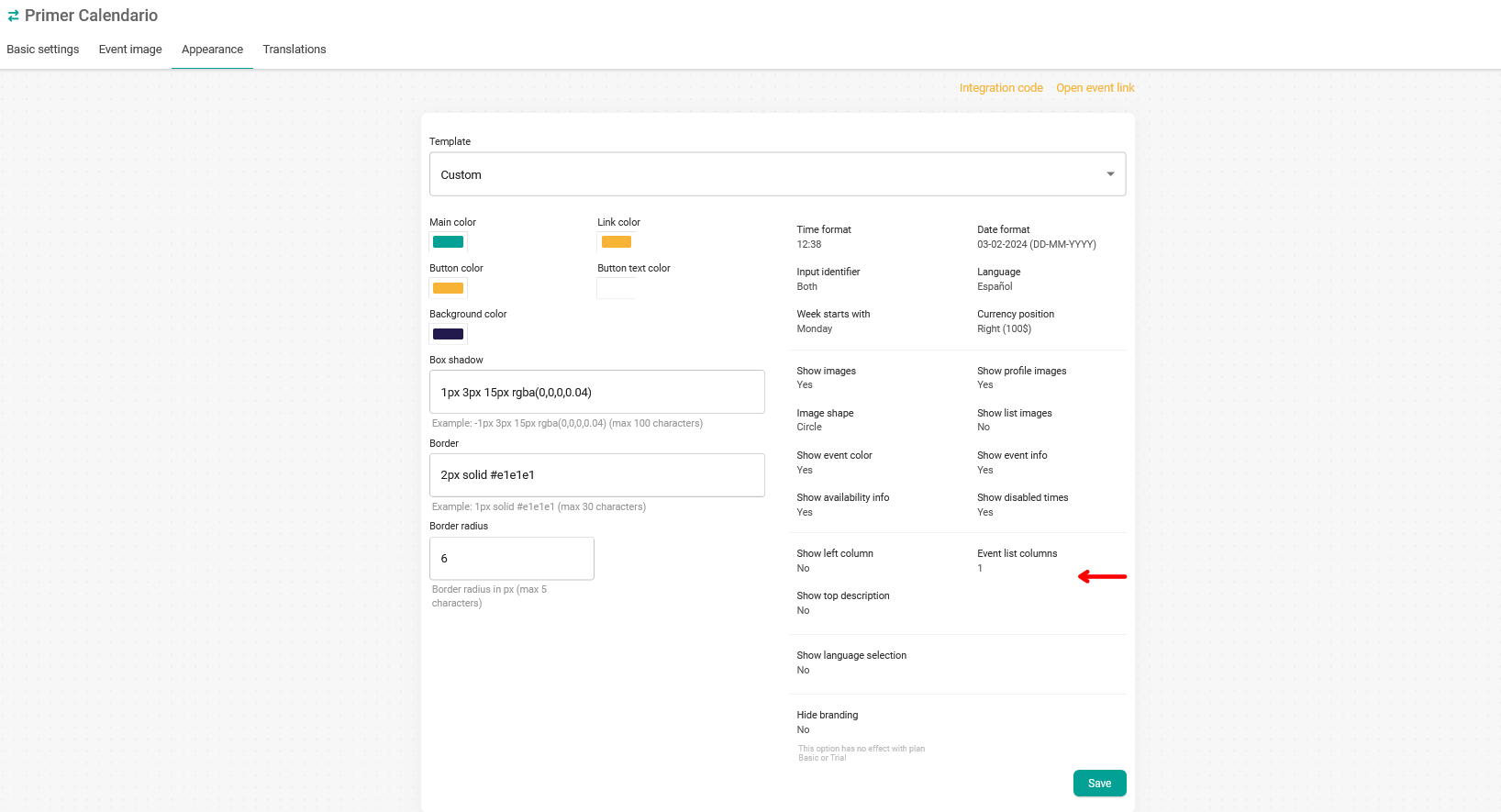
- Event list columns. You can specify the number of columns in which the calendar events will be displayed.
- Show top description. You can decide whether to show the event description or not. When you choose "Do NOT show the left column of the widget", the event description is hidden by default, but you can choose to make it visible.
The result in the appearance of the widget by not showing the left column is as follows: