Integrate Zoom in TuCalendi
Integrate Zoom in TuCalendi so you can have virtual meetings, webinars, online consultations or any event. Leave the meeting room ready from the moment you get a booked event in TuCalendi.
We have prepared a very simple process for you to integrate Zoom in TuCalendi.
Access TuCalendi with your username and password. Select the option "Integrations" in the left main menu:
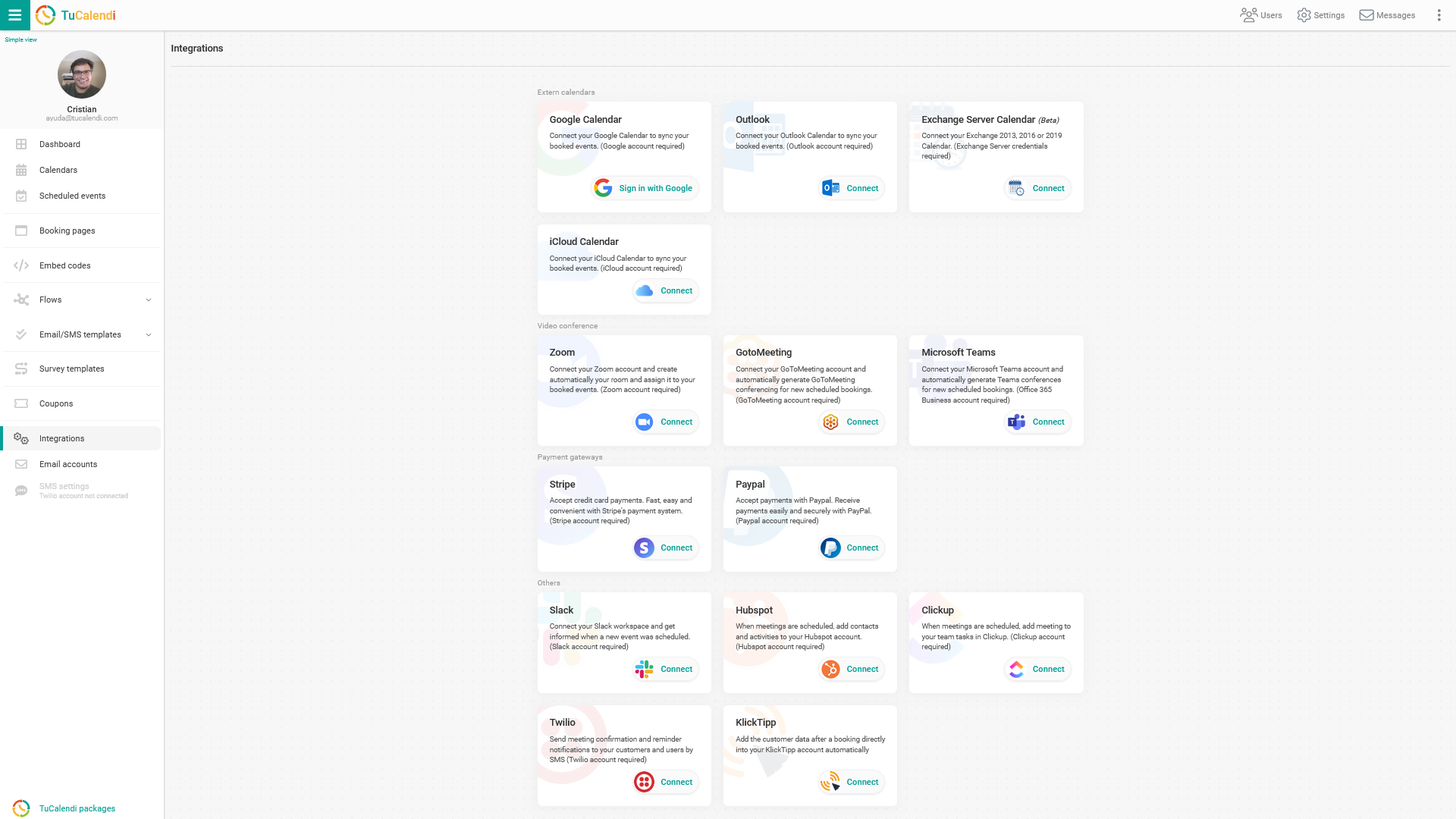
Connect Zoom
Find the option of connecting to Zoom.
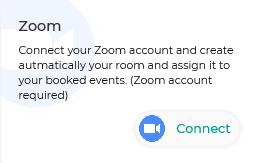
To do the integration with Zoom click on "Connect" you will go to the confirmation page of Zoom to give the necessary permissions that allow the connection between TuCalendi and Zoom. By allowing the integration you will connect your Zoom account with TuCalendi and every time a new event is scheduled that has a video conference associated with it the event room will be created automatically in Zoom.
Use Zoom
When you have successfully connected to the Zoom, goto your event settings and under "Connect and synchronization" you can select the Zoom as video conference platform.
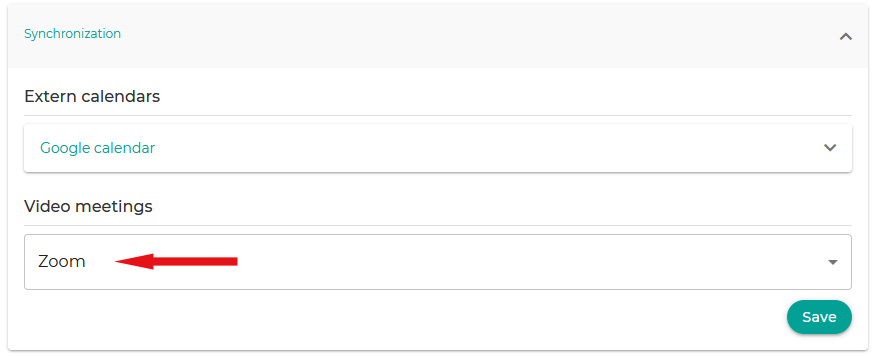
Integration into the calendar
When a new event is booked, the Zoom link is automatically added to your event in Google Calendar (when you have a google calendar connected).
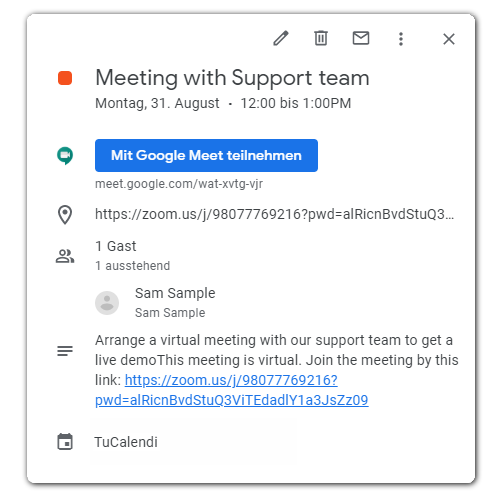
Disconnect/Uninstall Zoom
You can revoke TuCalendi's connection to Zoom at any time.
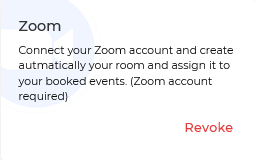
To disconnect from the Zoom, simply click the "Revoke" button.
You can also uninstall the Zoom from the Zoom control panel. Please follow these steps:
- Log in to your Zoom account and browse the Zoom App Marketplace.
- Click Manage > Installed Apps or search for the TuCalendi application
- Click on the TuCalendi application
- Click Uninstall
Problem solving
If you have problems with the Zoom integration, please contact us at help@tucalendi.com, specify the subject "Zoom Integration" and share the error message you are receiving.
Once you have integrated Zoom in TuCalendi you will be able to connect Zoom to any of your events.