Connect event to Outlook Calendar
After integrating TuCalendi with Outlook Calendar you can connect each event to Outlook Calendar so that they are synchronized. This way when a client schedules a meeting with you from TuCalendi, it will be included in the Outlook Calendar.
Log in to TuCalendi with your username and password. Go to the "Calendars" menu option:
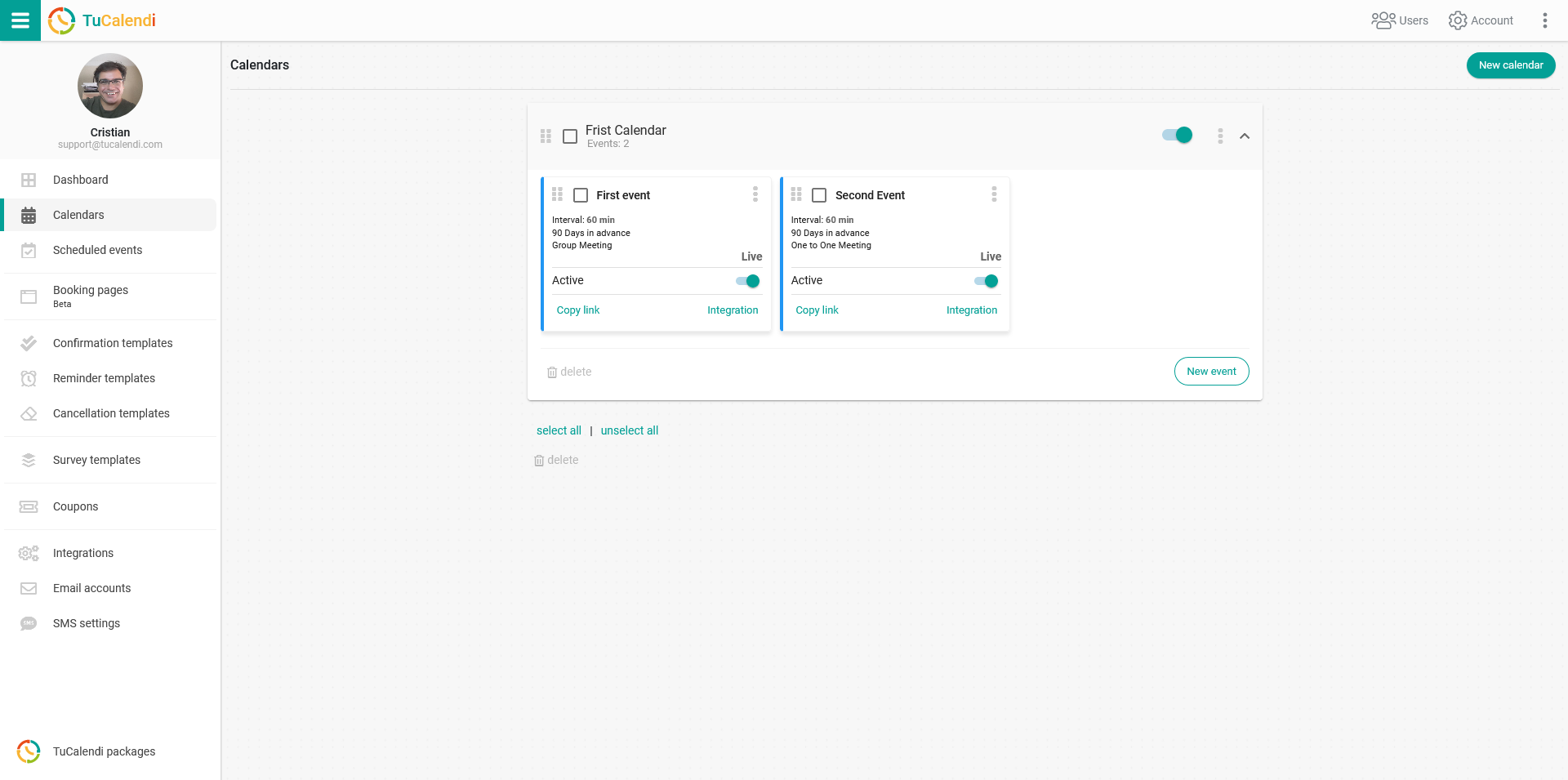
Locate the event you want to connect to Outlook Calendar and click on the event name.
In the horizontal menu, all event configuration options appear.
Click on "Synchronization".
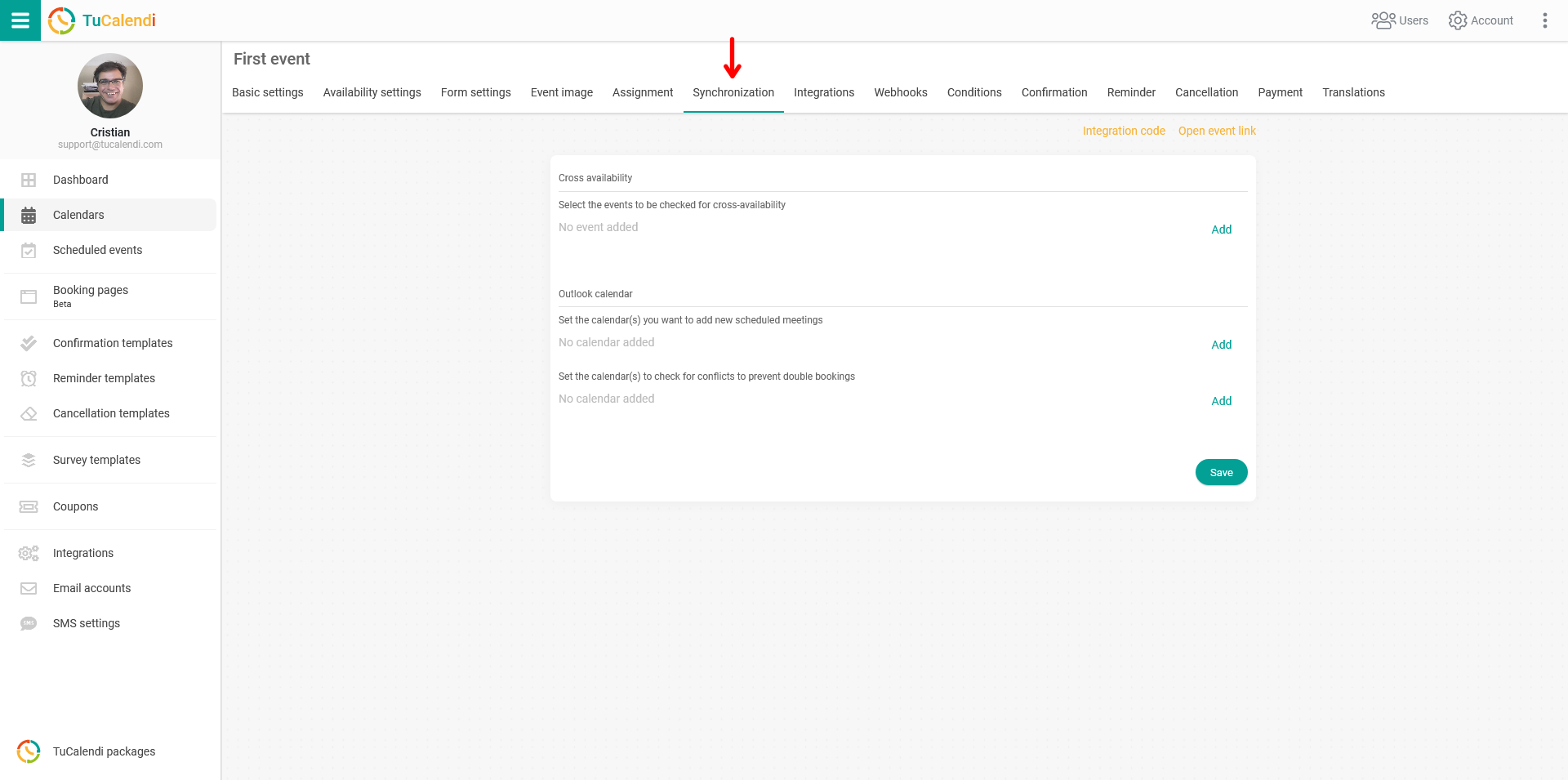
In the "Outlook Calendars" block in the "Select the calendars you want to add a new scheduled meetings" option, click on "Add" to display the calendars you have. You must check the ones you want to be synchronized.
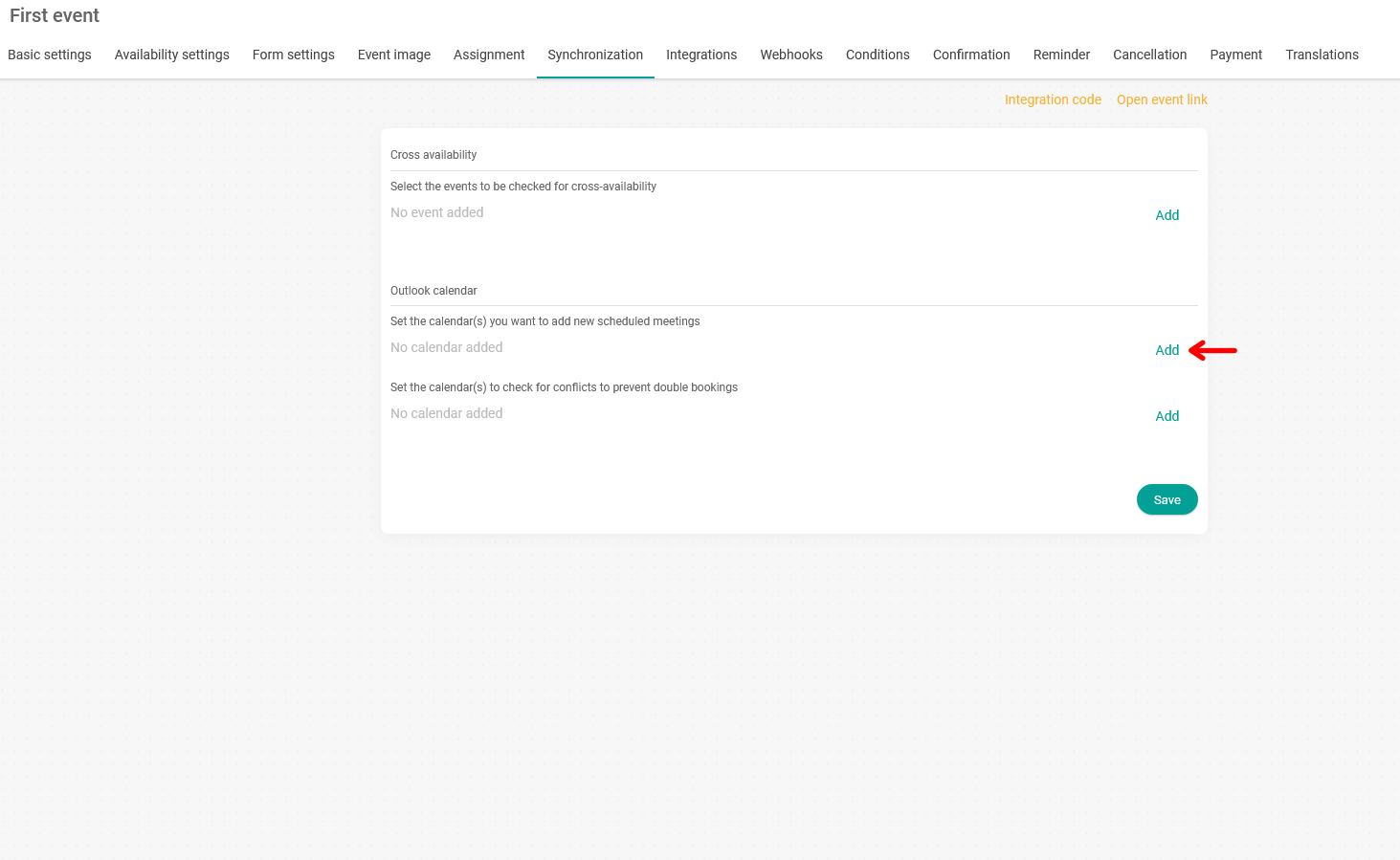
When you have checked the desired options click "Save" and the synchronization will be done.
From now on any event that your clients schedule with you through TuCalendi will be reflected in Outlook Calendar.