Creating a follow up template
Follow up templates are personalized emails that are sent within the time frame you determine after the meeting is over and can be included in a workflow.
Let's see how to create the follow up email that is sent to customers when a meeting is over by creating a custom follow up template.
Log in with your TuCalendi username and password. Go to the "Email/SMS Templates" menu:

Click on "Select" in the "Follow-up Templates" option:
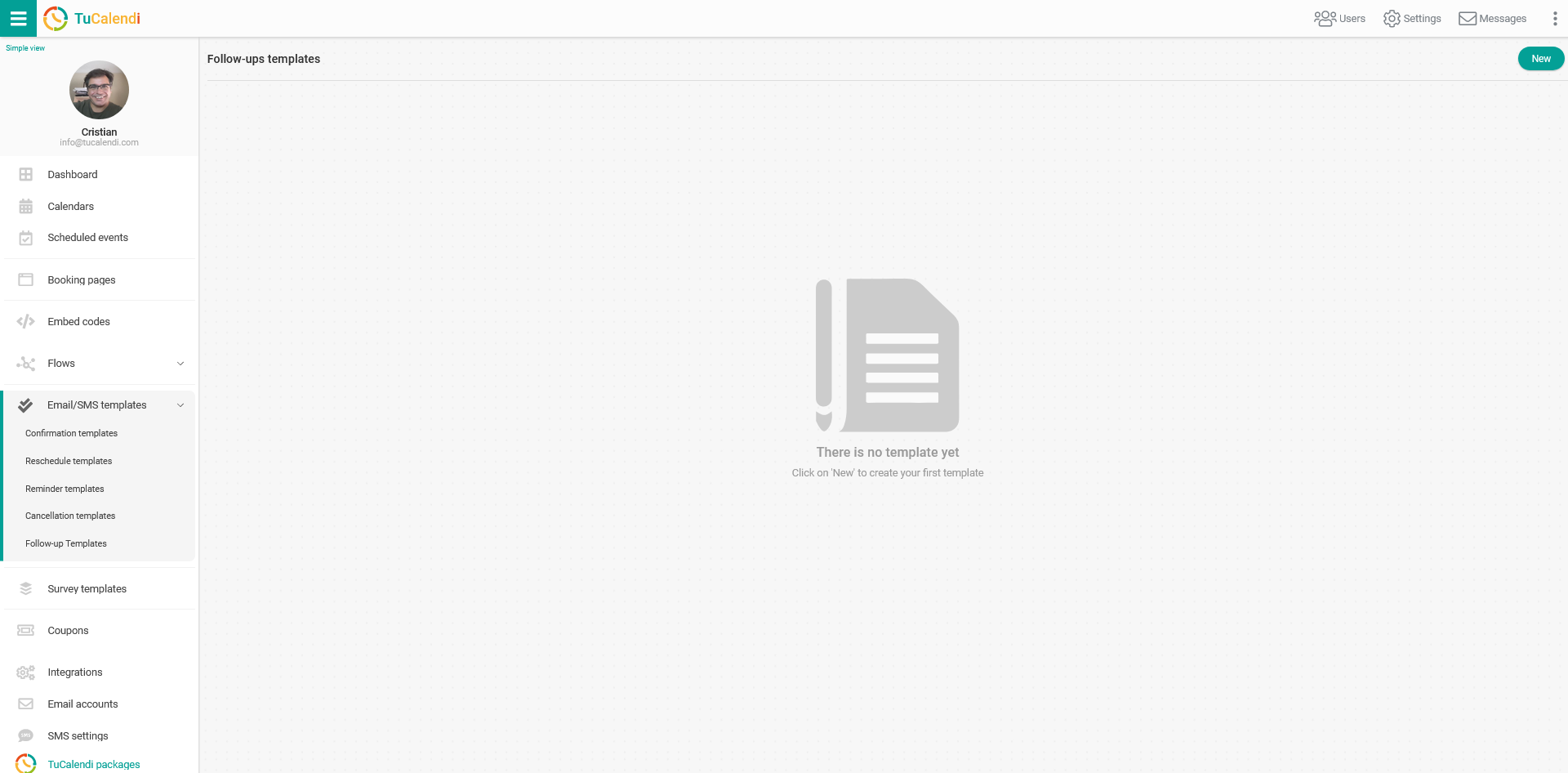
Click on the "New" button, enter the name you want the follow up template you are going to create to have and click on "Add":
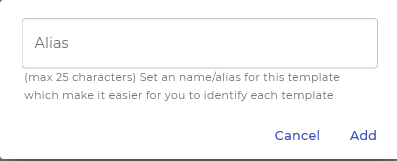
Initially the template is blank so you can fully customize it.
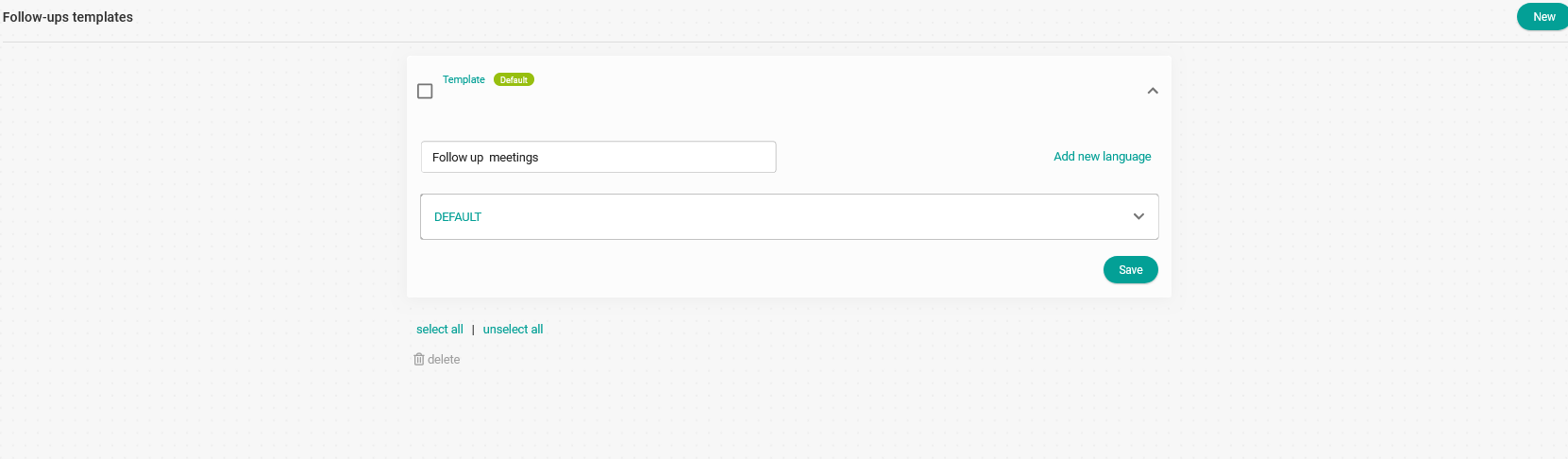
Click on the "DEFAULT" drop down to start customizing the follow up template.
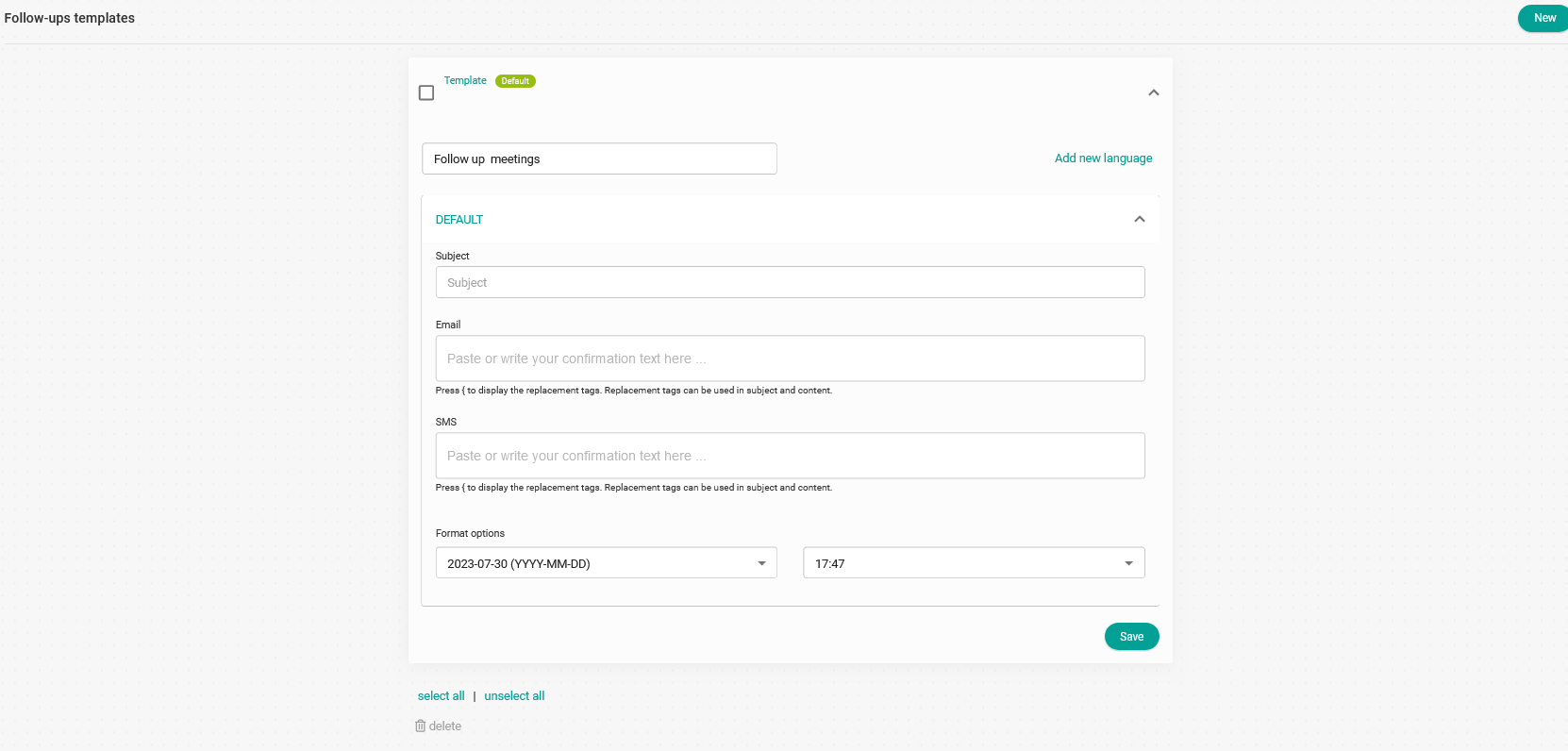
The "Subject" field indicates the subject that will be included in the email that your clients will receive when the meeting ends.
Clicking on the "Email" field will open an editor that will allow you to write and customize the follow up template.
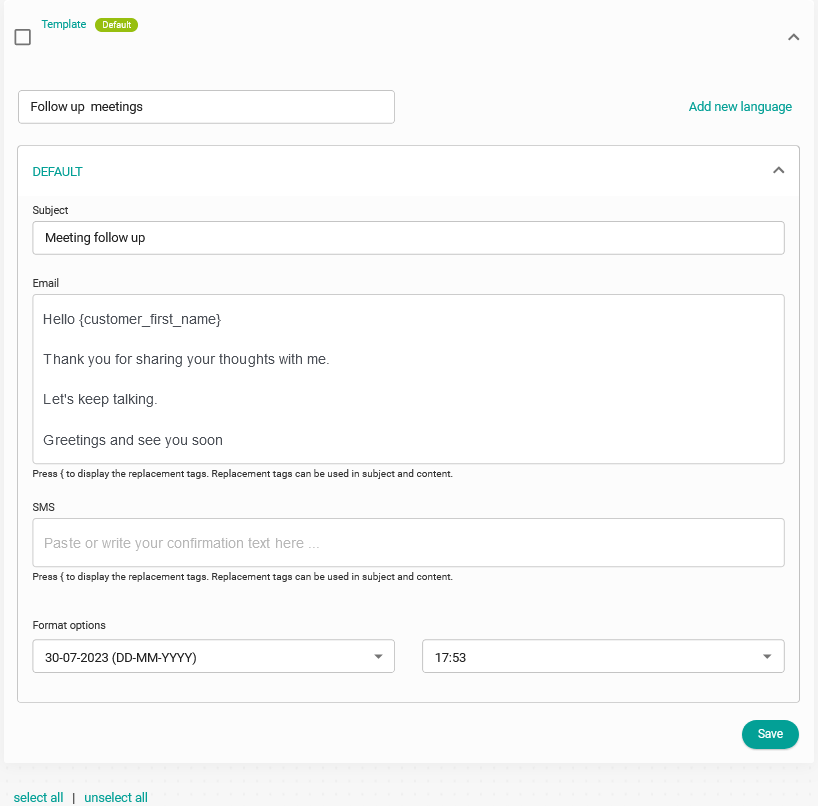
As with all TuCalendi templates you can use the replacement tags that we have available for follow up templates. With this possibility the information in the emails will be dynamic and personalized for each client. To see the tags just type the character { and the list of tags will be displayed for you to choose from.
At the end click on "Save" and you will have the follow up template stored so you can start using it in your workflows.