SMS reminder setting
With the SMS reminder templates you can customize the reminder notifications for the booking of events scheduled by your customers, which arrive by SMS to their cell phones. This way they will not forget about the appointment.
Creating the SMS that will be sent to your customers to remind them to book the meeting, appointment or any event they have booked is very simple. It is stored in TuCalendi as a customized template and by using the replacement tags the SMS arrives tailored to each customer.
Log in with your TuCalendi user and password. Go to the "Email/SMS Templates" option.

In the option "Reminder templates" click on "Select":
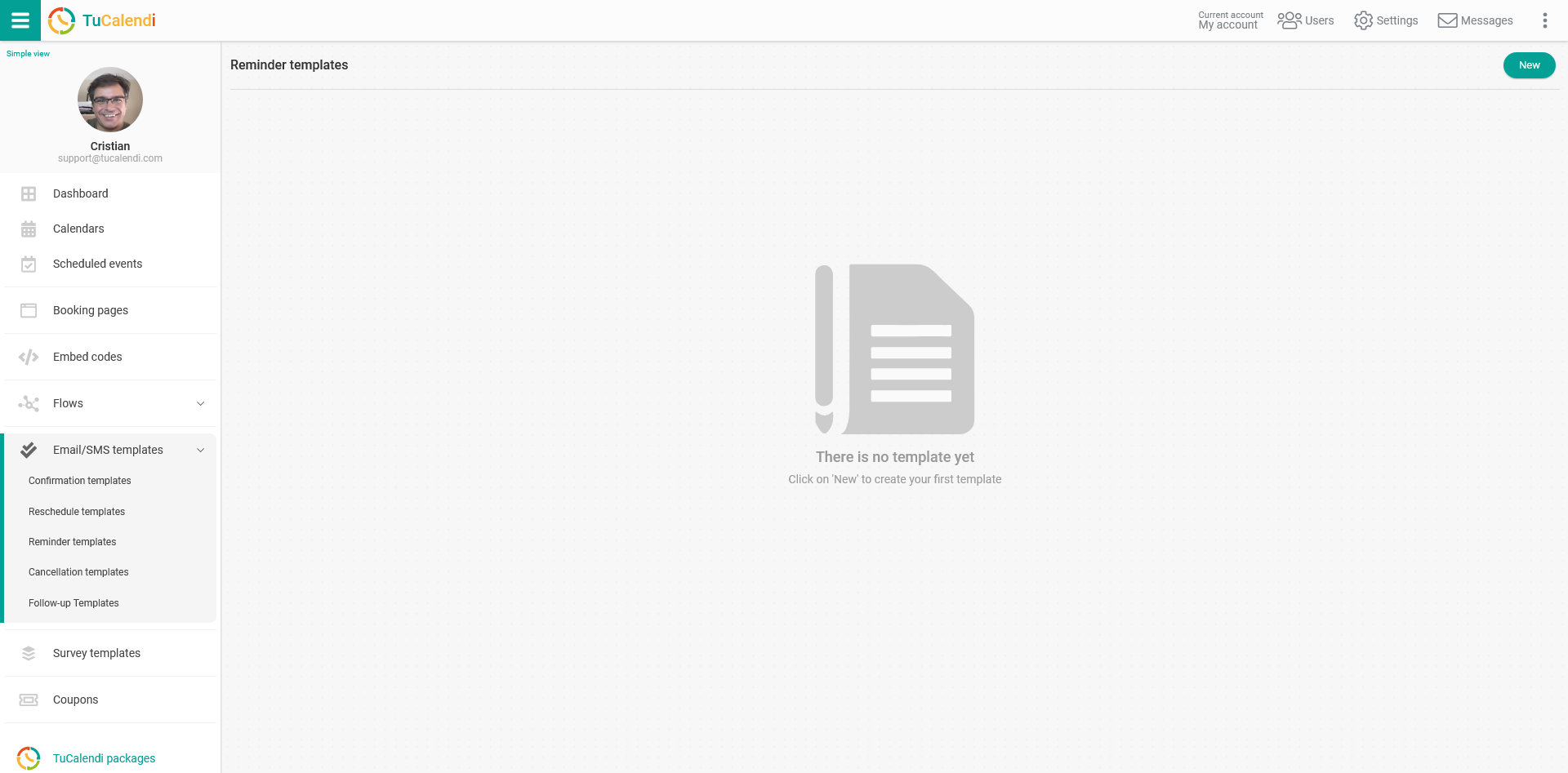
Click on the "New" button and indicate the name of the new template you are going to create:
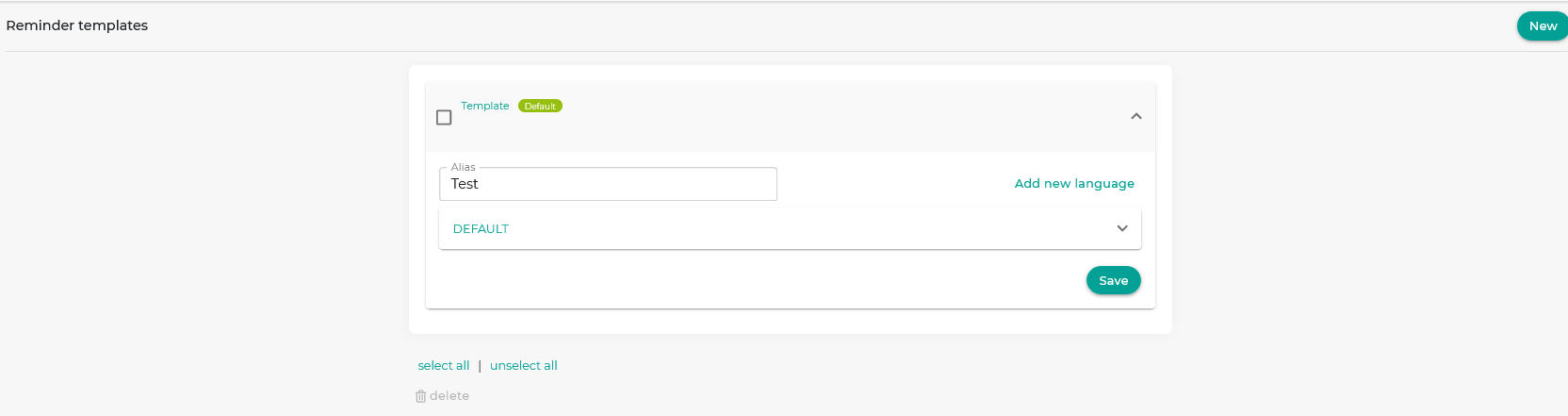
Initially the template is empty so that you can fully customize it. Click on the field called "DEFAULT":
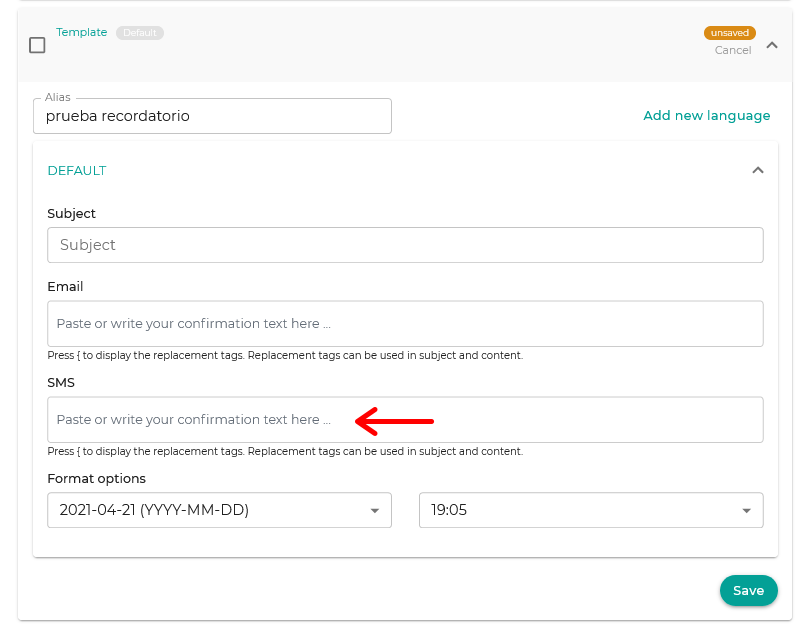
In the "SMS" block start writing the text. Clicking on it will open a simple editor that will allow you to write the SMS reminder and use the replacement tags.
To include the tags, just click on the "Tags" drop-down in the SMS editor and choose the tags you want to include.
When you are done click "Save" and you will have the SMS template stored so you can start using it in your online calendar event reminders.
Once you have created the SMS reminder you can associate it with the events.