Connecting a user in Round Robin mode to the video platform
When you have a team working in Round Robin mode and it is necessary that the team members can have virtual meetings through the different video platforms we have available, each user assigned to the event must connect to the corresponding video platform.
Let's see how to connect a user in Round Robin mode to the video platform.
Log in to TuCalendi with your username and password. Go to the "Calendars" option:
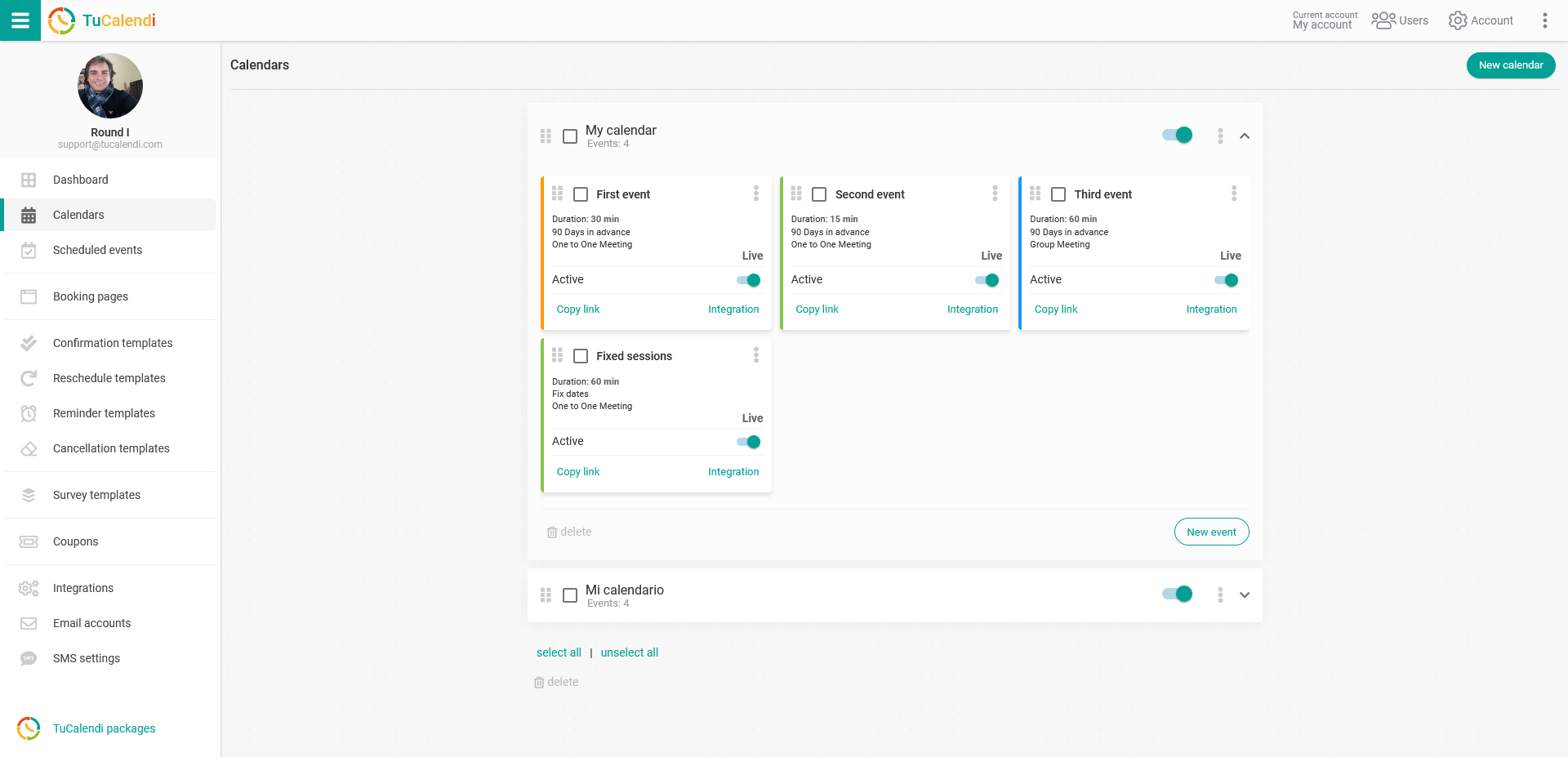
Locate the event for which you want to define the type of team in Round Robin mode and the user assignment. Click on the event name.
In the horizontal menu, all the configuration options of the event will be displayed.
Click on the "Assignment" block:
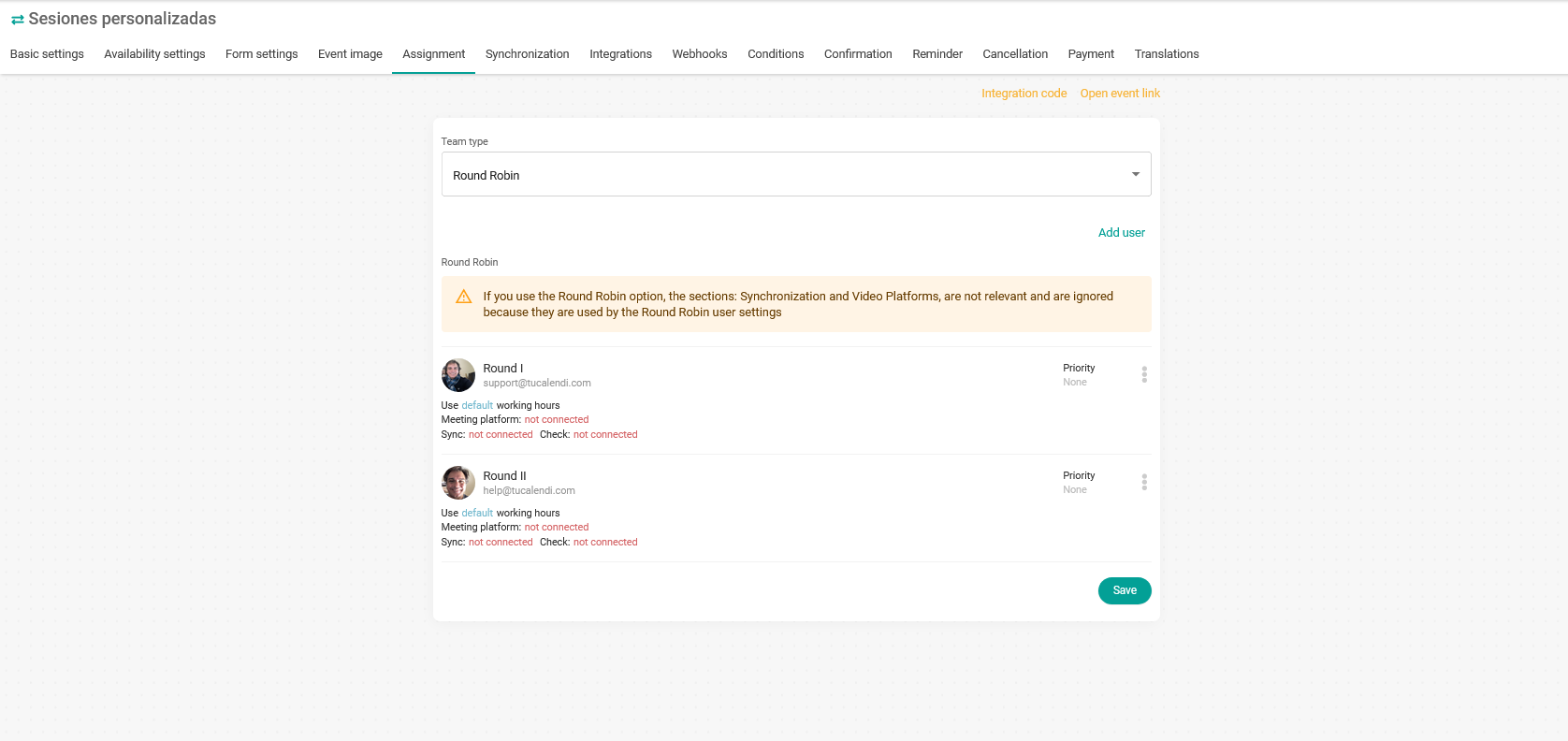
In each user click on the three vertical dots:
 You will access the menu with the configuration options for each team member assigned to the event:
You will access the menu with the configuration options for each team member assigned to the event:
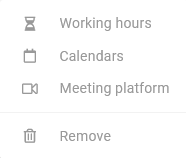 Click on "Meeting Platform" to connect to the video platform:
Click on "Meeting Platform" to connect to the video platform:
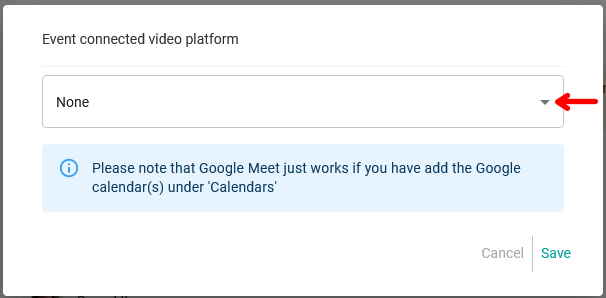 Click on the "Event connected video platform" field to display the menu with the different integrations with the video platforms previously made.
Click on the "Event connected video platform" field to display the menu with the different integrations with the video platforms previously made.
Select the one you want for each user and click "Save".
When you have done this, each user will be updated and will appear as shown in the image "Meeting platform: Connected".
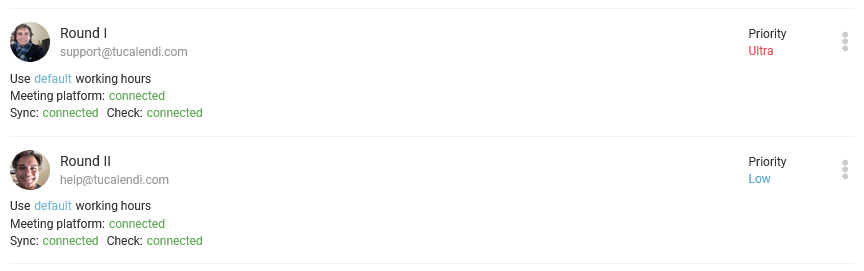
From this moment on, the users assigned to the event in Round Robin mode will be able to have the virtual meetings with the video platform they have connected.