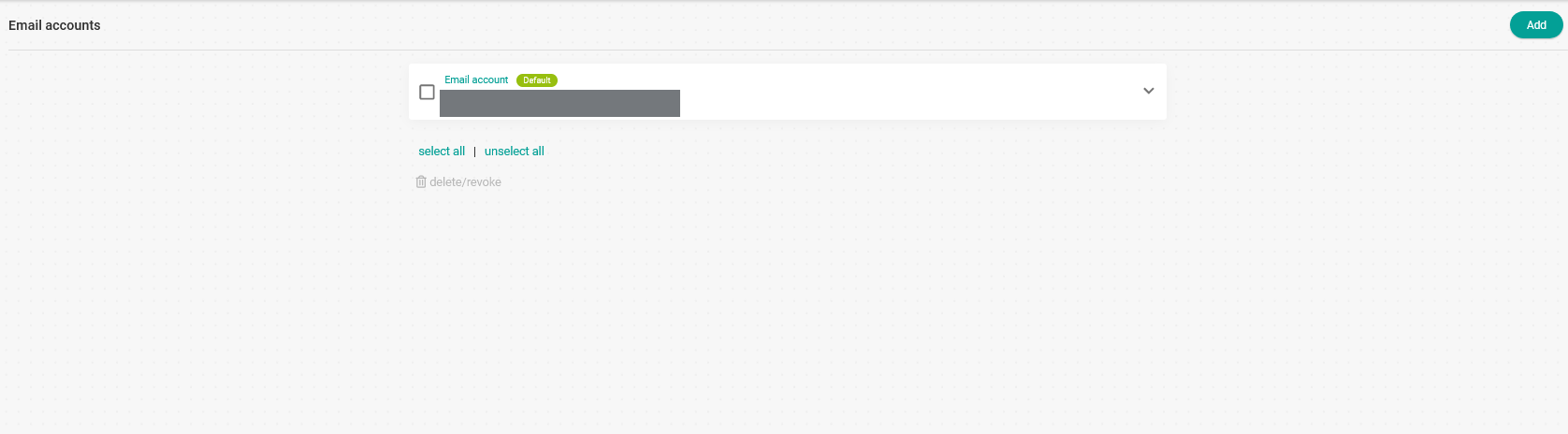Set up Microsoft email accounts to send TuCalendi booking notifications
To give more confidence to your customers, it is very important that you can set up your own email account to send notifications when your customers or users have booked a meeting or any type of event with you from TuCalendi. Let's see how to set up Microsoft email accounts to send booking notifications.
Sometimes the process to configure Microsoft Outlook or Microsoft 365 email accounts can be somewhat cumbersome and give errors in the connection tests. For this reason and in response to requests from numerous TuCalendi users we created a solution that makes the process super simple and uncomplicated.
Validate yourself with your TuCalendi username and password. Go to the "Email accounts" option.
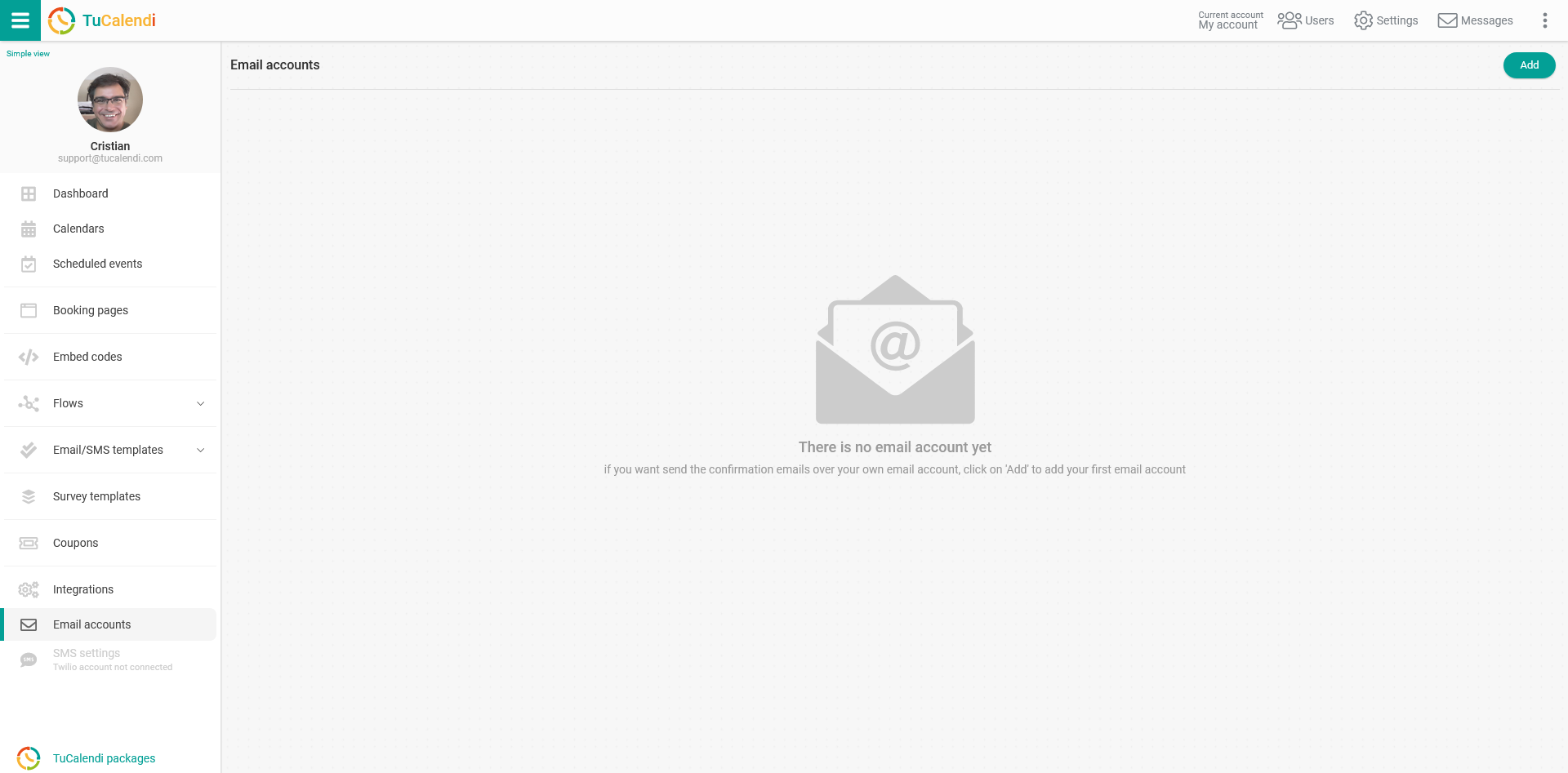
Click on "Add" to add your own email account so that it can be used to send notifications of your event bookings.
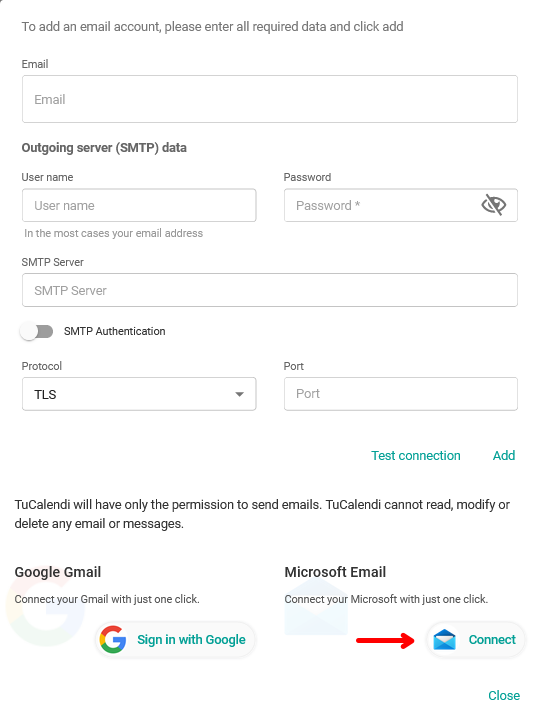
In the "Microsoft Email" section click on the "Connect" button and select the account you wish to use.
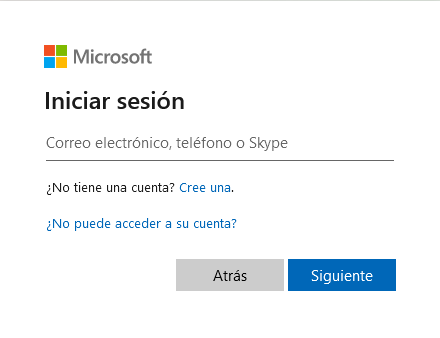 Click "Next" to enter your account password.
Click "Next" to enter your account password.
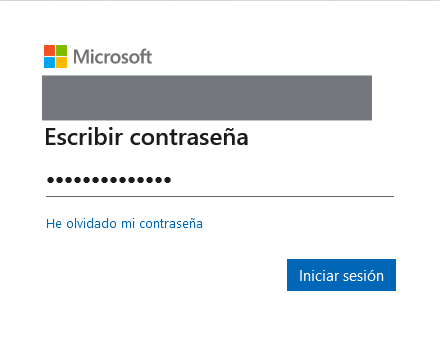 Click "Sign in" to access your Microsoft email account and grant TuCalendi permissions to send notifications using your email account.
Click "Sign in" to access your Microsoft email account and grant TuCalendi permissions to send notifications using your email account.
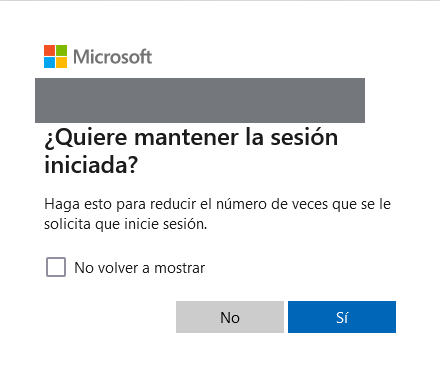 Click "Yes" and your Microsoft email account will be added to TuCalendi so that notifications can be sent from your own email.
Click "Yes" and your Microsoft email account will be added to TuCalendi so that notifications can be sent from your own email.