Adding extra time after an event
Adding extra time after an event is a very useful feature to adapt your availability and get the most out of your time.
Adding extra time after an event allows you to optimize your working hours, while you can have some time between each meeting or appointment to prepare it, enjoy a short break or be able to extend a meeting without overlapping with the next one and avoiding your customers waiting for you.
Setting a time buffer or adding extra time after an event can be done very easily in TuCalendi.
Log in to TuCalendi with your username and password. Go to the "Calendars" option.
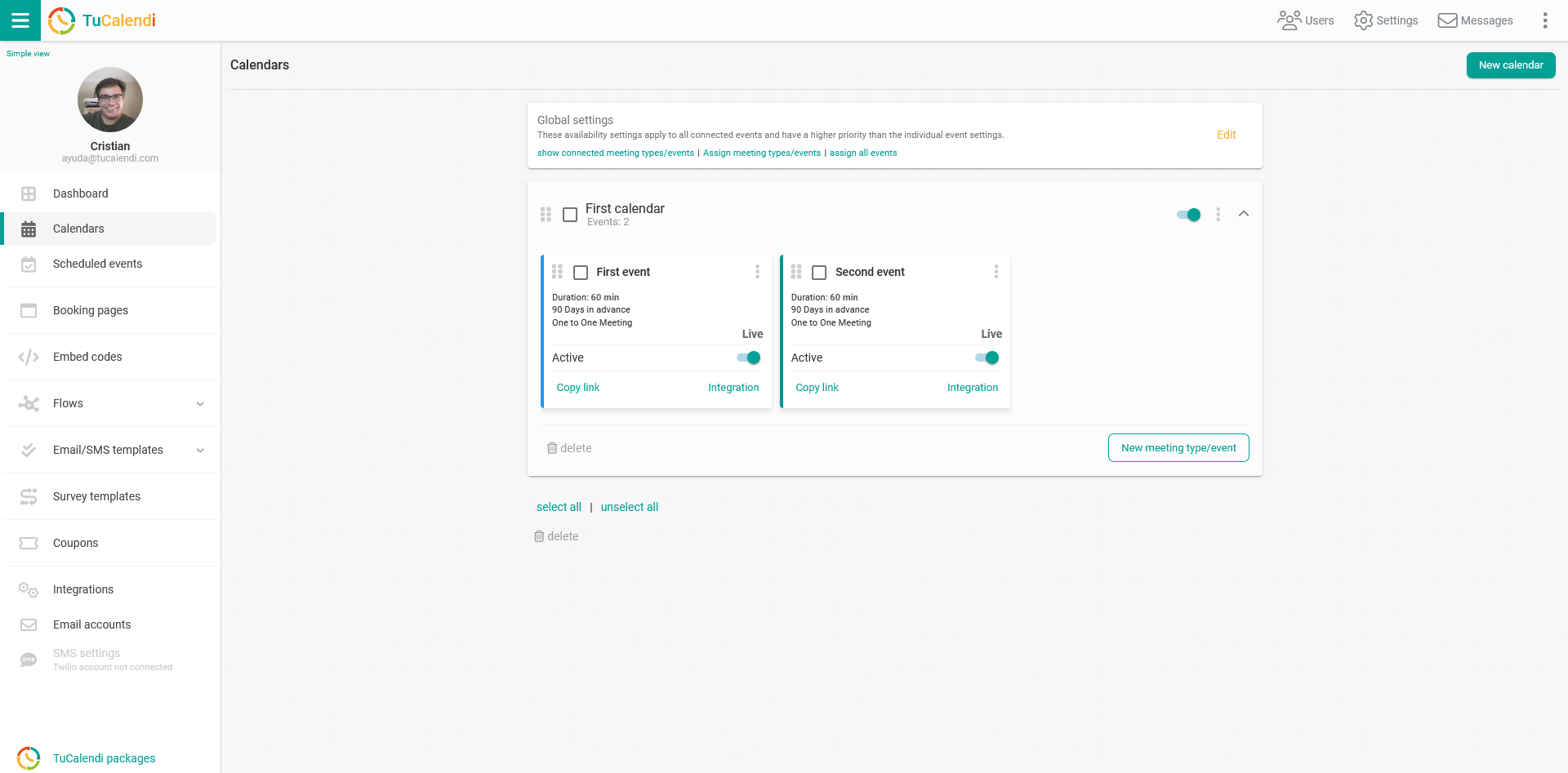
Locate the event you want to modify the buffer time and click on the event name.
In the horizontal menu all the event configuration options appear.
Click on the "Availability" option.
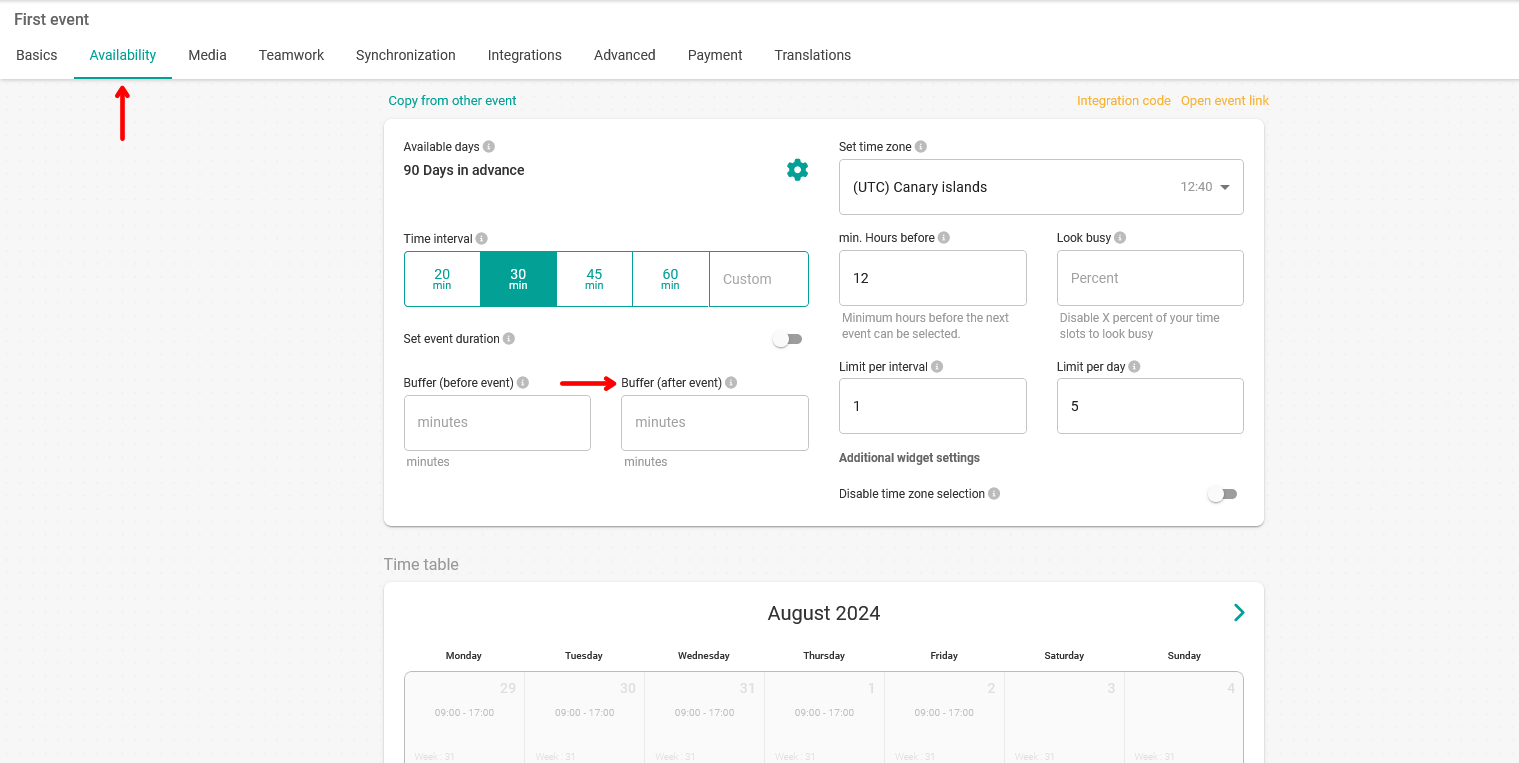
And in the "Buffer (after event)" field set the extra time between meetings.
When you have modified it click on "Save".
As an example you could set the following parameters:
Time interval = 60 minutes. This means how often events can start.
Event duration = 60 minutes. This is the duration of the event.
Time buffer = 0 minutes. The extra time defined for the event.
With this configuration your customers will be able to book with you at your available time every 60 minutes. The meeting will be 60 minutes and you will have an extra time of 0 minutes.