Add double opt-in link in confirmation templates
With TuCalendi you have the possibility to add the double opt-in link in the confirmation templates.
With the double Opt-In option you ensure that bookings must be confirmed by the customers who have made them. Once a person has booked an appointment they must click on the link in the confirmation email they receive and thus confirm their email and the booking.
Log in to TuCalendi with your username and password. Go to the "Email/SMS Templates" option:

Click on "Select" in the "Confirmation Templates" option:
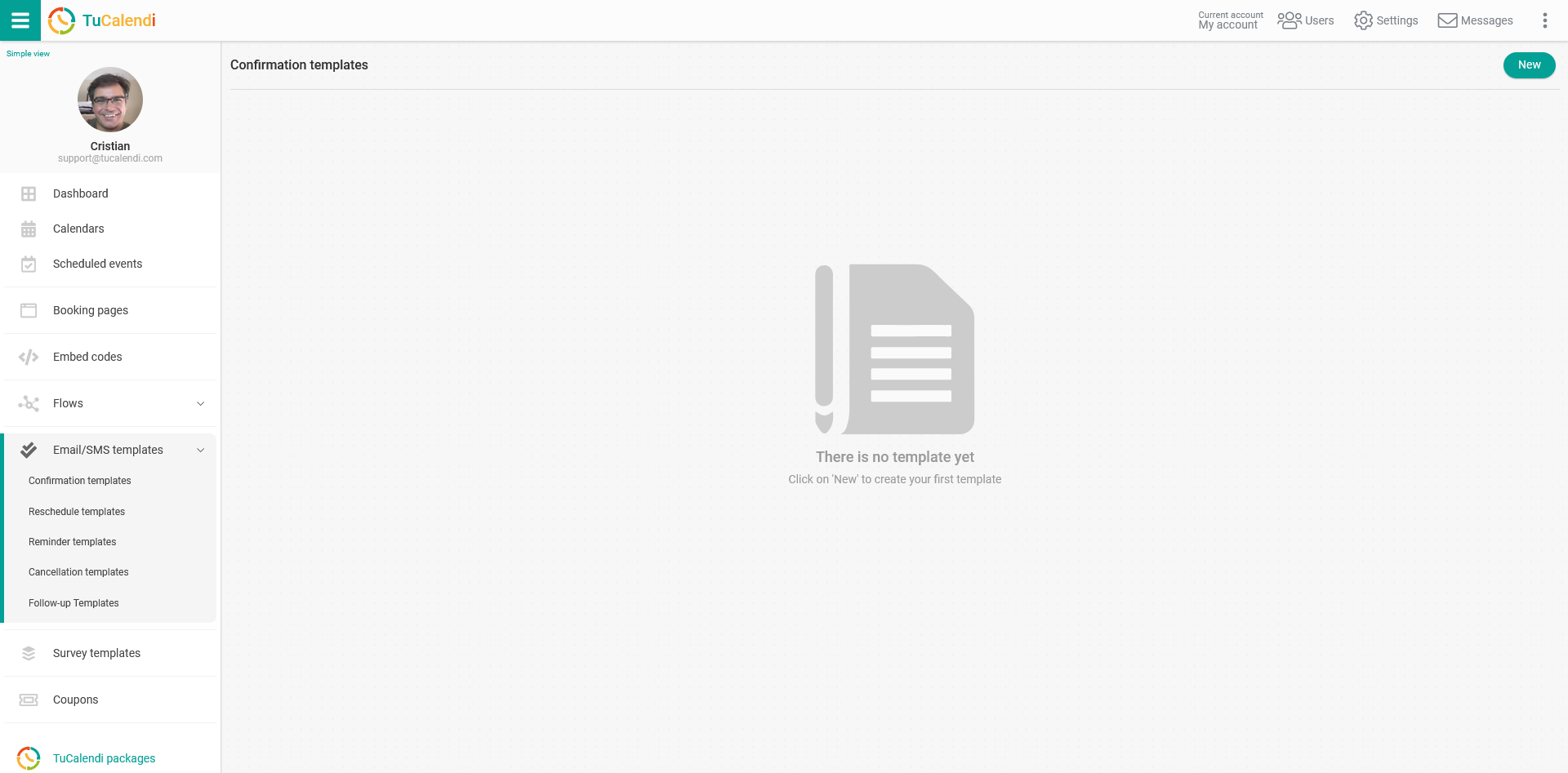
In case you have not yet created any confirmation template, click on the "New" button to start creating it by indicating the name of the template.
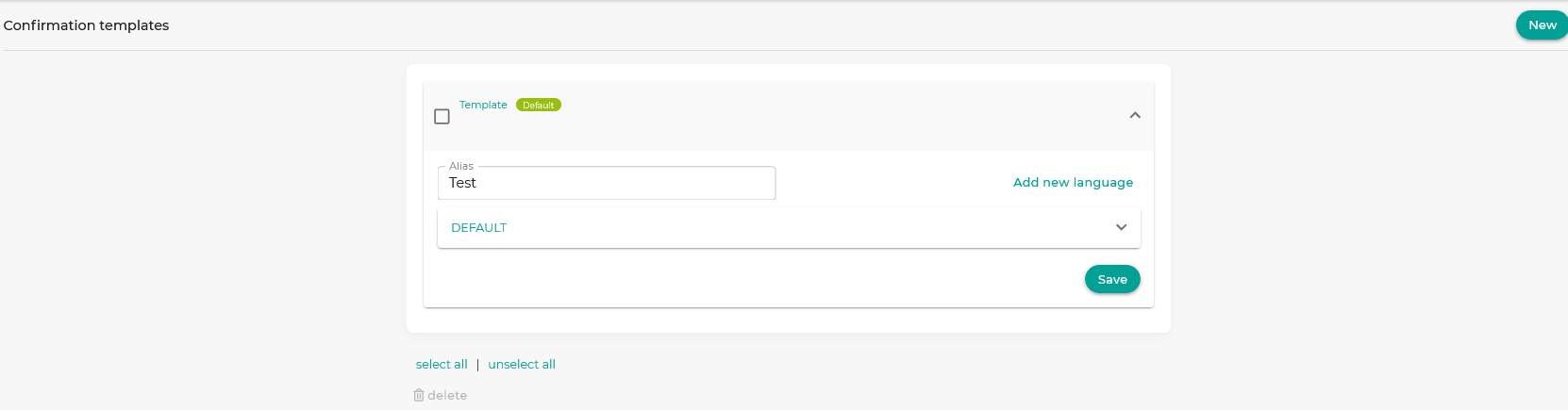
If it is a new template that you are going to create from scratch, as in the case of this tutorial, the template will be empty so that you can fully customize it.
To begin, click on the "DEFAULT" field:
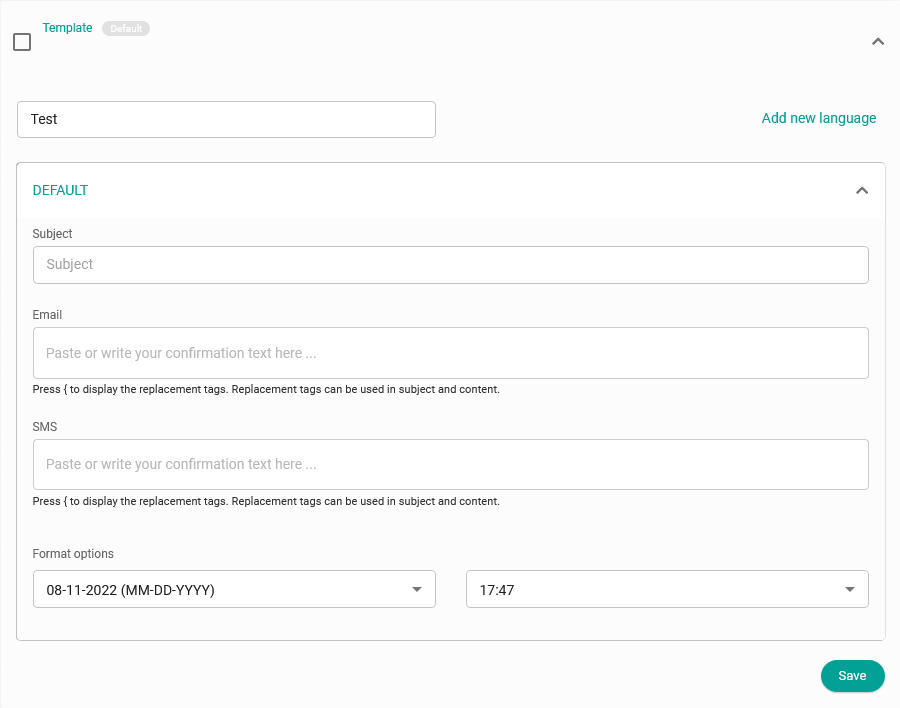
Clicking on the "Email" field will open the editor with which you can write the booking confirmation notification, include the various replacement tags we have available in TuCalendi and to make it more direct we have included in the editor toolbar the "Double Opt-in" option.
Click on "Double Opt-in":
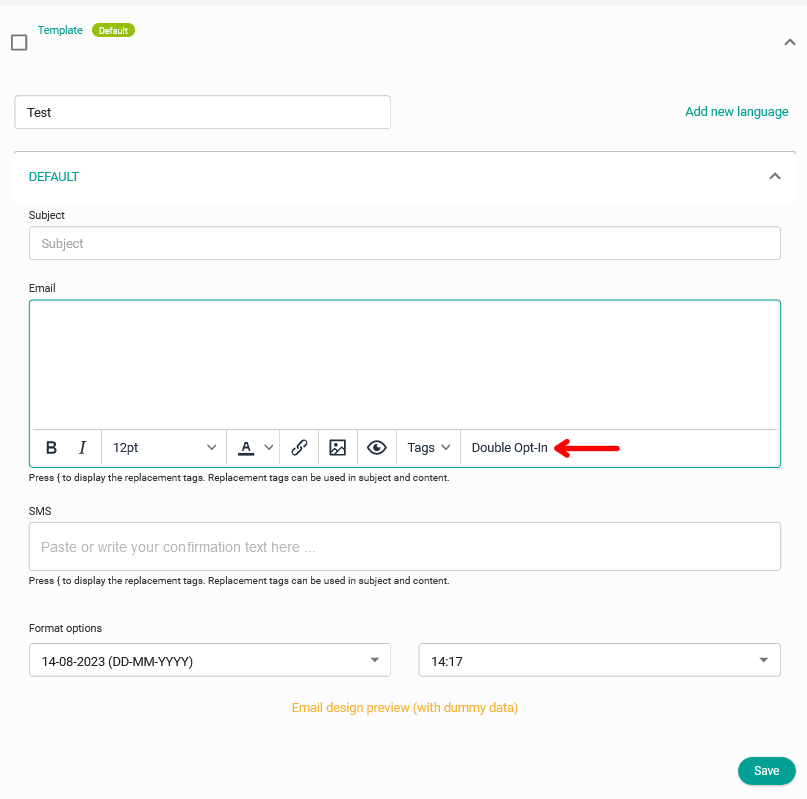
Type in the text you want the confirmation template you are creating to have and click " Double Opt-in" to have this feature included in the template as well.
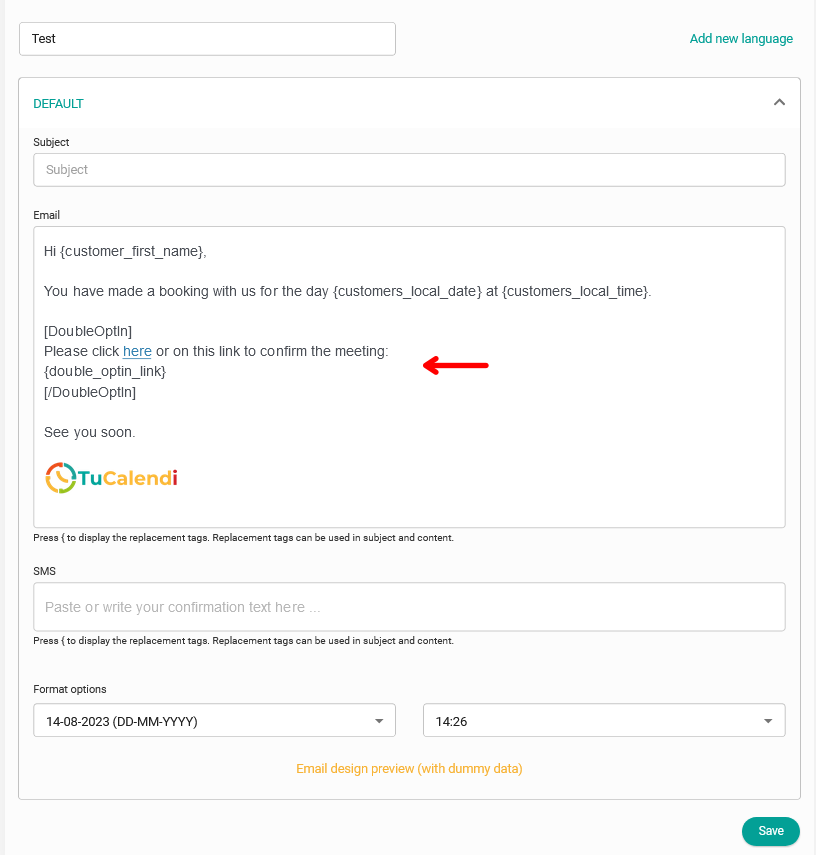
If you do not want the long link for the double opt-in confirmation to be displayed, you can include the {double_optin_link} tag in a linked text. To do this just select the text, click the insert link option in the editor toolbar and add the tag in the URL.
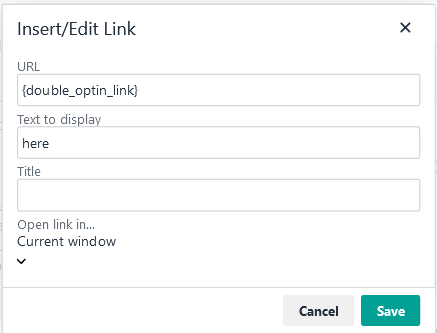
When you have finished customizing the confirmation template click "Save". Add the "Double Opt-in" flow and your customers should confirm the booking from the confirmation email they receive when they book an appointment with you.