Can I configure my email in the notifications sent from TuCalendi?
Of course you can. Personalizing the email address with which you want to communicate all notifications and reminders that are generated from TuCalendi to your customers, is essential to increase the level of confidence and security of your customers when they have booked any meeting, appointment or event with you or your team. For this reason, it is a customization option that cannot be missed.
Once you have validated yourself with your TuCalendi username and password, go to the "Email accounts" option.
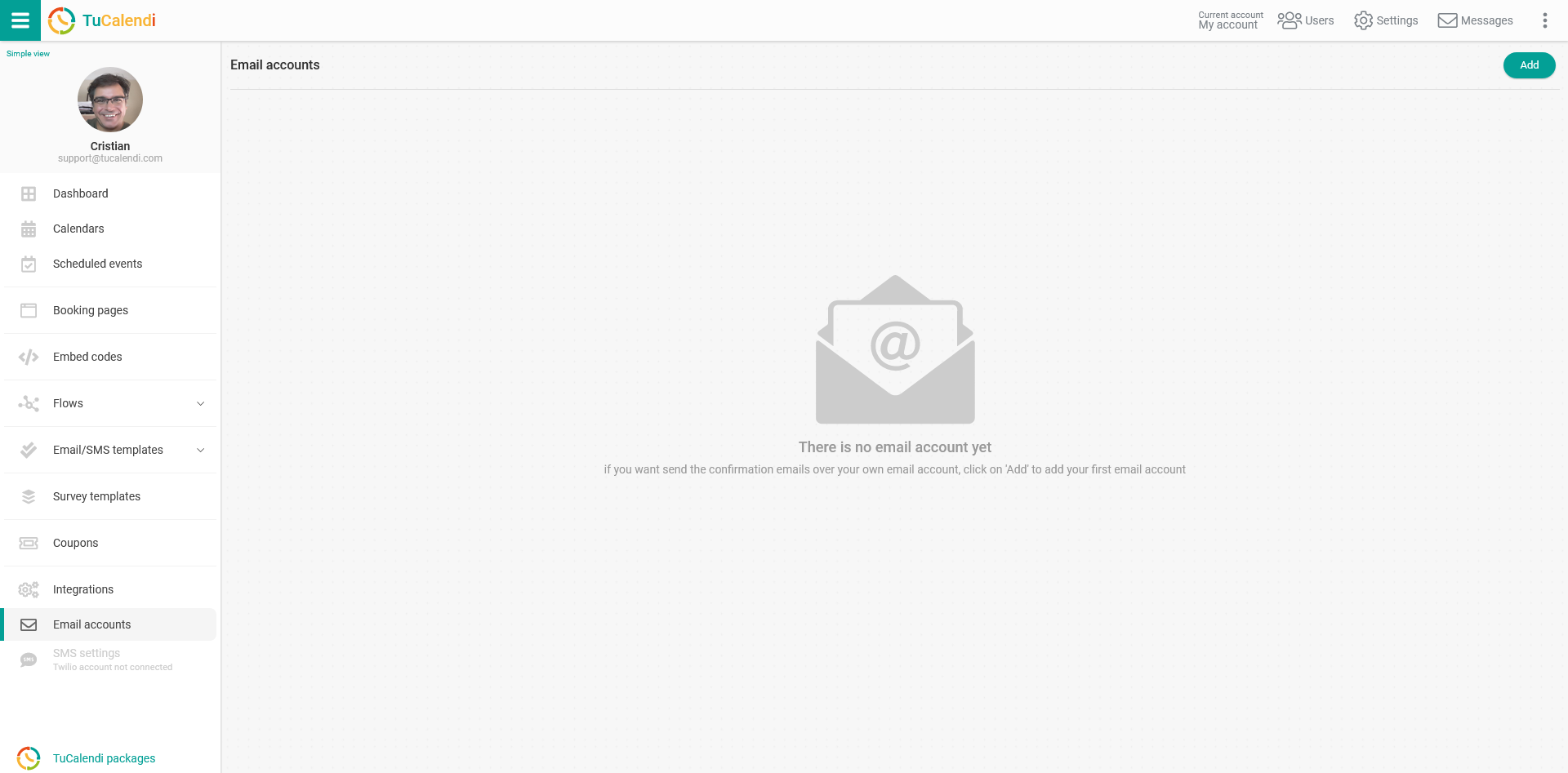
To have all emails sent through your own email account, click the "Add" button:
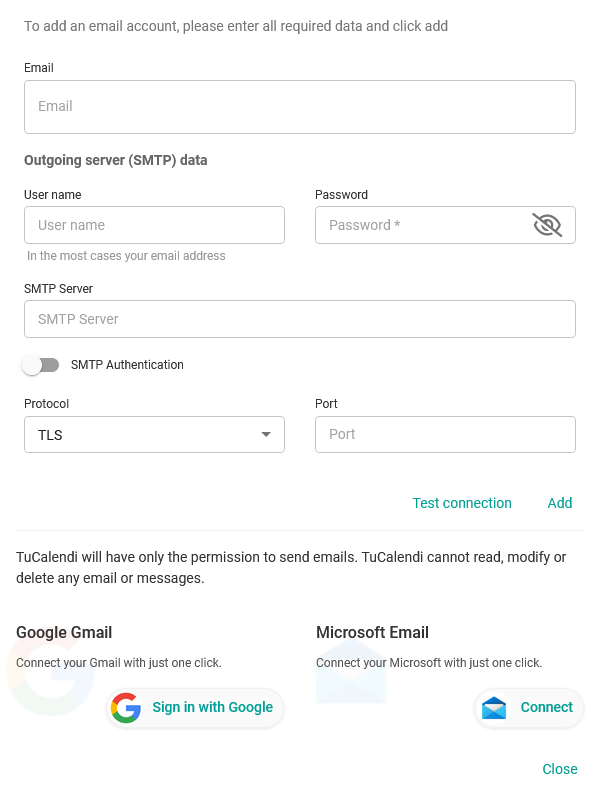 Fill in the fields with the requested information.
Fill in the fields with the requested information.
In the "Email" field enter the email address that you want to appear as the sender in the notifications that are sent.
In the "Outgoing server (SMTP) data" block, enter the datas corresponding to your server:
- User name: Usually it is the email, but sometimes you must indicate a different user name.
- Password: Your email account password.
- Server: Specify your outgoing mail server.
- SMTP Authentication: enabled or disabled.
- Protocol: Scroll down the list and choose the corresponding option.
- Port: Specify the corresponding port.
Once you have entered your email and server information, click on "Test connection" and you will be able to check that the connection to your server is correct.
When you have entered and checked the data click on "Add" and the information will be saved automatically.