How to duplicate a workflow
When you have created a workflow and you need to create a new one with the same triggers and only changing some actions, for example using different email templates, in order not to create the workflow from scratch it is possible to duplicate an existing workflow.
Let's see how to duplicate a TuCalendi workflow.
Log in with your TuCalendi username and password. Go to the "Workflows" menu:
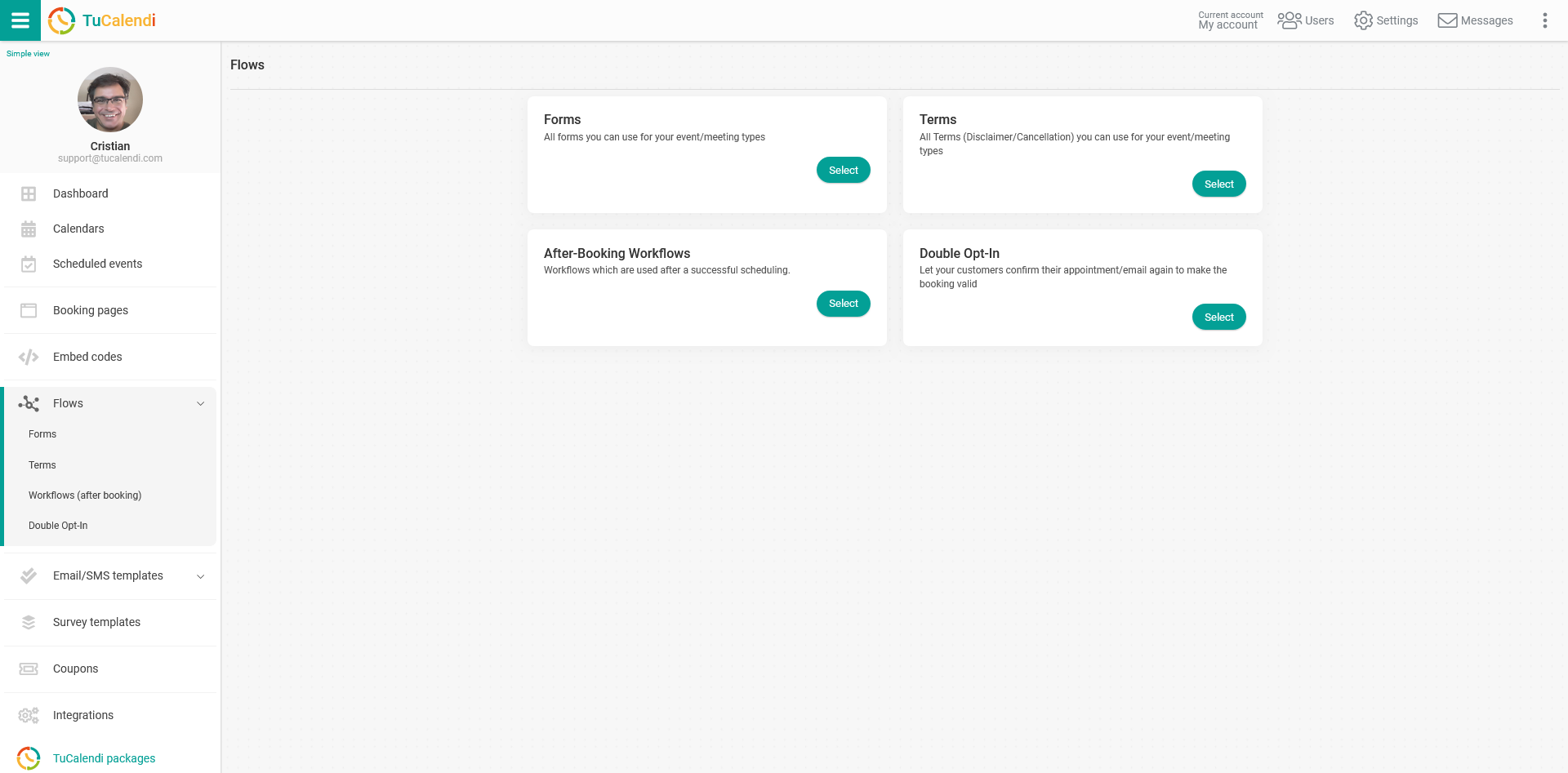
Under the "Workflows (after booking)" option click on "Select":
As you have previously created a workflow you will see the ones that are available:
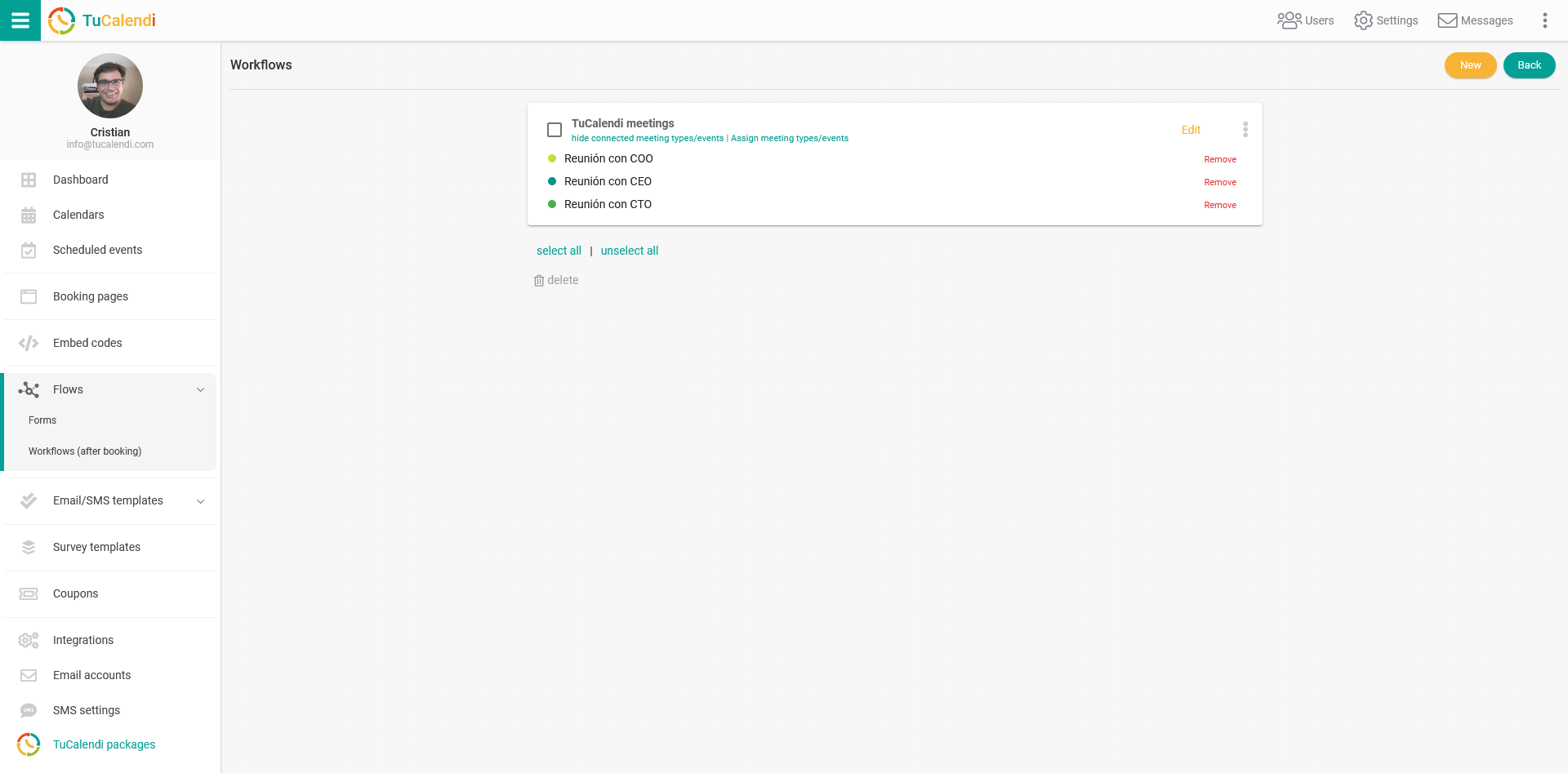
Click on the three vertical dots of the workflow you want to duplicate:
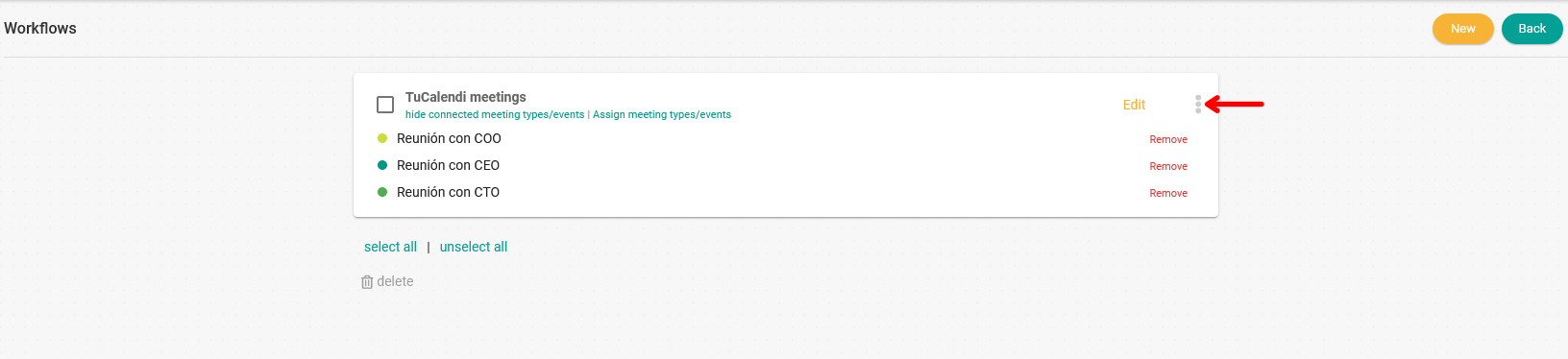
The options menu will be displayed:
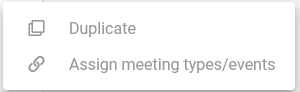
Click on "Duplicate" and you must give a name to the duplicate workflow:
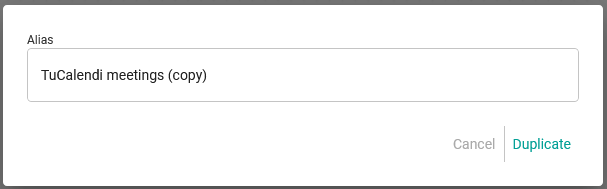
When you have entered the name click on "Duplicate".
This will duplicate the initial workflow and the new one will appear in the list of available workflows.

Now you must edit the workflow to make the changes you consider appropriate and then assign the corresponding events to the new workflow.