How to create a flow of terms and conditions
With the terms flows you can set the conditions and notices that are displayed in the widget about the meetings that are going to be scheduled with you. This way your customers will be informed about important information before booking.
Let's see how to create a terms flow with TuCalendi.
Log in to TuCalendi with your username and password. In the side menu click on "Flows":
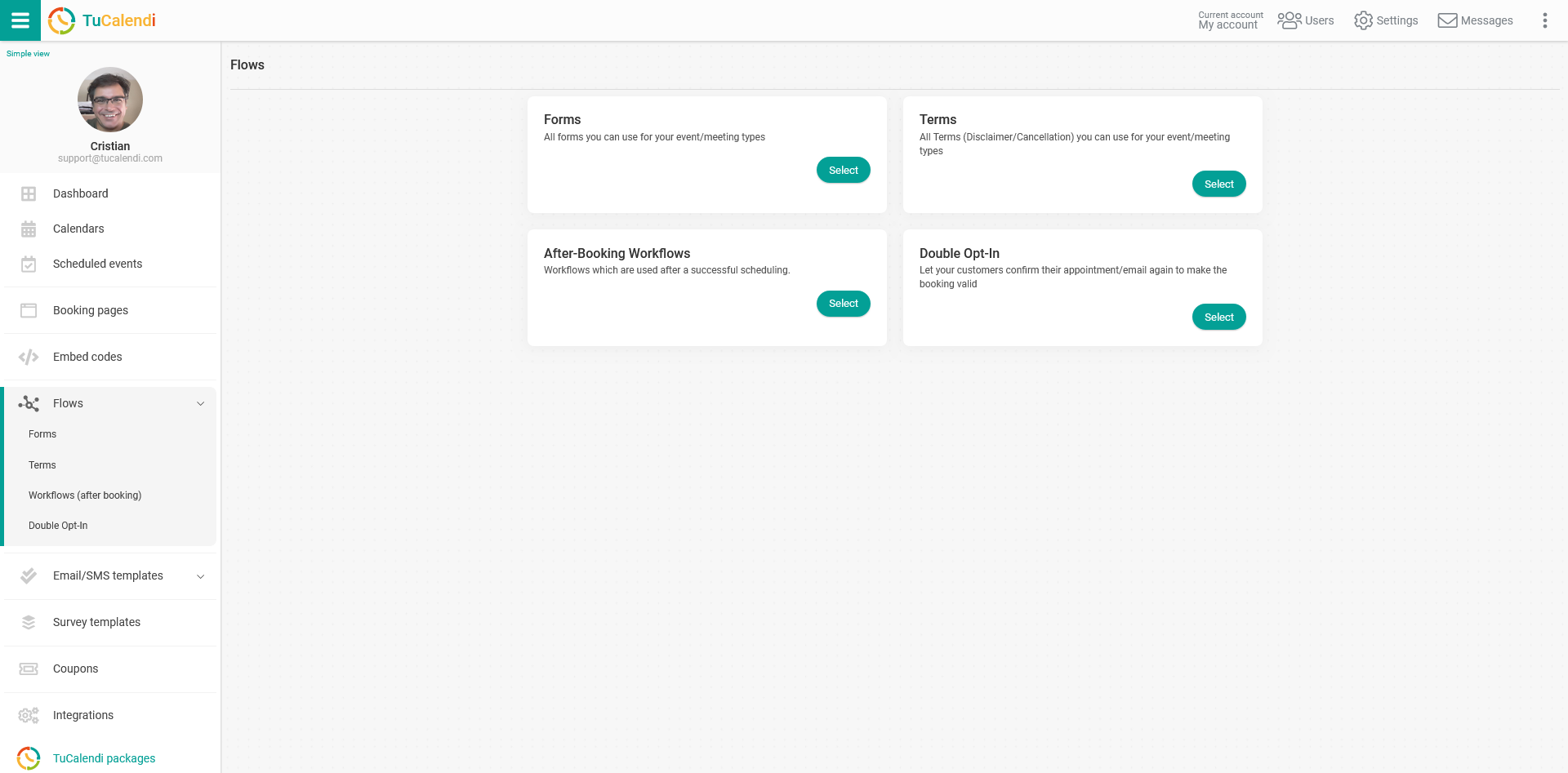
In the "Terms" option click on "Select":
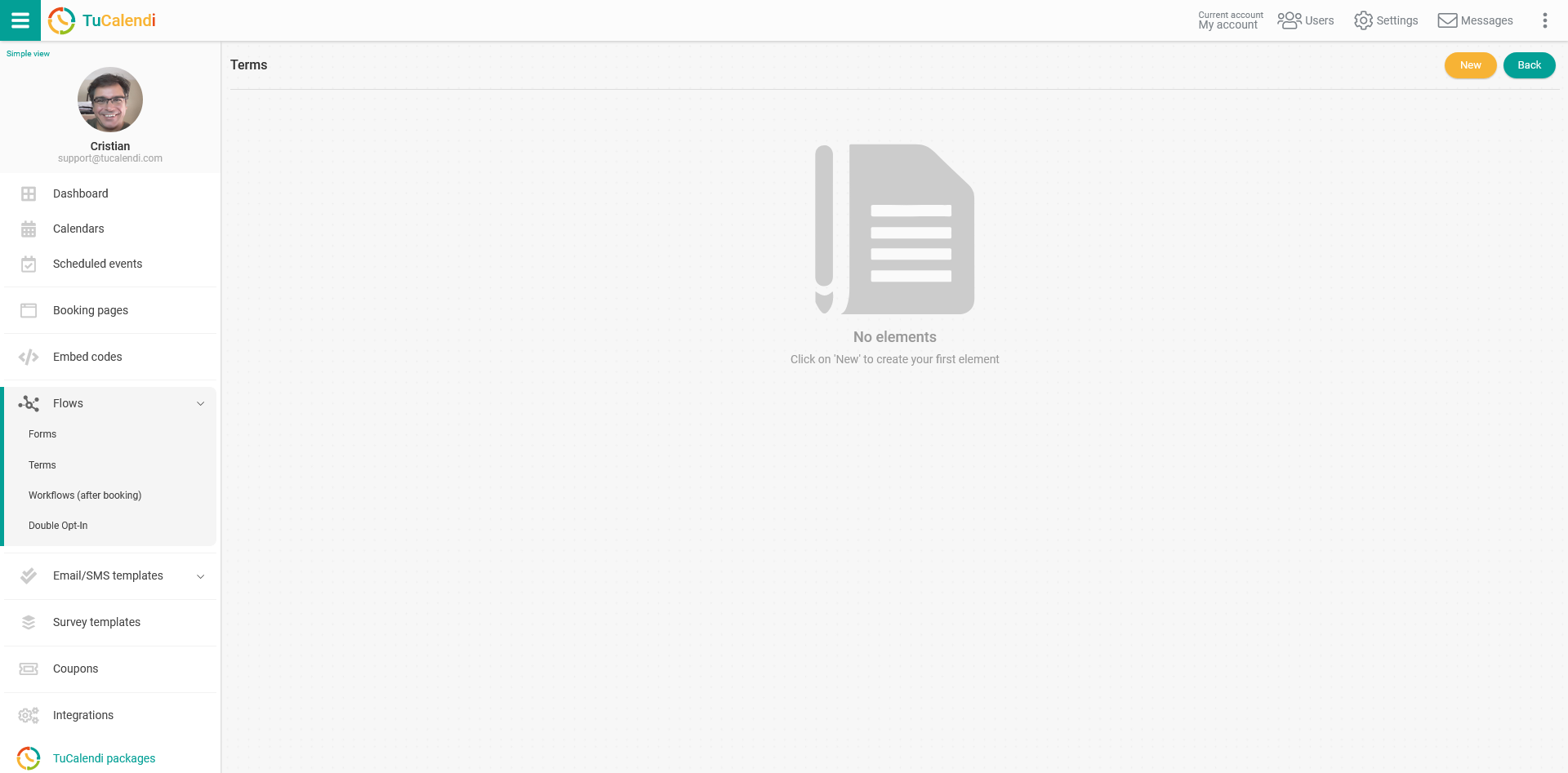
Create term flow.
As we have not created any term flow, it appears empty. Click on "New" to create the term flow:
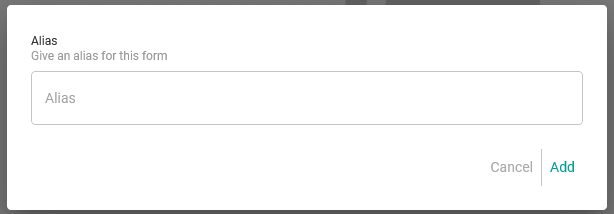
Start by giving a name or alias to the term flow you are going to create and click on "Add":
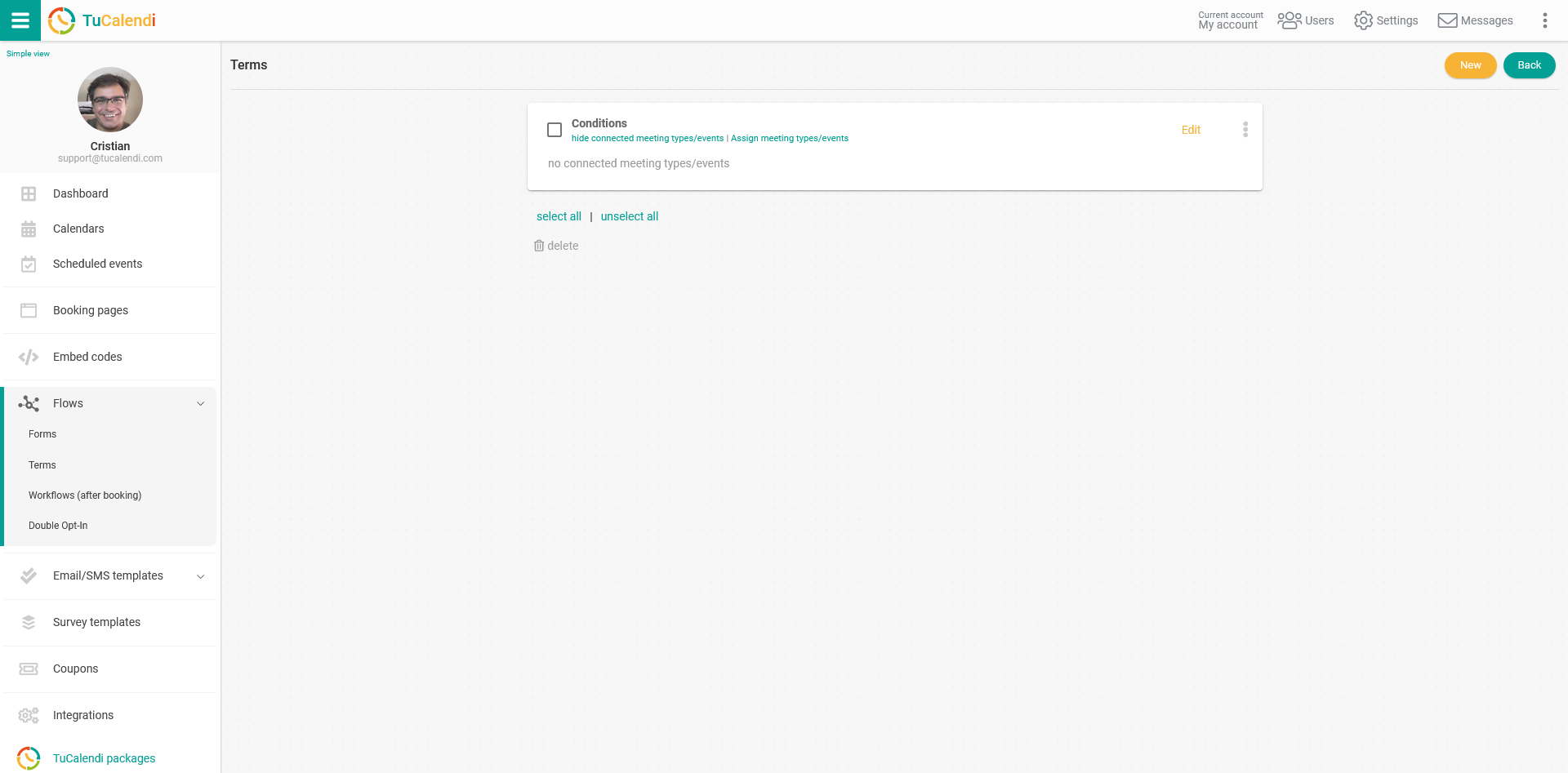
Next to add the terms and conditions to the flow click on "Edit":
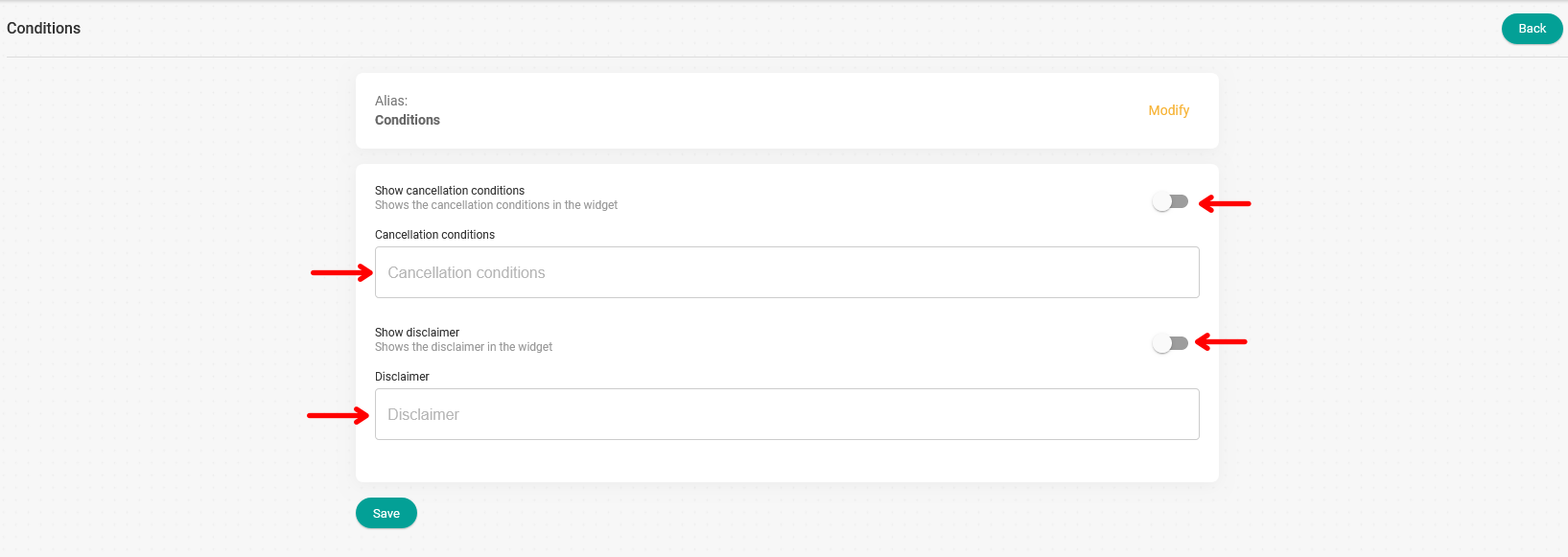
In the text fields:
- Cancellation conditions.
- Disclaimer.
When you enter each field an editor will open with which you can write the information that will be displayed in the widget regarding terms and conditions.
When you have done so, just activate the toggle switch in the corresponding text fields and click "Save".
Assign events to the flow of terms.
To finalize and make the terms flow operational you must assign the events in which you want the information about terms and conditions to be displayed.
Go back to the main menu of the terms flow and click on the three vertical dots:

A menu with the following options will be displayed:
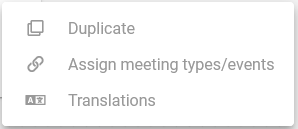
Click on "Assign meeting types/events", from the list that is displayed with all events you have created and are available, select the appropriate ones and click on "Save":
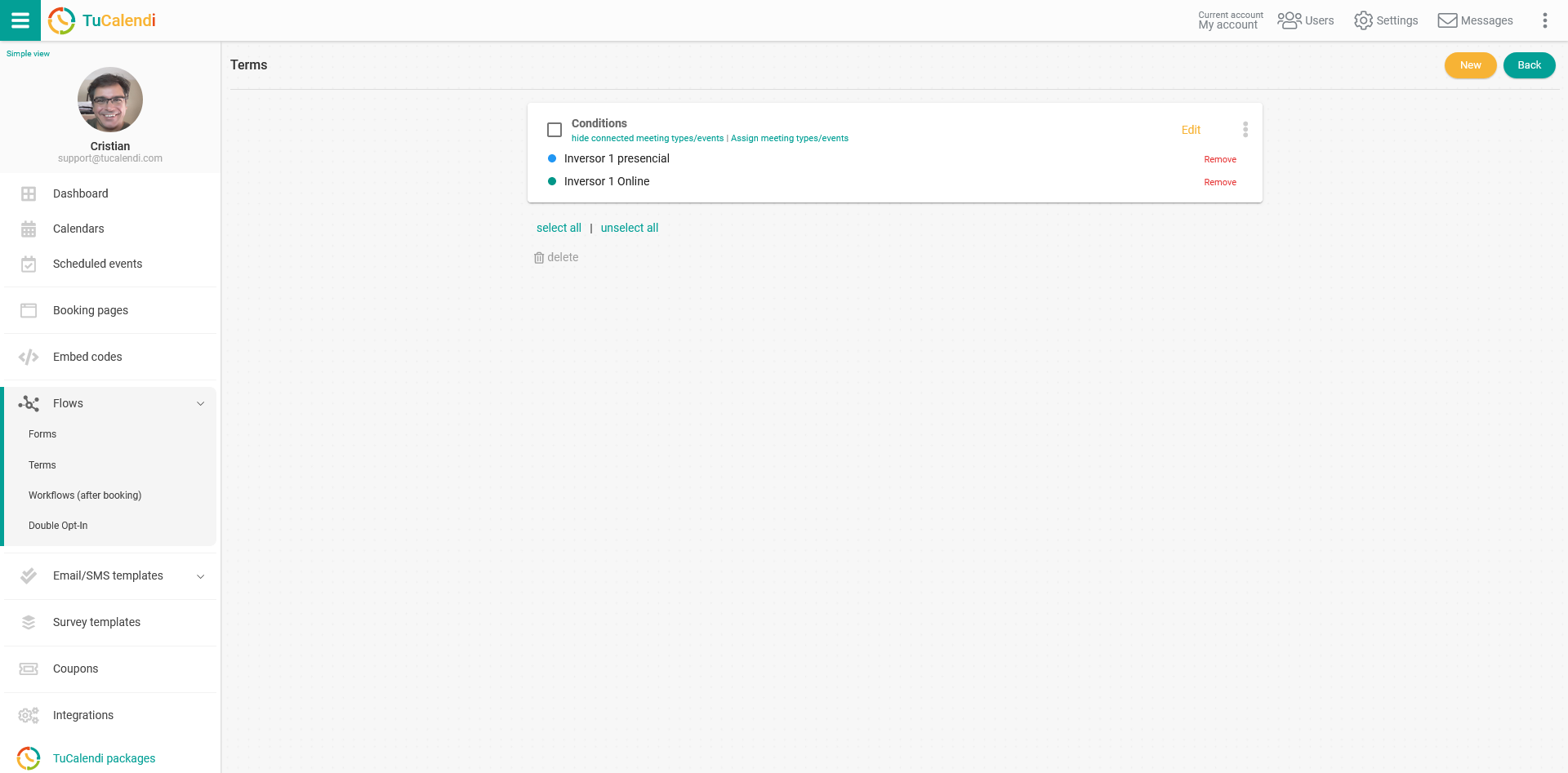
From this moment on when a person wants to book an appointment with you, the widget will display the terms and conditions you have indicated in the terms flow.