Global settings
With TuCalendi's global settings functionality it is possible to set days off, vacation periods or holidays at once to all events in the calendars you have created.
Log in to TuCalendi with your username and password, go to the "Calendars" option in the left menu:
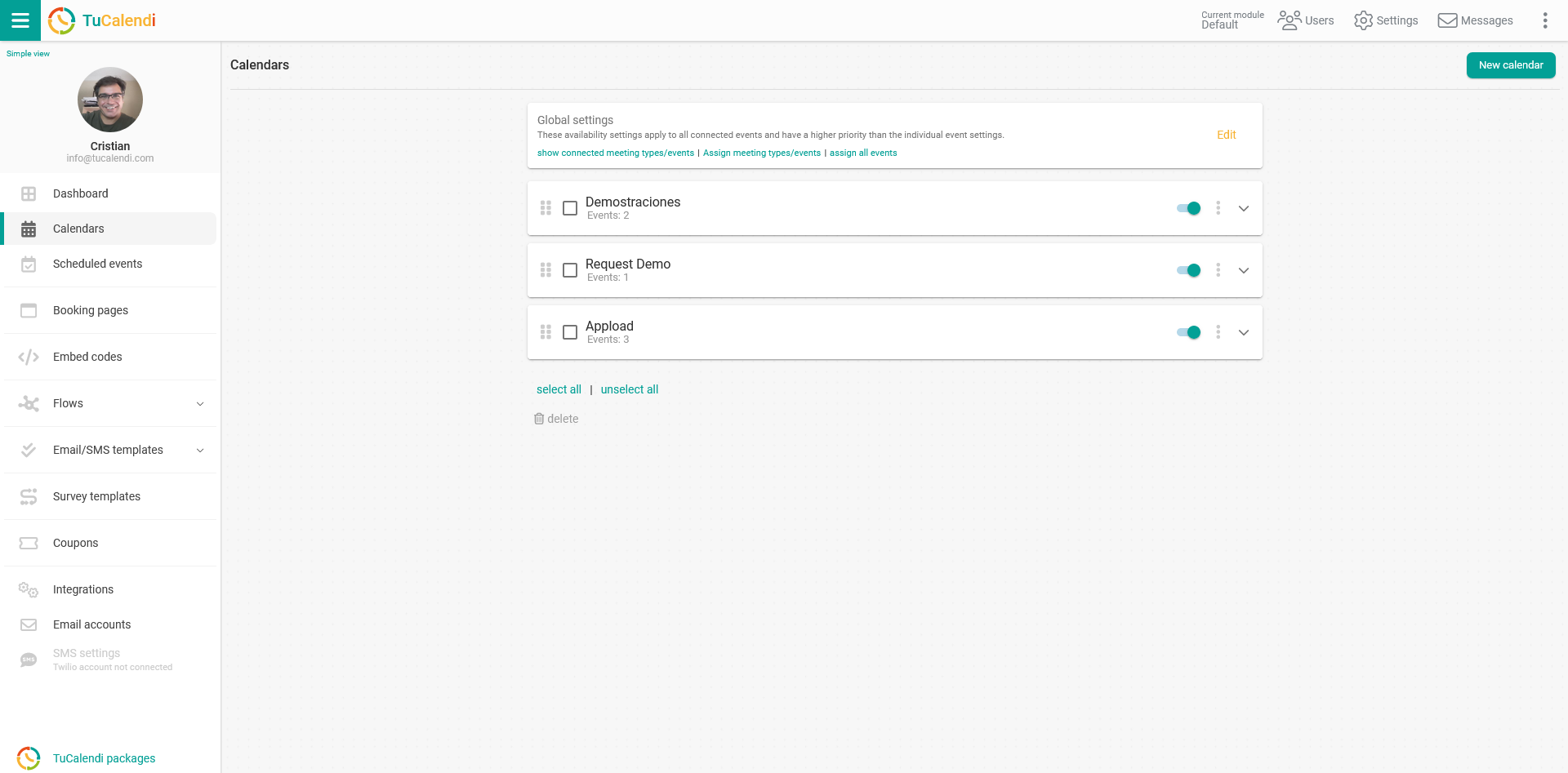
Above the created calendars you will find the option "Global Settings":
 Click on "Edit" to access the global settings configuration:
Click on "Edit" to access the global settings configuration:

Click "Add" to bring up the menu of types of days off that can be included in the global settings for events:
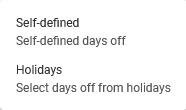 There are two options for days off:
There are two options for days off:
- Self-defined. You define the days off you want to include.
- Holidays. You can choose and add the predefined public holidays of a country or region.
Let's see how to configure both types of days off globally in the events.
Self-defined
Self-defined days off are days off that can be defined as desired.
For example: the summer vacation period or the day of your birthday that you take off.
Click on the "Self-defined" option in the menu:
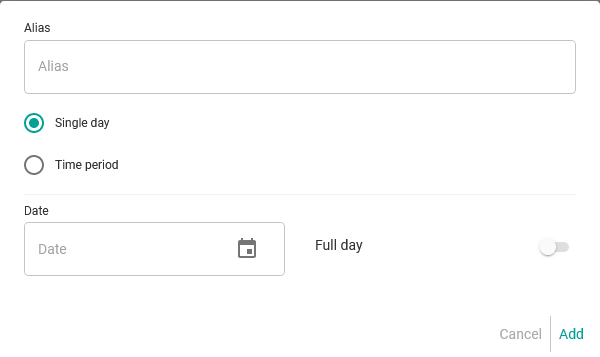 The first thing you have to do is to set a name for the days off to identify them, simply by typing in the "Alias" field.
The first thing you have to do is to set a name for the days off to identify them, simply by typing in the "Alias" field.
Then choose the option "Single day" or "Time period".
In the case of single day, let's set a birthday.
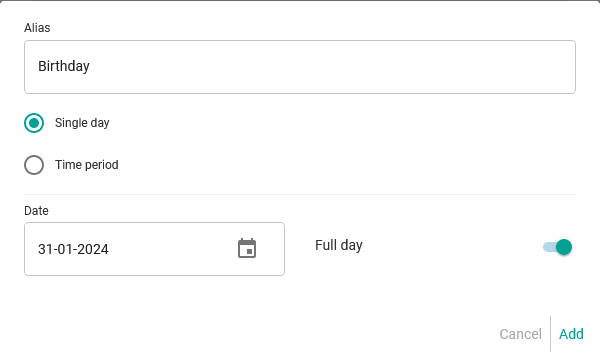 Click on "Add".
Click on "Add".
In the case of time period, we set the summer vacations.
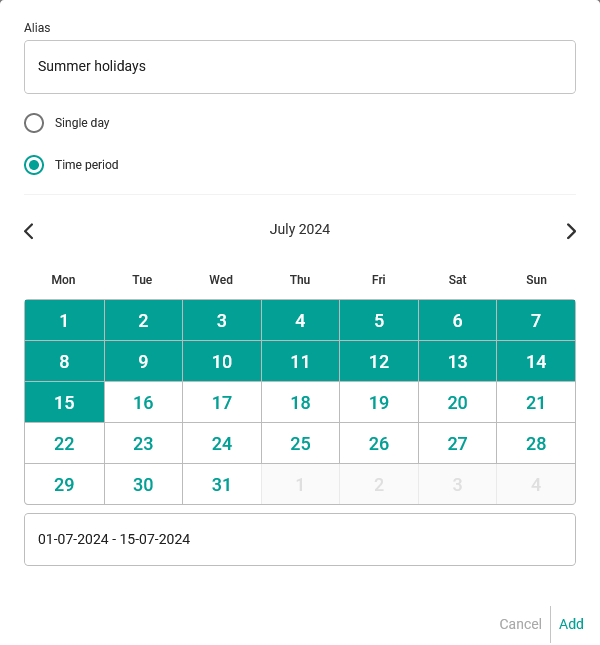 Click on "Add".
Click on "Add".
You will return to the "Global settings for events" screen:

Click "Save" and the days off you have defined will be saved.
To see the days off you have added, just click on the year "2024".
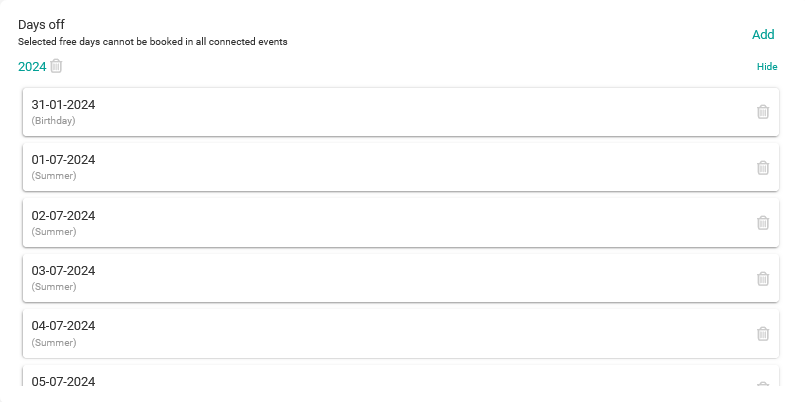
The last step is to assign the events that you want to take into account the days off that you have defined.
When you go back to the "Calendars" menu in the "Global settings":
 Assign all events" you have created in all calendars or "Assign events" and apply the global settings only to the events you want.
Assign all events" you have created in all calendars or "Assign events" and apply the global settings only to the events you want.
Holidays
Public holidays are days off that are set for a country or region.
Click on the "Holidays" option in the menu:
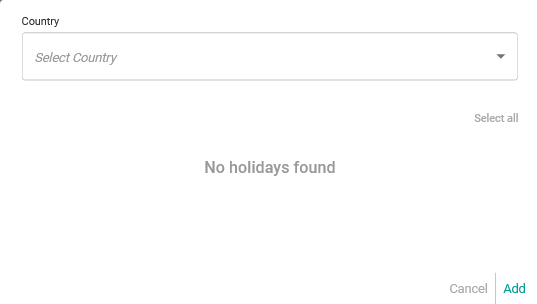 Just choose "Country" by scrolling down the menu and the holidays for the selected country will appear:
Just choose "Country" by scrolling down the menu and the holidays for the selected country will appear:
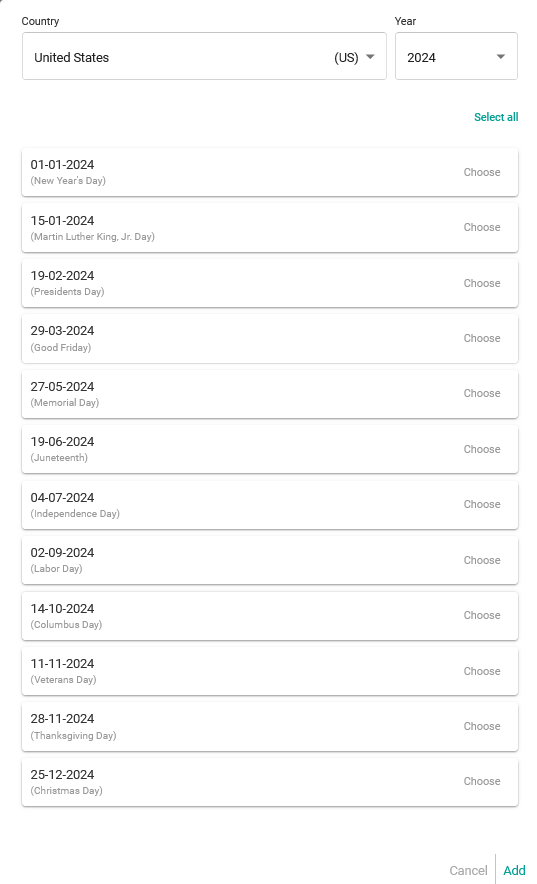
Just choose the days that are public holidays for you and click "Add".
Now you have to assign the events that you want to take into account the public holidays you have chosen.
When you go back to the "Calendars" menu in the "Global settings":

"Assign all events" you have created in all calendars or "Assign events" and apply the global settings only to the events you want.
This way you have already set the availability of free days in all events.