Specifies the title and description of the marketplace entry
In addition to the configuration options of a marketplace entry that we have seen in other tutorials, the two most important aspects to make your services known are the title and the description of the entry.
It is essential to specify the title and description of the marketplace entry so that all potential clients know what you do and decide to book an appointment with you.
Let's see how to include the title and description for the markterplace entry.
Log in with your username and password to TuCalendi. Go to the "Booking pages" option:
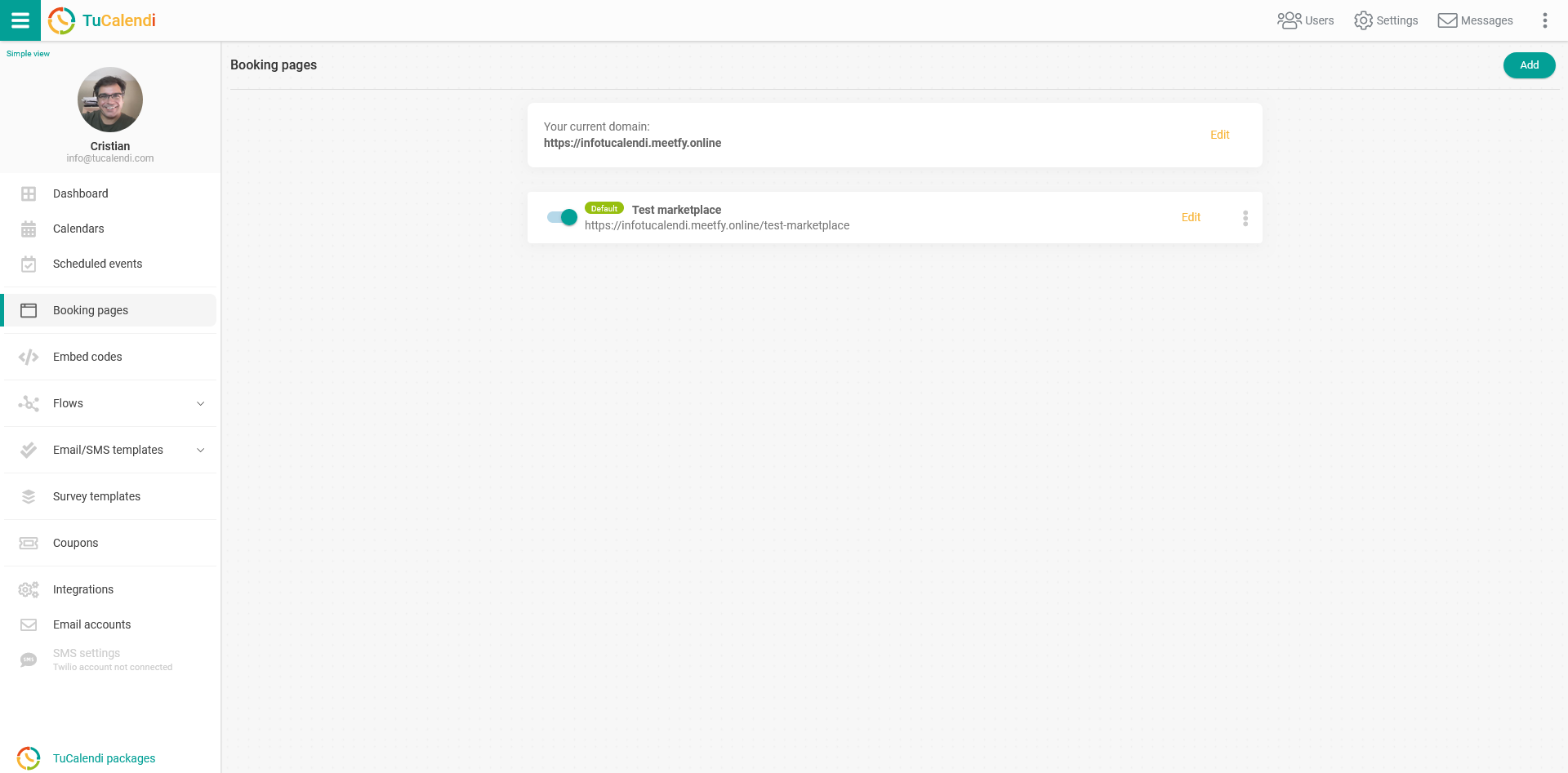
To configure the marketplace entry, locate the booking page you want to publish in the marketplace and click "Edit":
In the horizontal menu of the booking page, all the configuration options appear.
Click on "Marketplace":
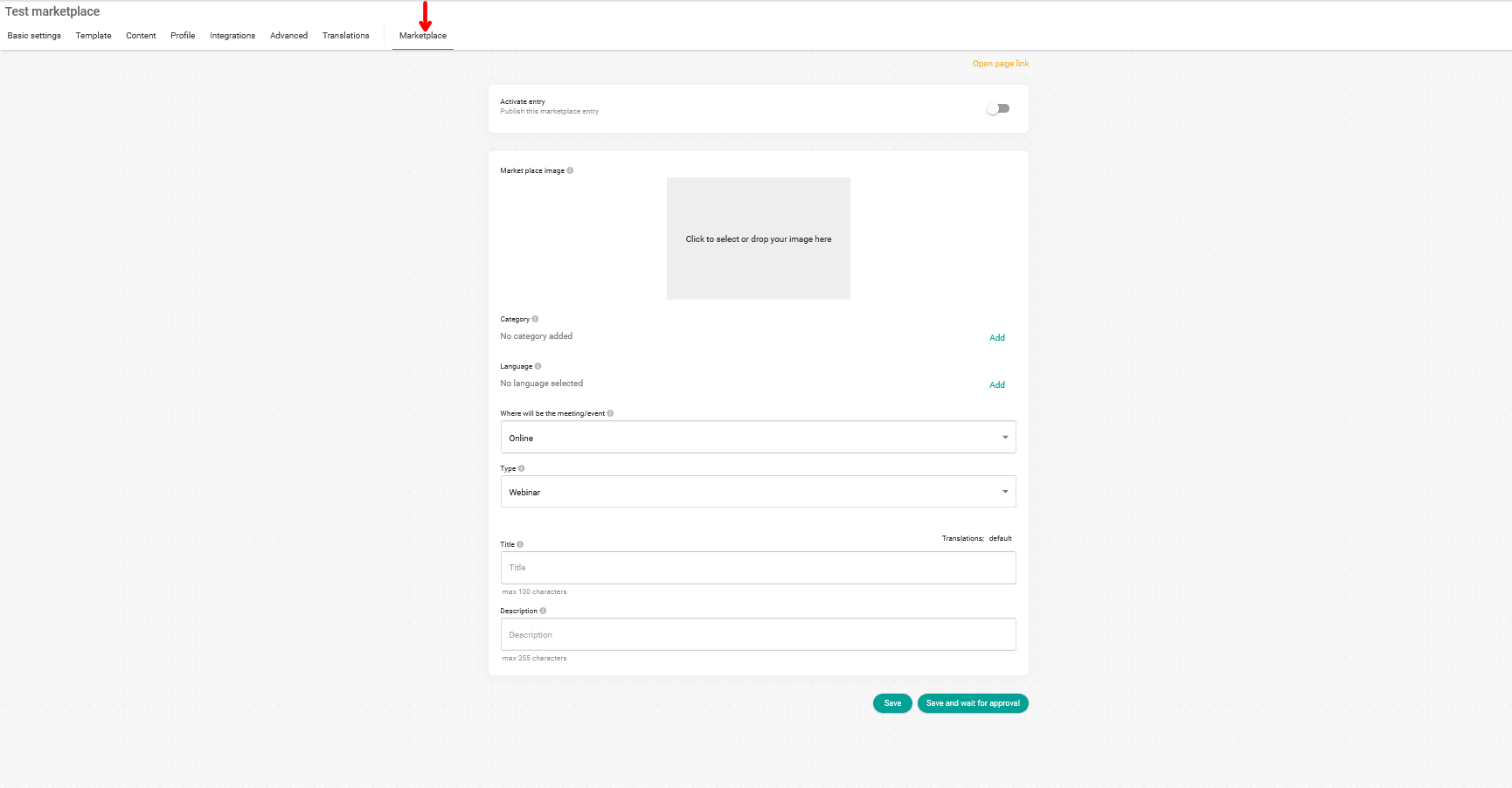
Title
In the "Title" field write an attractive text to make yourself known:

Description
In the "Description" field describe in a clear way the services you offer and what potential customers can find when booking an appointment with you.

Translations
As it is possible that you offer your services in several languages you can use the automatic translation that we offer and through artificial intelligence, both the title and the description will be translated into the language you have chosen.
After you have written the title and description of the entry, you must go to the "Translations" option located at the top right of the title field:

Clicking it will display the languages available for automatic translation:
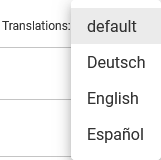
Select the language into which you want to translate the title and description of the entry you are creating.
The possibility of automatic translation into the chosen language will appear. Click on "Auto translate":
![]()
And without further ado, you will have the title and description of the entry translated into the language you have selected.
The automatic translation is done individually to the chosen language, if you want to use the automatic translation in several languages you should do it one by one.
Click on "Save" if you have not yet finished with the configuration of the marketplace entry and do not lose the changes you have made.
In case you already have all the information for the marketplace you must activate the entry:

Click on "Save and wait for approval" for our team to check the entry and activate your presence in the marketplace.