Set Widget colors
To customize the colors in the TuCalendi Widget you must access the "Appearance" option of the widget.
Choose the color template you want for your widget.
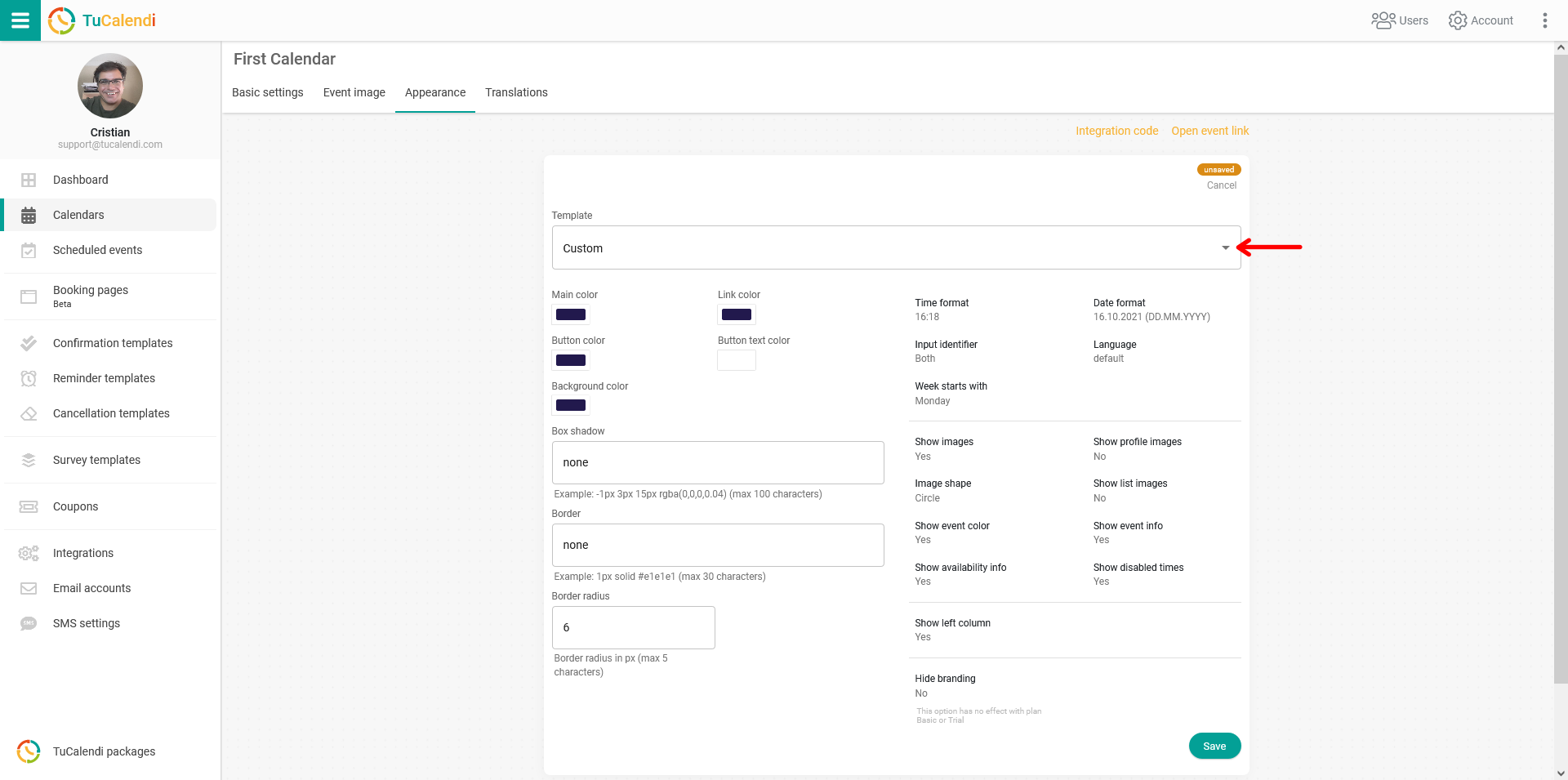
In this example we have selected the "Custom" template.
It is possible to change the colors of different elements of the widget.
- Main color
- Color of links
- Buttons color
- Background color
- Button text color
In all cases you can choose some of the colors you see or choose to write the hexadecimal code of the color, simply by clicking on each of the colored fields.
In the example, the color scheme we chose is as follows:
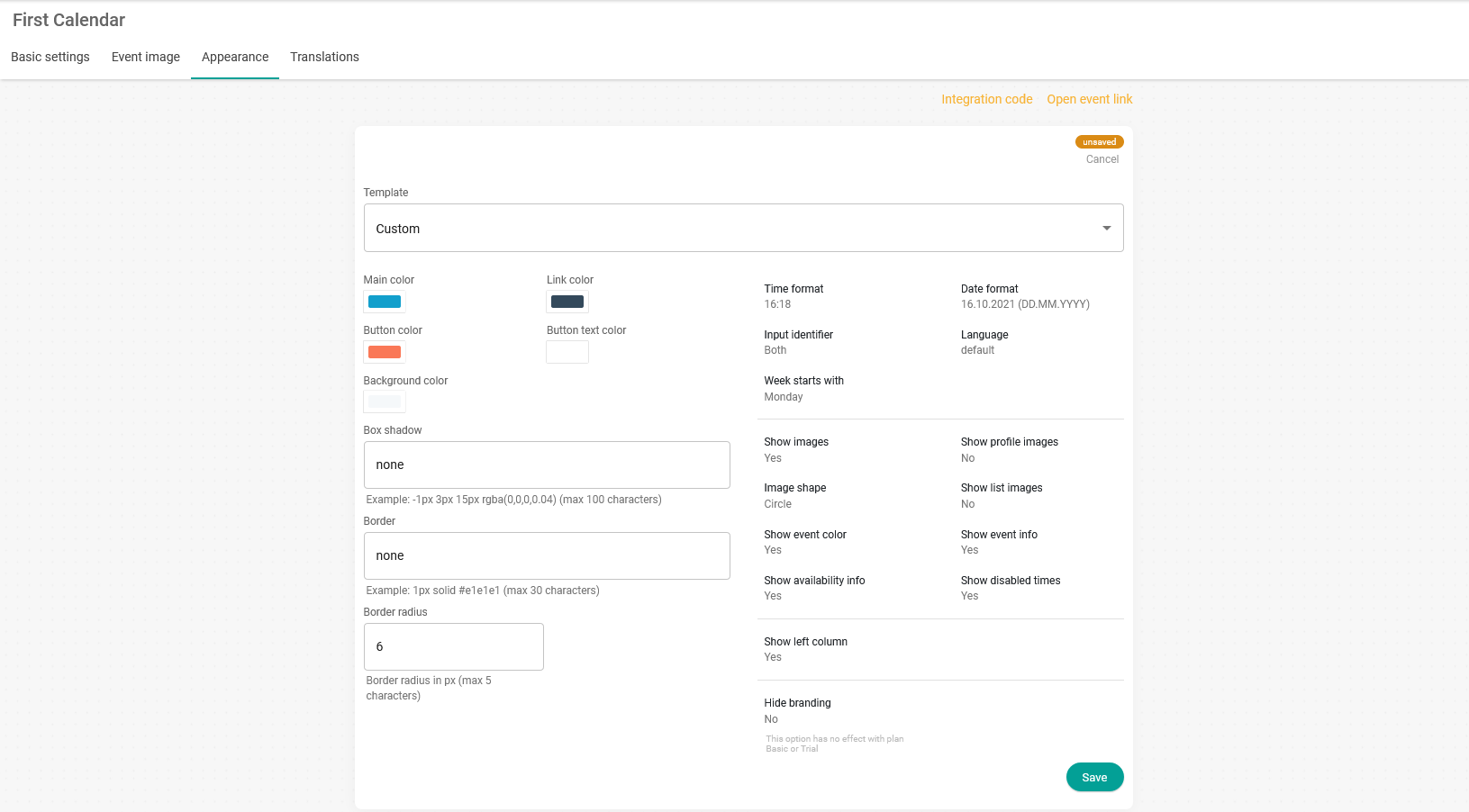
For the changes to take effect you must click "Save". And the colors of the widget will have changed and it will look with the new combination you have chosen.
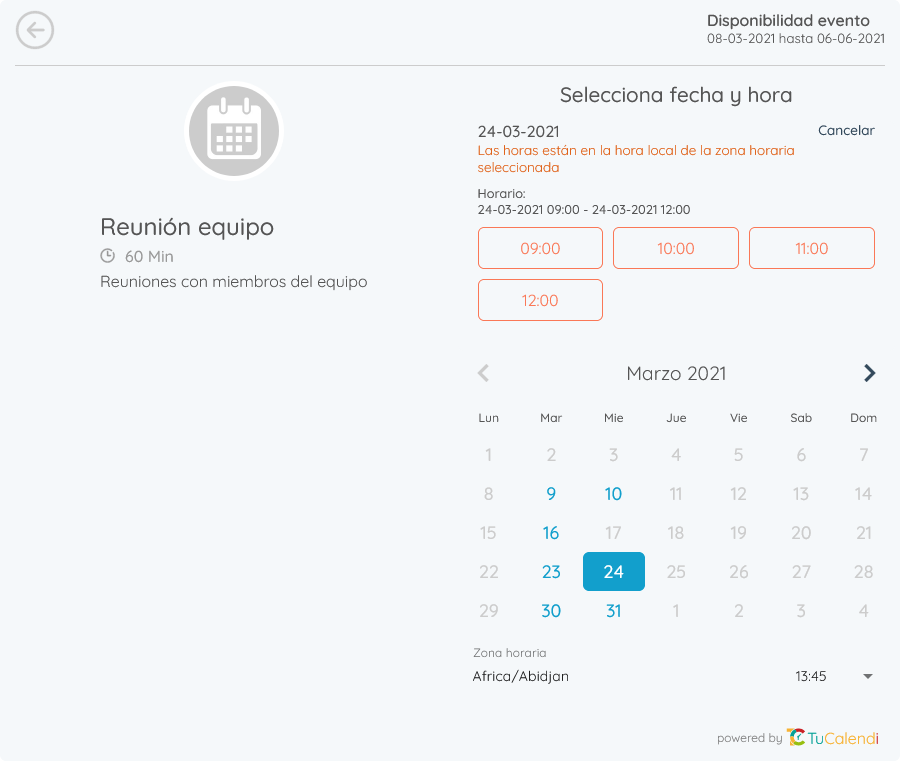
NOTE: If the color template is not changed, the TuCalendi widget will appear with the default colors we have set.