Setting up the reschedule templates
By setting up the reschedule templates you can customize the notifications your customers receive when a rescheduled booking is made.
In this tutorial you will see how to create the email that is sent to your customers when a rescheduling of a meeting, appointment or any event that they have organized with you or your team.
Log in with your TuCalendi username and password and access the "Email/SMS Templates" option.

In the option "Reschedule templates" click on "Select":
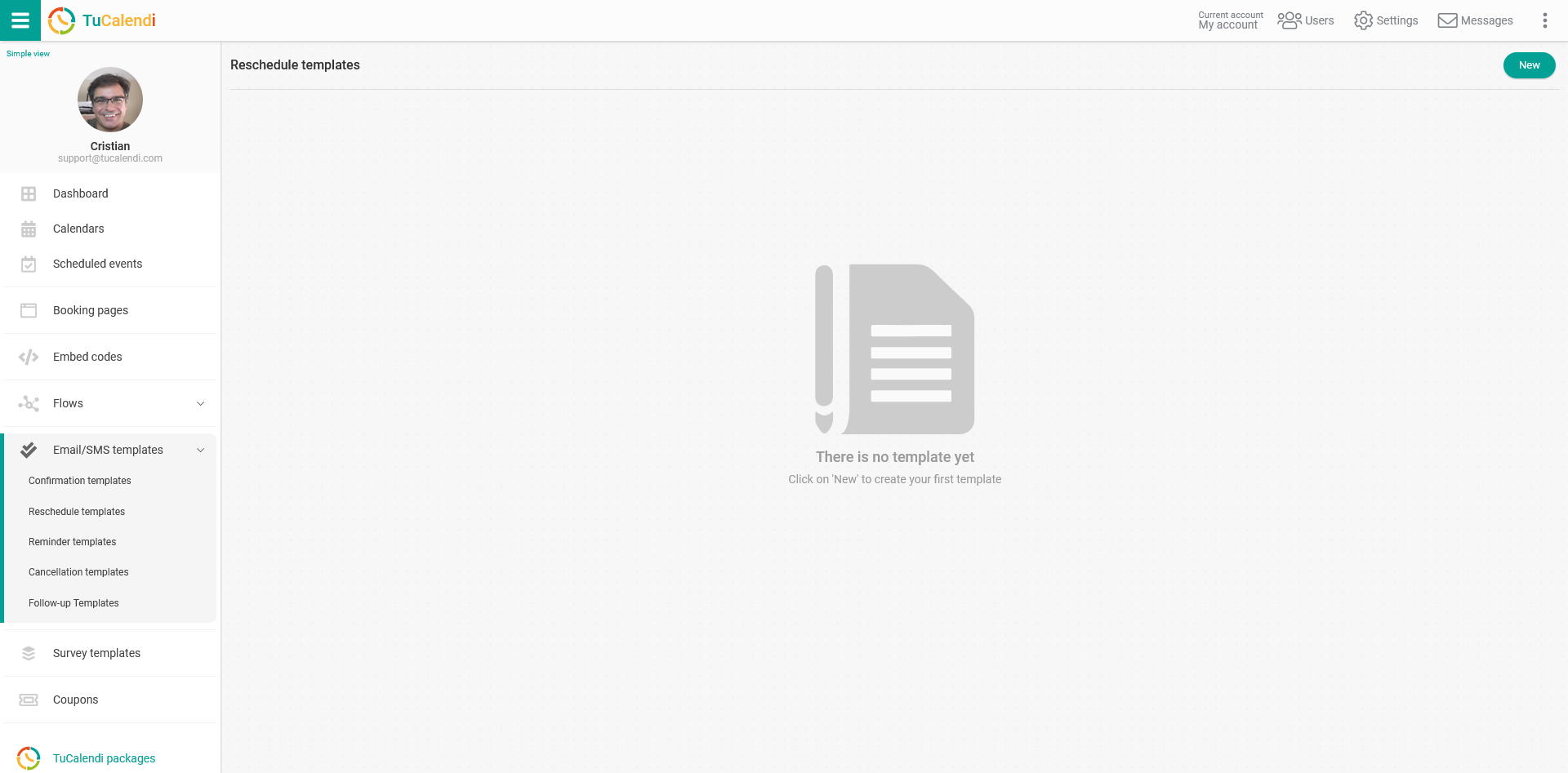
Click on the "New" button and indicate the name you want to give to the reprogramming template you are going to create:
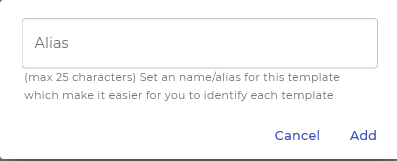
Initially the template is blank so that you can fully customize it.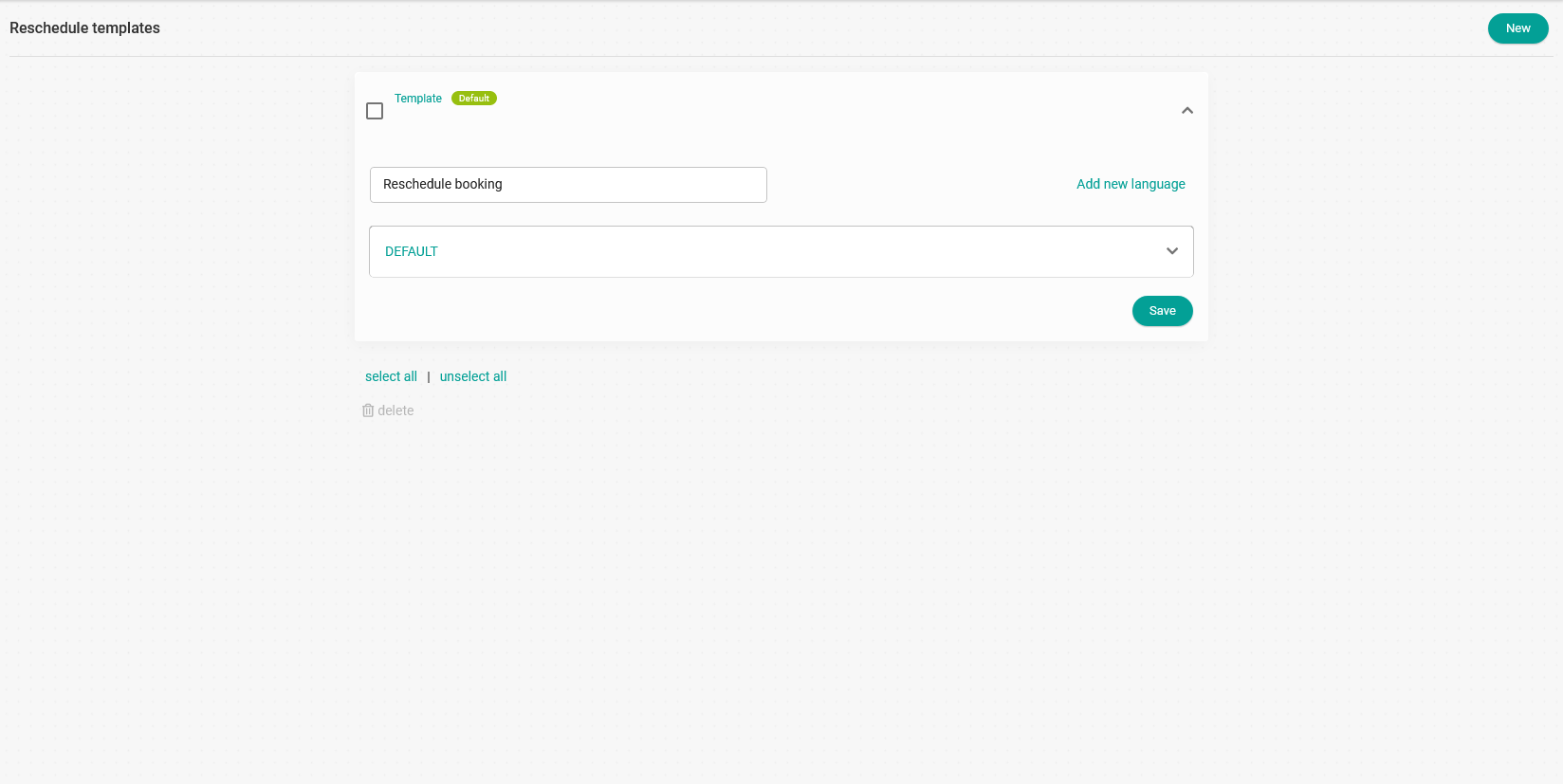
Click on the "DEFAULT" field to start the reprogramming template configuration.
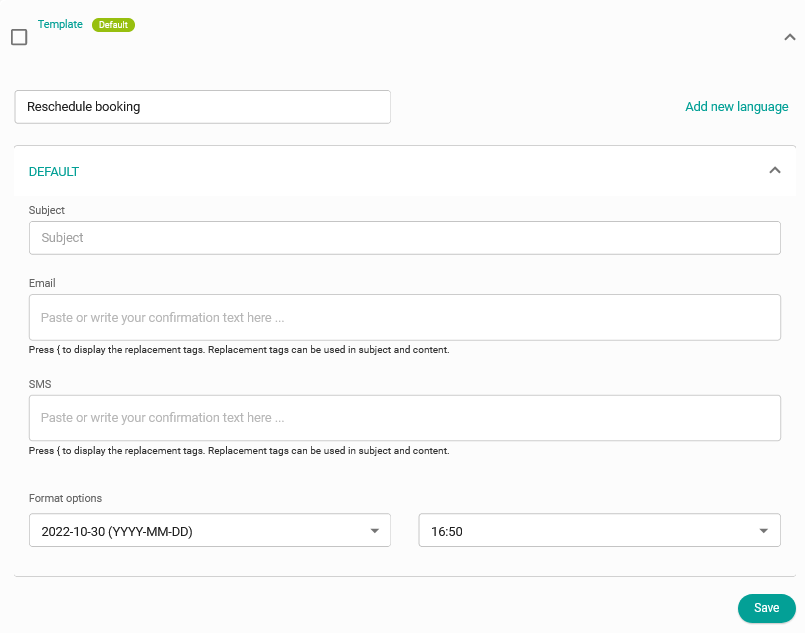
In the "Subject" field you can indicate the subject that will be included in the email that your customers will receive when the rescheduling is done.
Clicking on the "Email" field will open an editor that will allow you to write the rescheduling template.
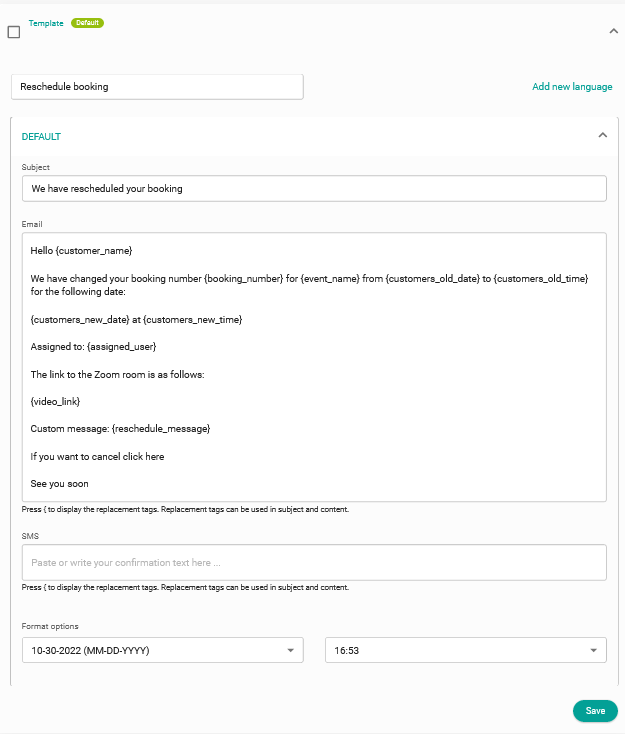
You can use the so called replacement tags that we have available for the reprogramming templates, with this option the information in the mails will be dynamic and personalized to each client. To see the tags you only have to type the character { and the list of labels will be displayed for you to choose from.
At the end click on "Save" and you will have the template stored so you can start using it when you need to reschedule any booking your customers have made.