Connect an event to ClickUp
Once you have done the integration between TuCalendi and ClickUp, you need to connect events you want with ClickUp, so that when your customers schedule a meeting with you or confirm attendance to any event, the task is created in the corresponding ClickUp workspace.
Log in to TuCalendi with your username and password. Go to the "Calendars" option.
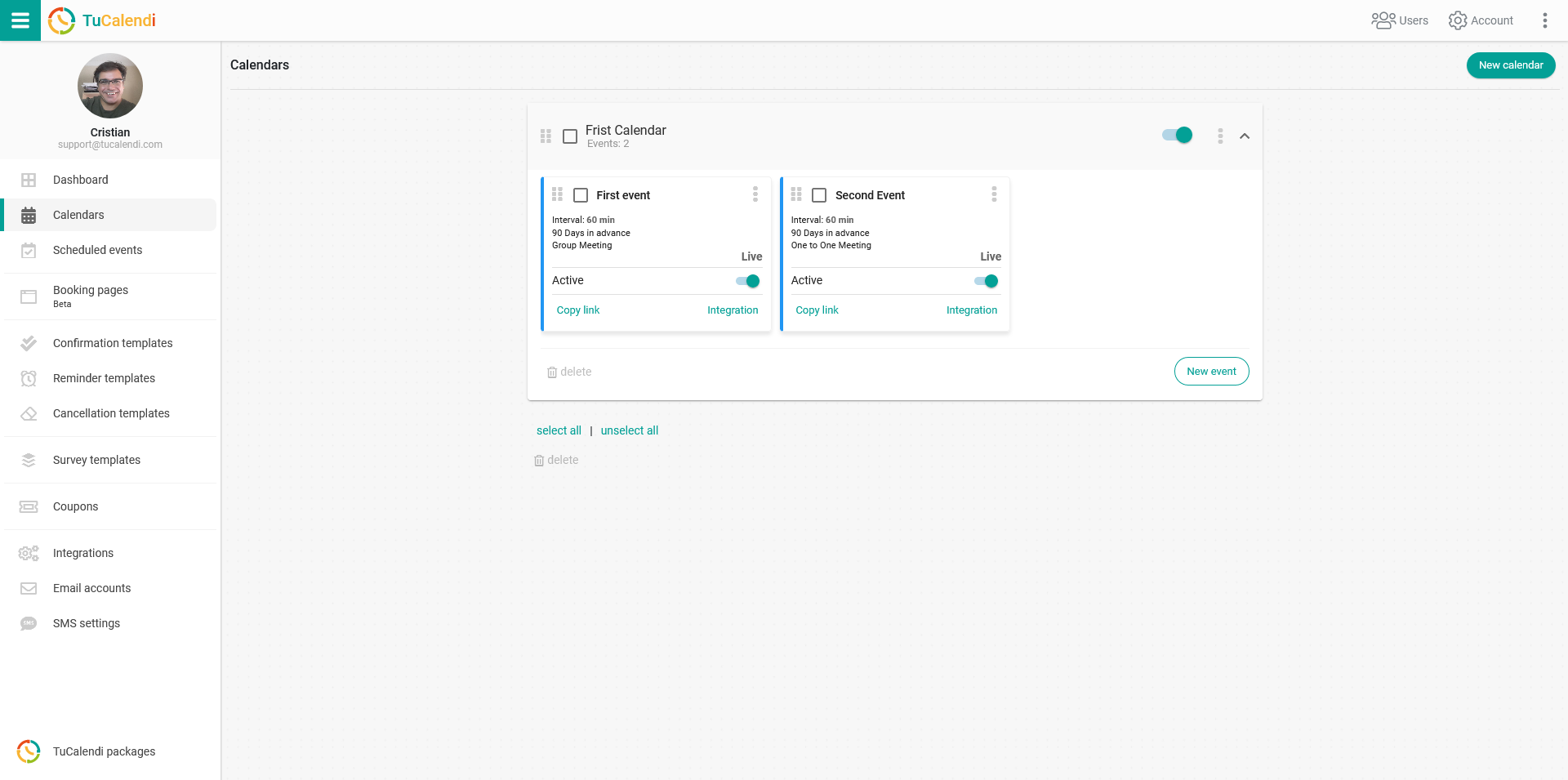
Locate the event you want to connect to ClickUp and click on the event name.
In the horizontal menu, all the event configuration options appear.
Click on "Integrations".
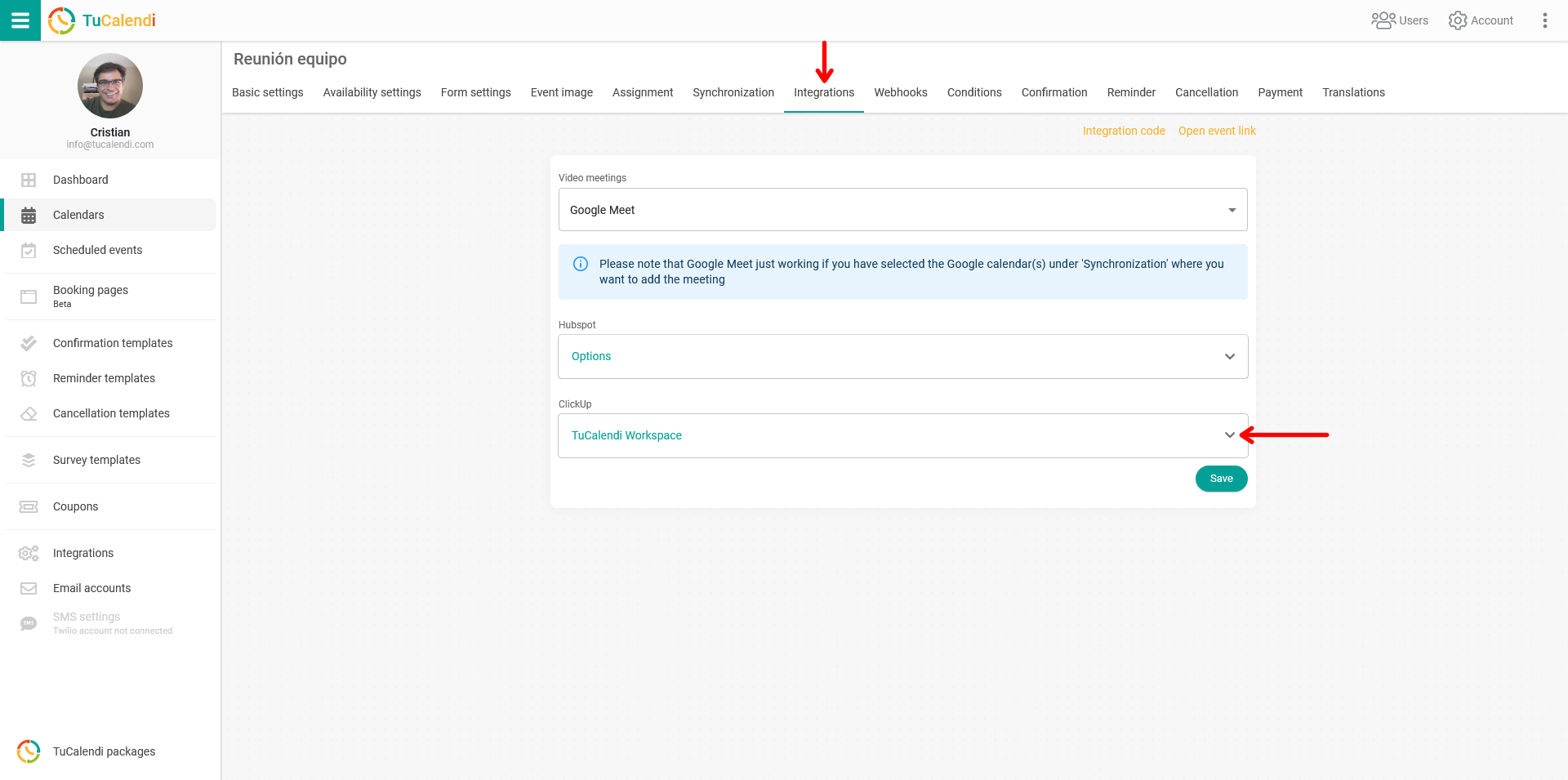
In the "ClickUp" block, expand your workspace and choose where you want the task to be created once your clients have scheduled a meeting with you from TuCalendi.
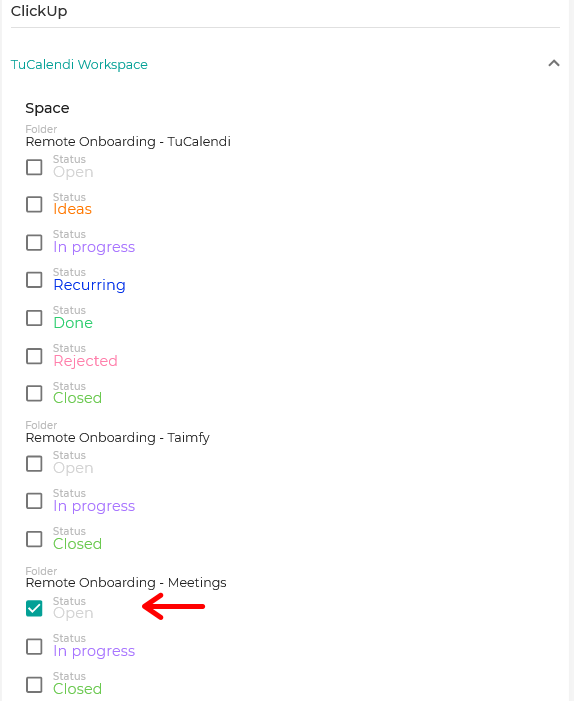
In our case, in our TuCalendi workspace we have different folders and we want a task to be created in the "Meetings Folder" of our ClickUP workspace every time a client schedules a meeting, appointment or event with us.
When you have done this, click "Save" and the integration of the event with your ClickUp workspace is done.