Adding SMS reminders in a workflow
In addition to being able to send reminders of an upcoming meeting by email it is possible to add SMS reminders in a workflow.
Let's see how to include SMS reminders in a workflow to send text messages to the cell phones of people who have made a booking and remind them of the next appointment.
We will edit an existing workflow and add the ability to send SMS reminders.
The current workflow has three automations:
- Send confirmation email.
- Send two reminder emails.
- Send cancellation email.
Log in to TuCalendi. Go to the "workflows" menu:
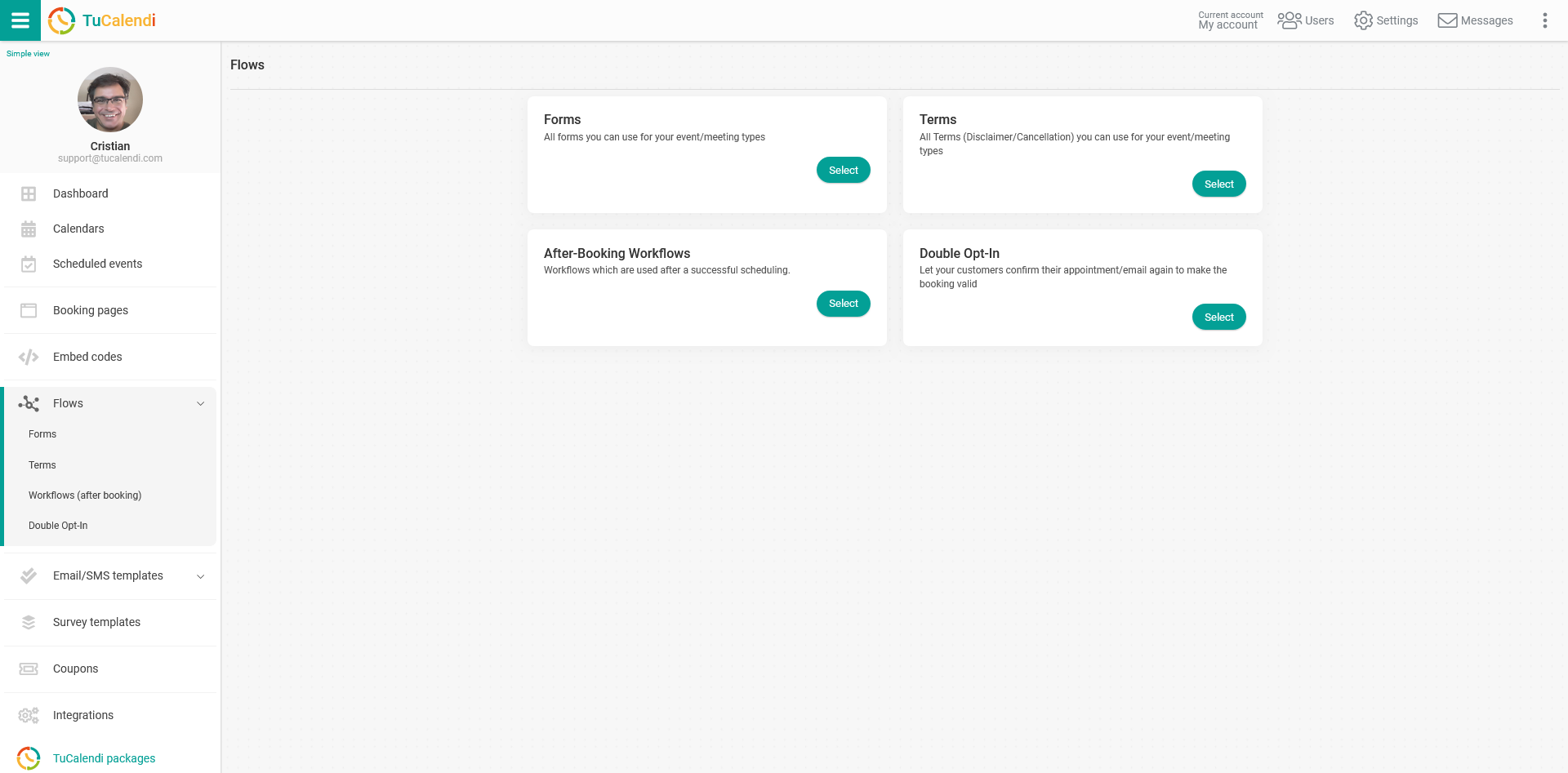
Under the "Workflows (after booking)" option click "Select" and the workflows you have available will be displayed:
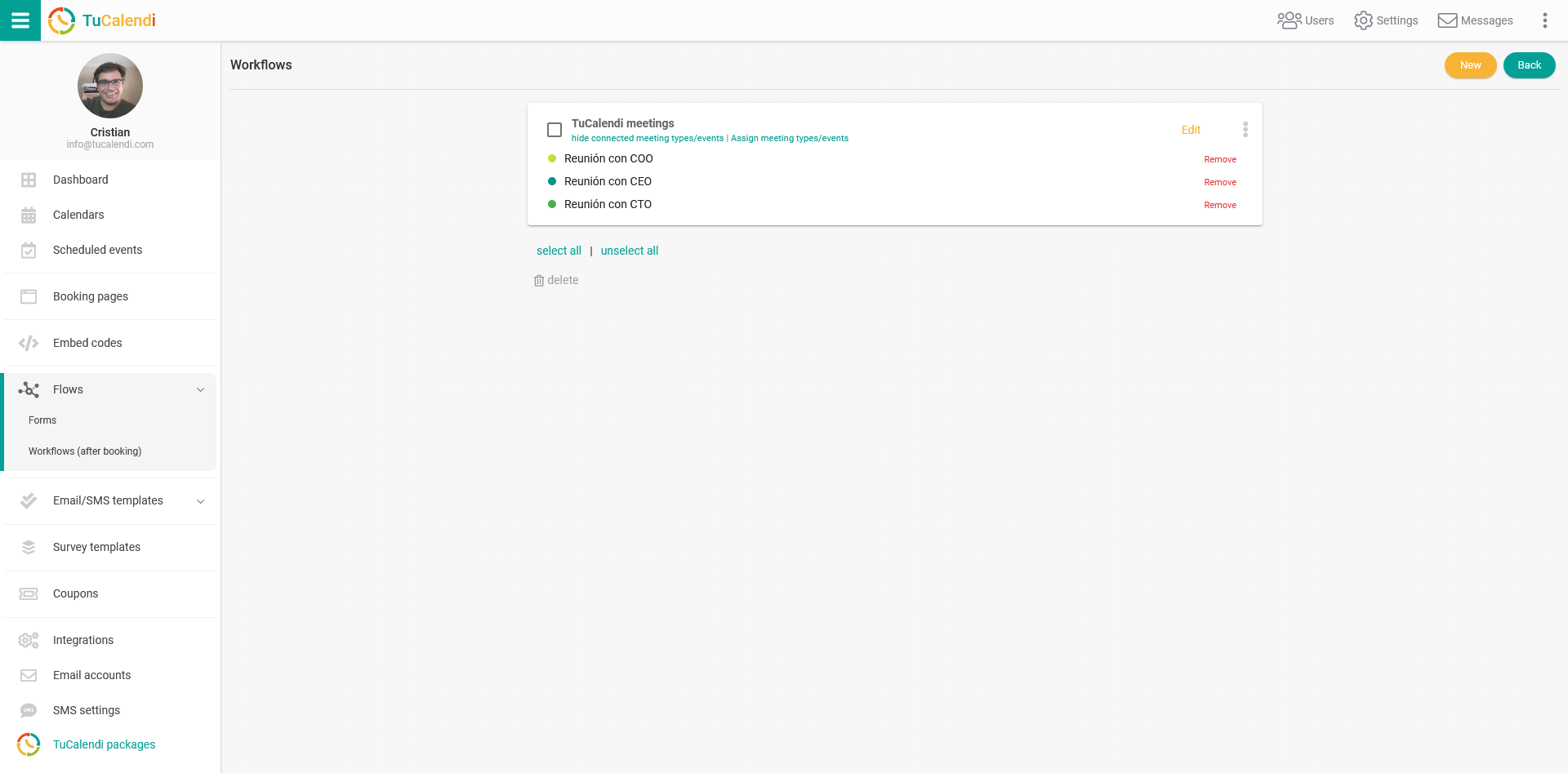
Click "Edit" on the workflow you want to modify by adding the option to send SMS reminder.
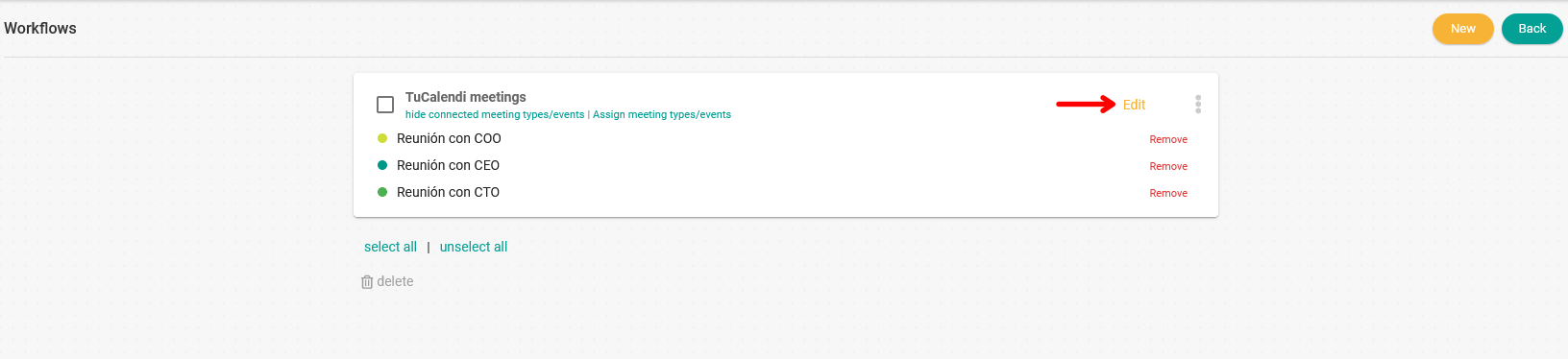
The workflow will be displayed in the current state:
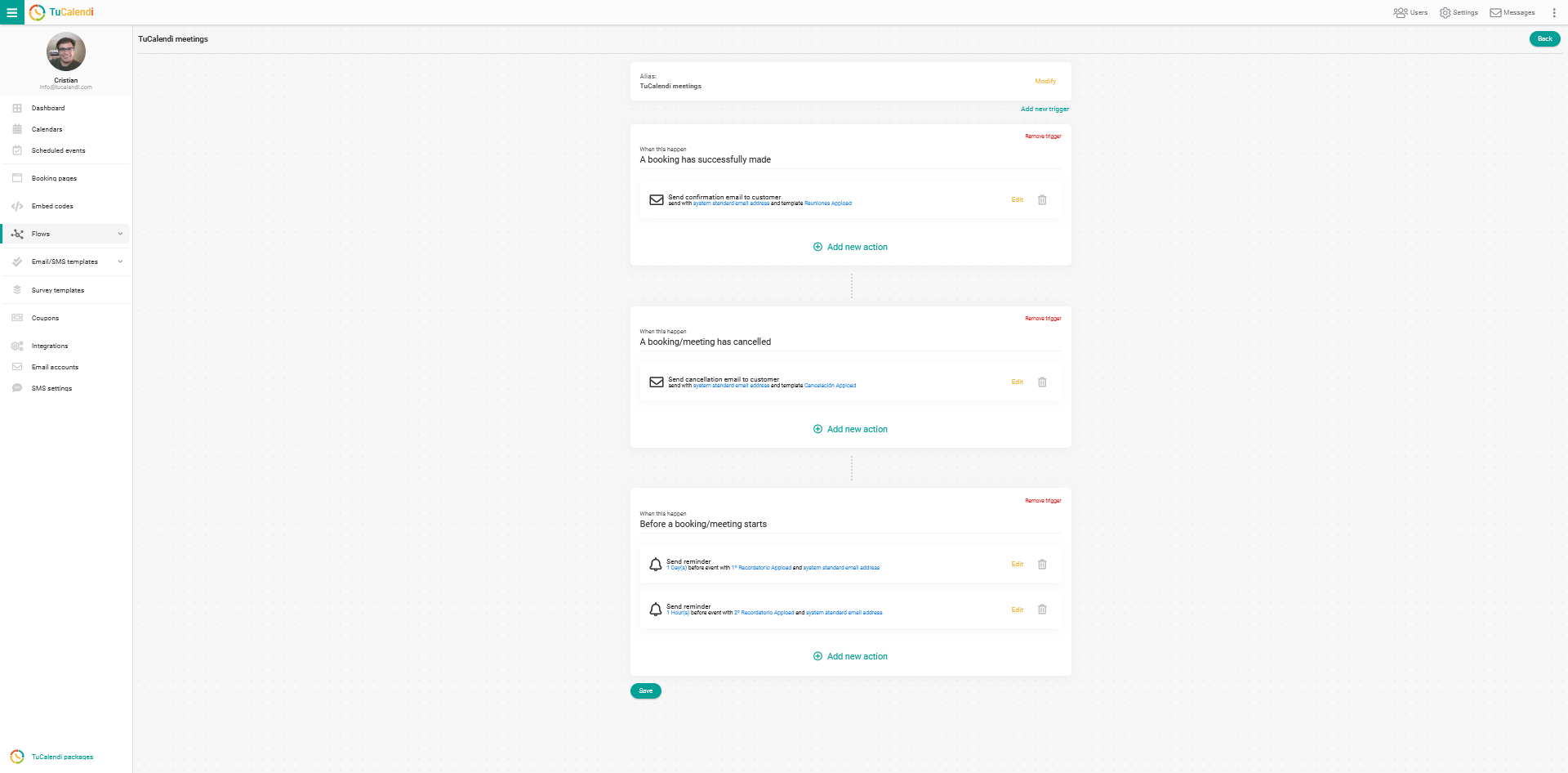
You have to look at the "Before a booking/meeting starts" trigger because we want to include the option to send SMS reminder.
Click "Add new action" to include a new reminder or "Edit" to update existing reminders:
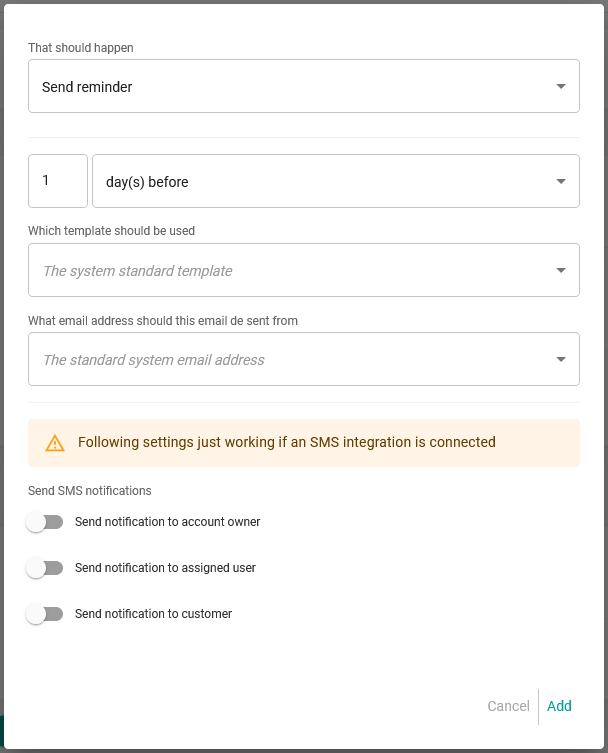
Program when you want the reminder to be sent, the reminder template you want to send, the email account from where it will be sent and in the "Send SMS notifications" field activate the appropriate option e.g. "Send to notification to customer".
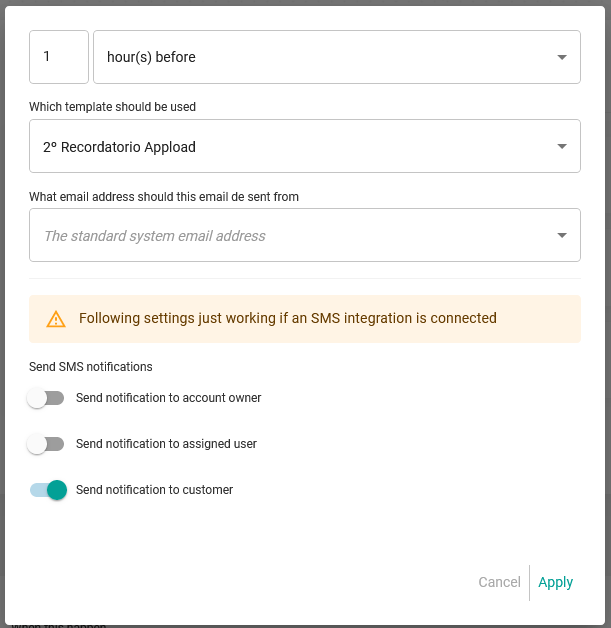
When you have configured the reminder click "Apply".
In our case we want to send two reminders as follows:
- One day before the booking only email reminder.
- One hour before the reservation the reminder will be sent by email and SMS.
To do this we need to add two actions to the trigger.
First the reminder for 1 day before. When we have added it, click on "Add new action" and include the second reminder for 1 hour before the meeting.
In the workflow the reminders will have been added with the settings you have made and all you have to do is click "Save" for the changes to be updated.