User priority for Round Robin mode
When you have work teams in rotational or Round Robin mode and you have assigned several users to the same event, you can set the user priority to set the preference to the team members assigned to the event and the online booking of the customers is assigned to the user who has the highest priority.
Setting user priority for team members is easy.
Log in to TuCalendi with your username and password. Go to the "Calendars" option:
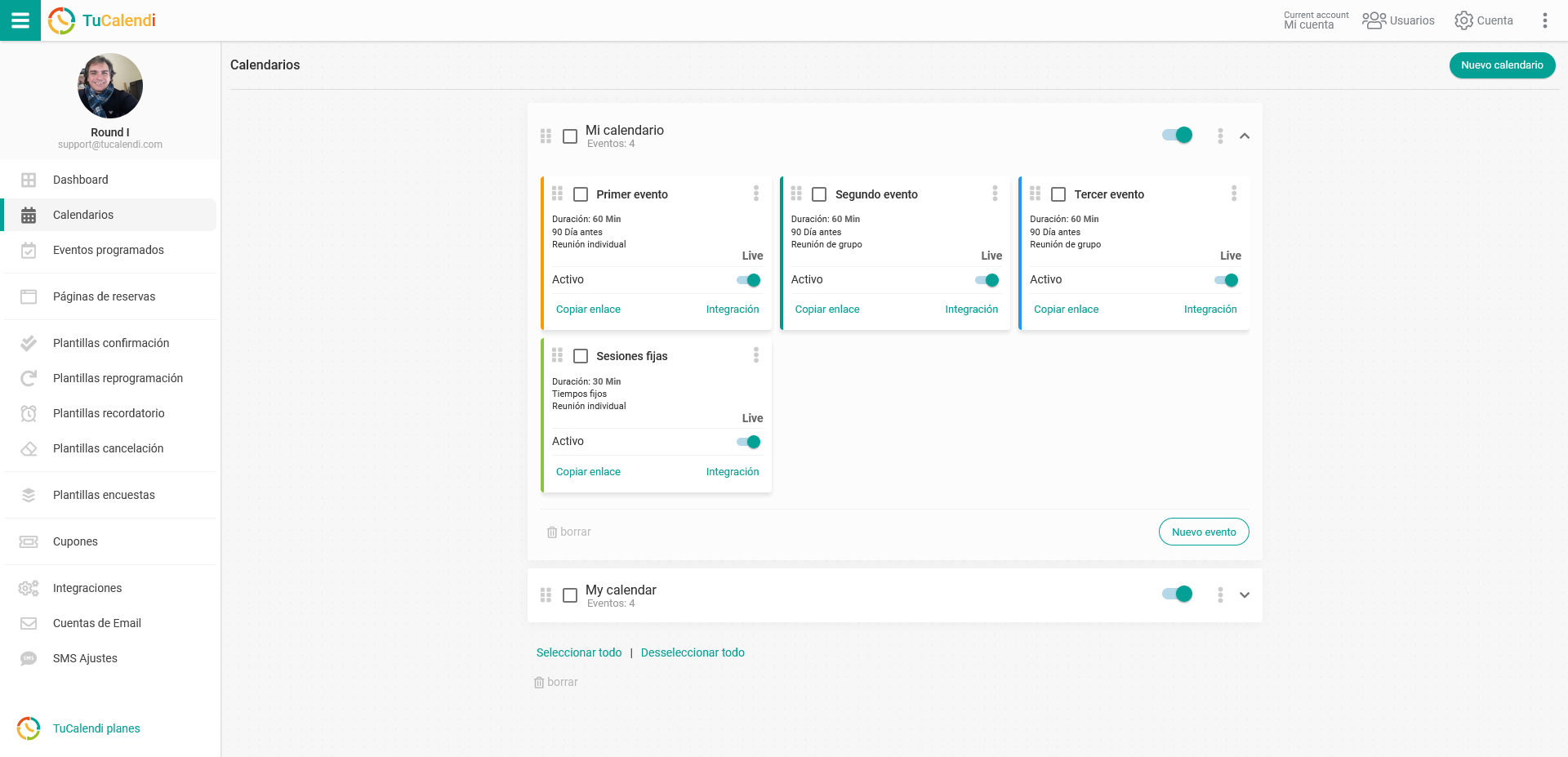
Locate the event that has the type of work team in Round Robin mode. Click on the event name.
In the horizontal menu all the configuration options for each event will be displayed.
Click on the "Assignment" block:
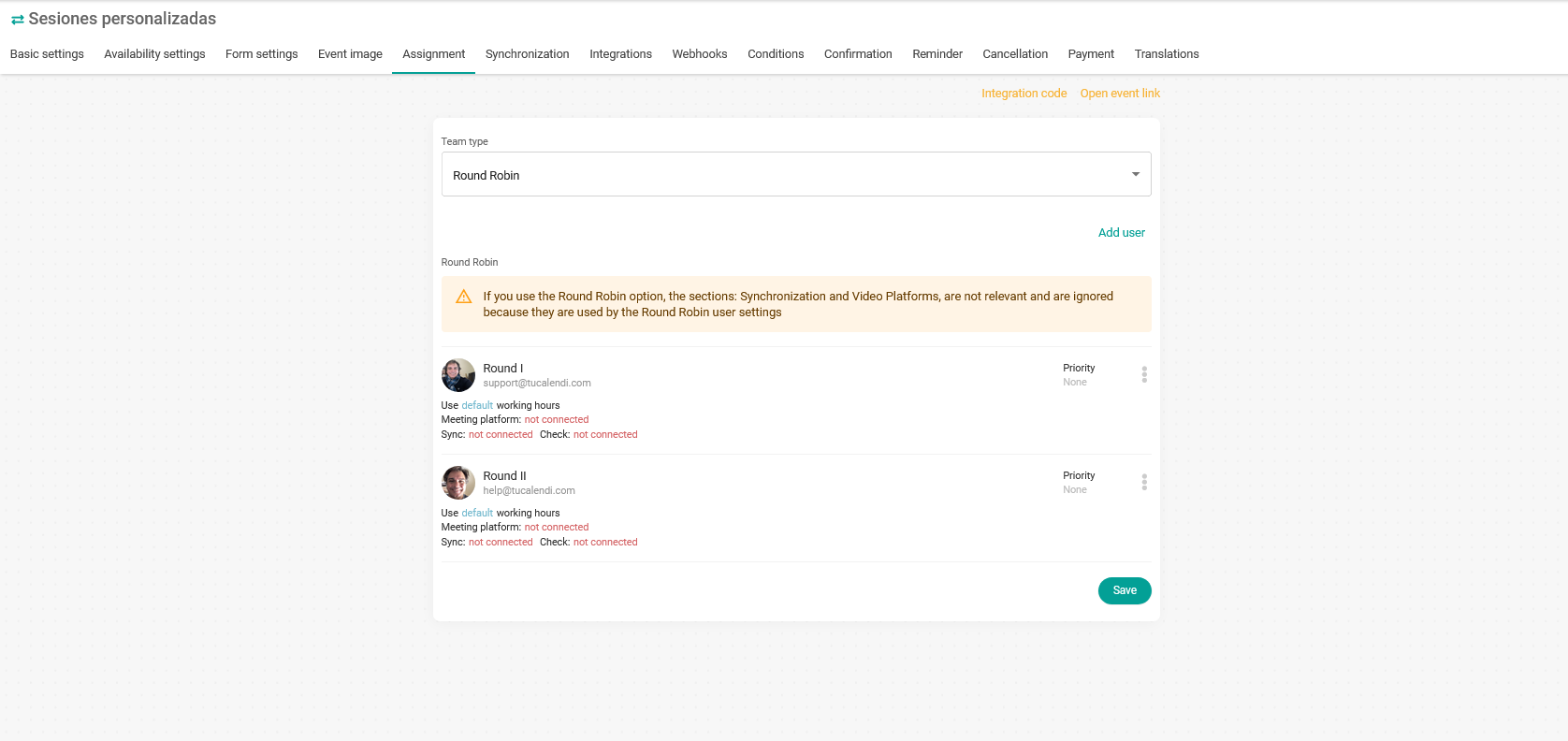
In the user click on "Priority":

Choose the one that corresponds to each user member of the work team:
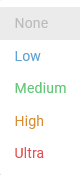 The options range from no priority "None" to the highest priority level "Ultra".
The options range from no priority "None" to the highest priority level "Ultra".
In our case we have set the following priority:
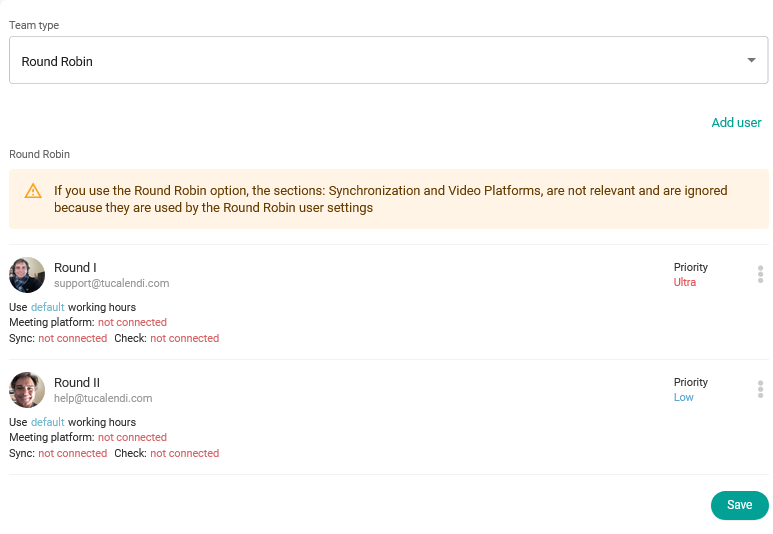
- Round I has "Ultra" priority.
- Round II has "Low" priority.
This means that if both users are available to attend to a reservation, the booking will be assigned to Round I.