Change date format in confirmation template
By default the date format in the confirmation email templates is "YYYYY-MM-DD" but you can change it to the format you prefer.
Making this change is very simple.
Log in with your TuCalendi username and password and access the "Email/SMS Templates" option.

In the option "Confirmation templates" click on "Select":
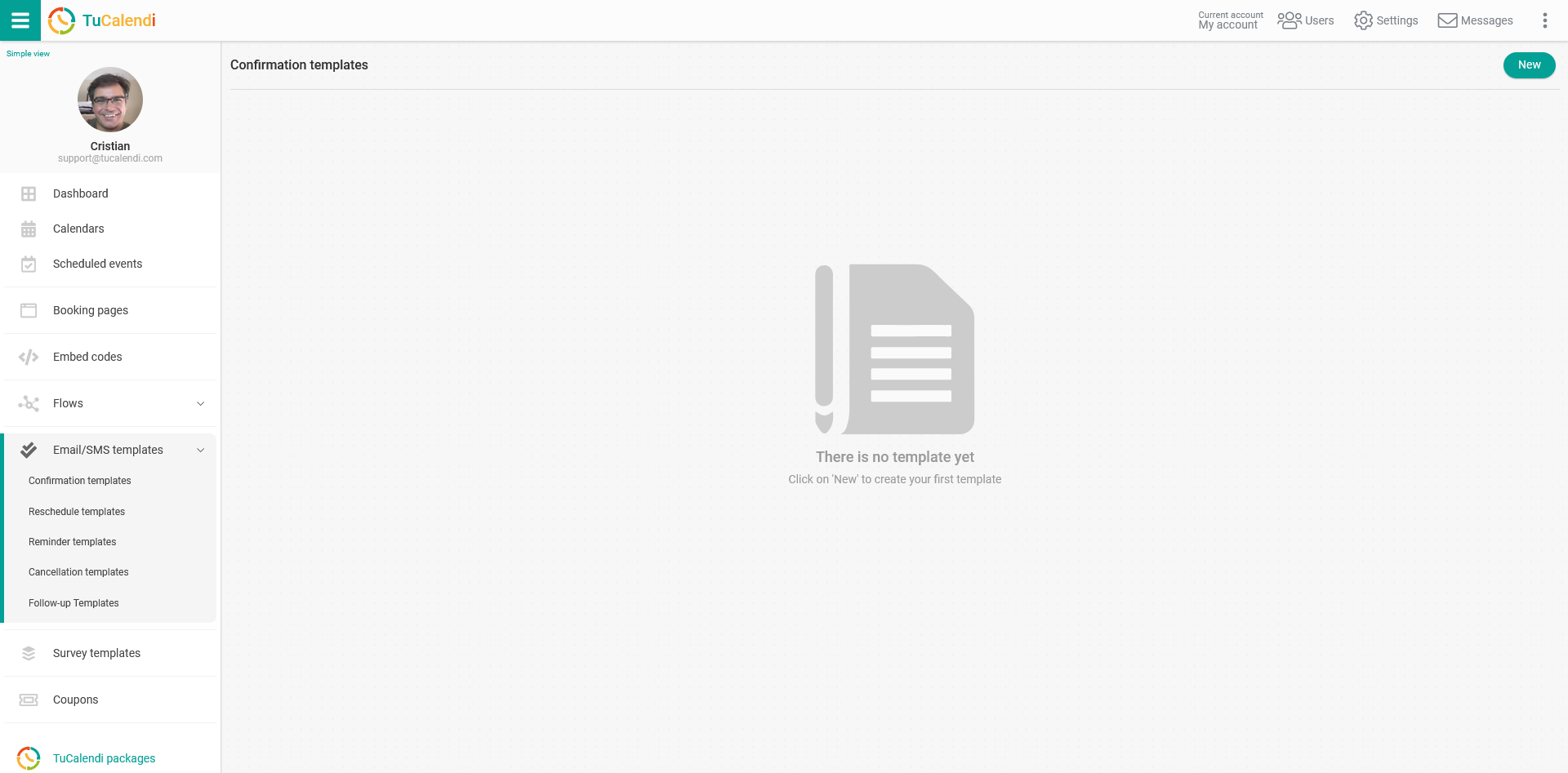
If you have not created a template, click on the "New" button and indicate the name you want the confirmation template to have:
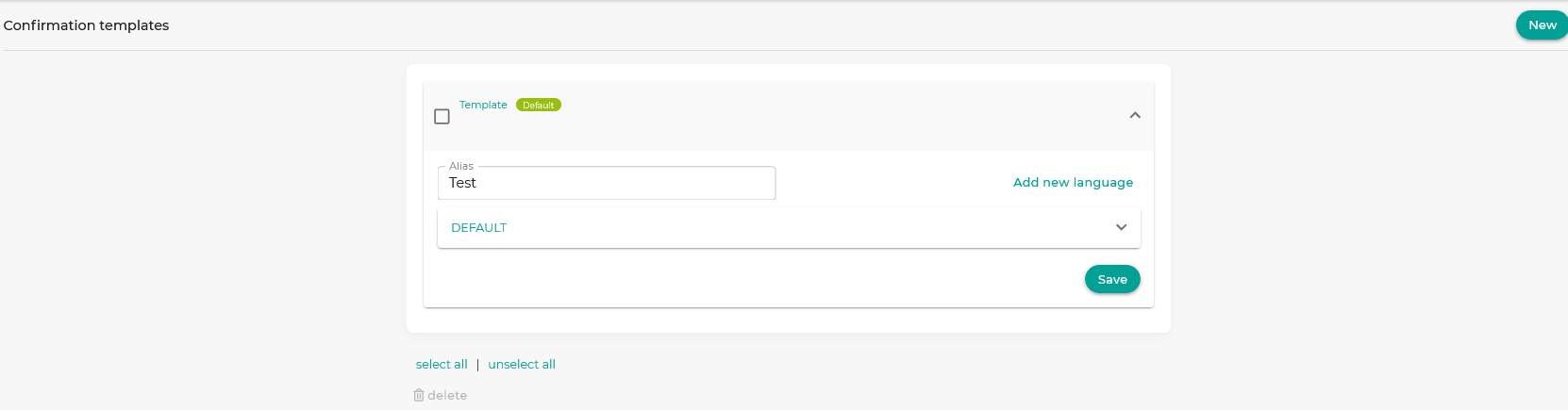
Initially the template is empty so that you can fully customize it. Click on the field called "DEFAULT":
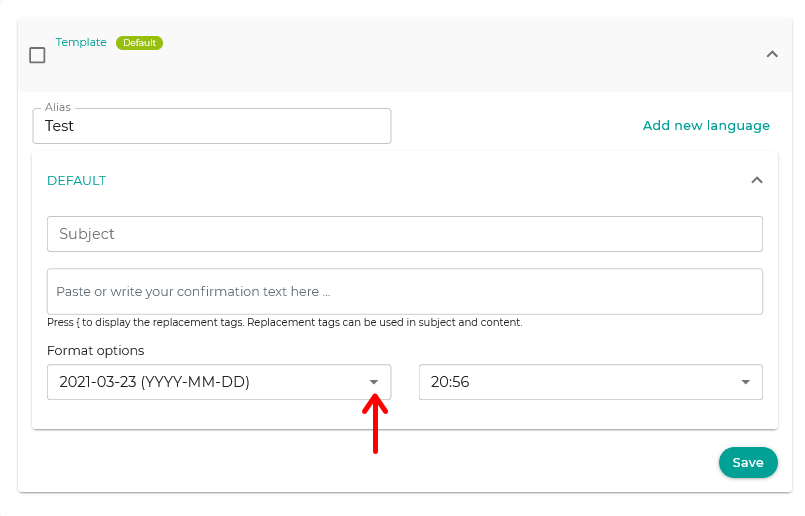 In the "Format Options" click on the dates to display the available options.
In the "Format Options" click on the dates to display the available options.
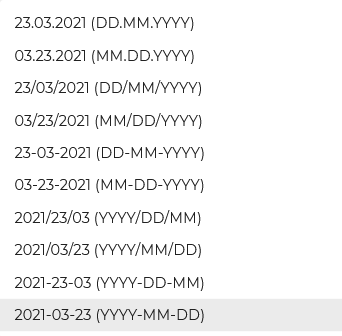
Just select the one you want to appear in the event confirmation emails.
Note that the date format with days and months in text:
 only displays days and months in emails received by customers in English. If you do not want the date to be displayed in English in the notifications, if your templates are written in another language, you should choose any date format that is only numbers.
only displays days and months in emails received by customers in English. If you do not want the date to be displayed in English in the notifications, if your templates are written in another language, you should choose any date format that is only numbers.
When you are finished click "Save" and the date format will be stored in the event confirmation template of your online calendar.